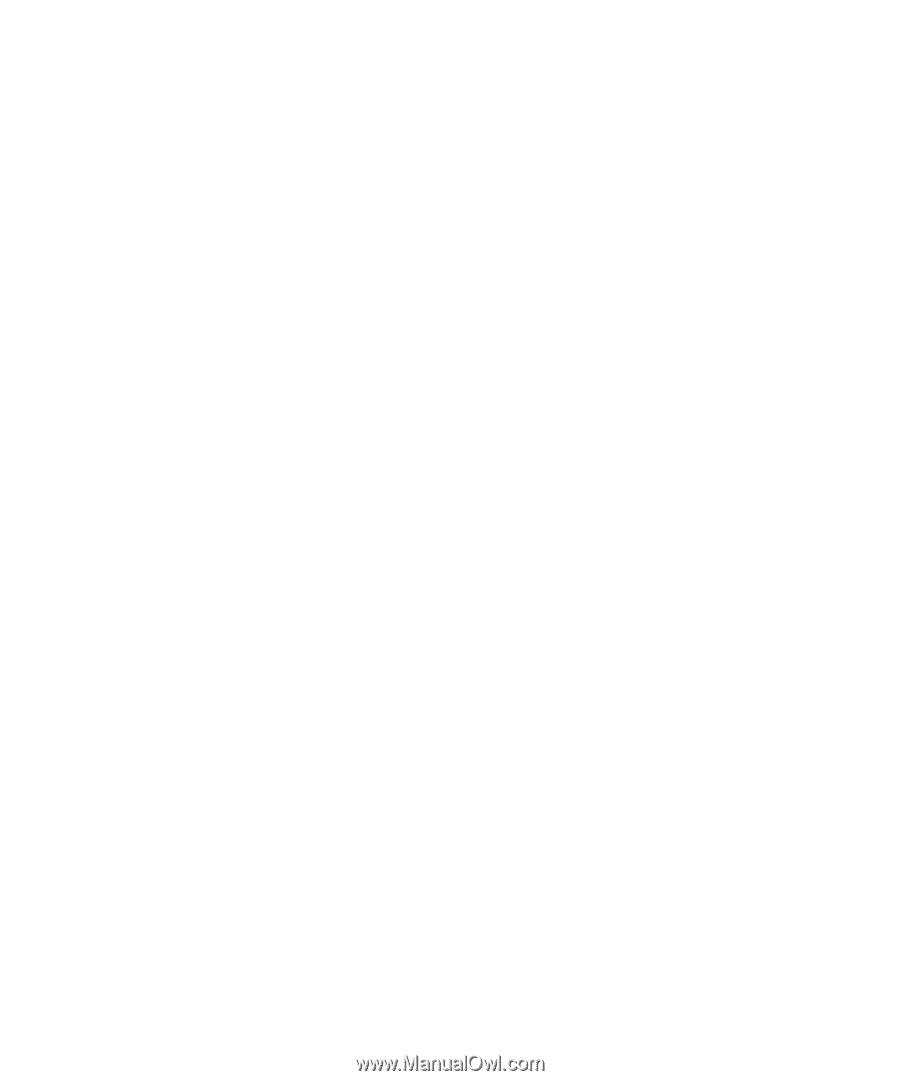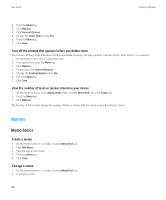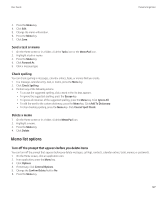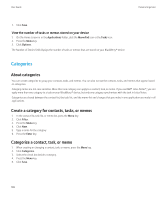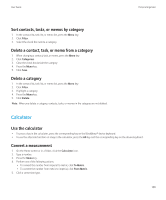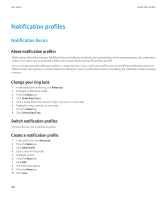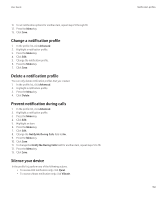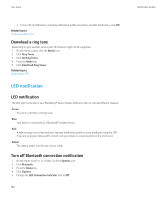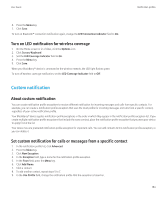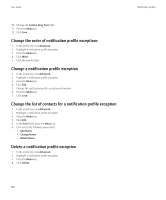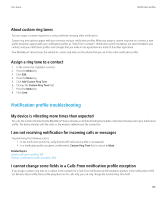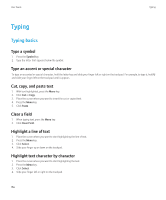Blackberry 8520 User Guide - Page 153
Change a notification profile, Prevent notification during calls, Silence your device, Advanced
 |
UPC - 807360859213
View all Blackberry 8520 manuals
Add to My Manuals
Save this manual to your list of manuals |
Page 153 highlights
User Guide 11. To set notification options for another item, repeat steps 5 through 10. 12. Press the Menu key. 13. Click Save. Change a notification profile 1. In the profile list, click Advanced. 2. Highlight a notification profile. 3. Press the Menu key. 4. Click Edit. 5. Change the notification profile. 6. Press the Menu key. 7. Click Save. Delete a notification profile You can only delete notification profiles that you created. 1. In the profile list, click Advanced. 2. Highlight a notification profile. 3. Press the Menu key. 4. Click Delete. Prevent notification during calls 1. In the profile list, click Advanced. 2. Highlight a notification profile. 3. Press the Menu key. 4. Click Edit. 5. Highlight an item. 6. Press the Menu key. 7. Click Edit. 8. Change the Notify Me During Calls field to No. 9. Press the Menu key. 10. Click Save. 11. To change the Notify Me During Calls field for another item, repeat steps 5 to 10. 12. Press the Menu key. 13. Click Save. Silence your device In the profile list, perform one of the following actions: • To receive LED notification only, click Quiet. • To receive vibrate notification only, click Vibrate. Notification profiles 151