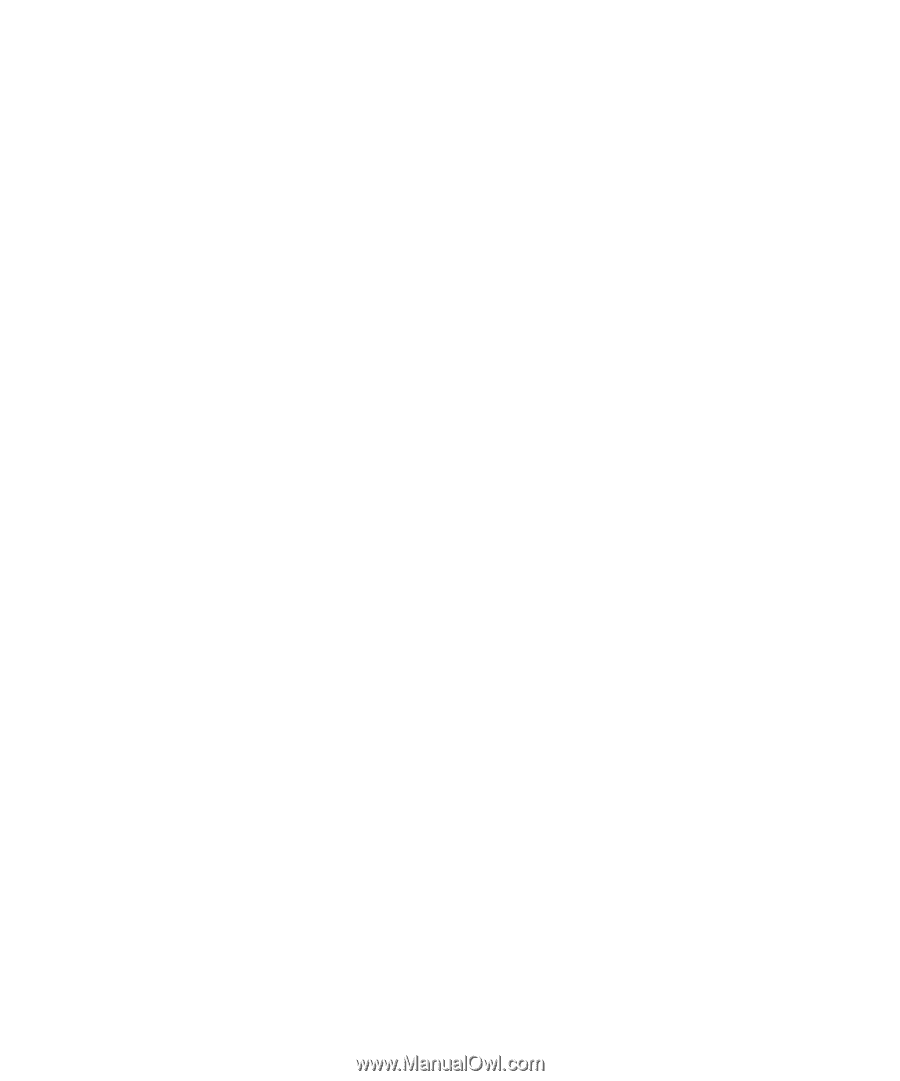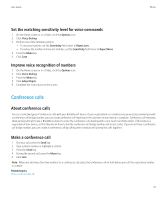Blackberry 8520 User Guide - Page 27
Call forwarding, Forward calls, Add a call forwarding phone number
 |
UPC - 807360859213
View all Blackberry 8520 manuals
Add to My Manuals
Save this manual to your list of manuals |
Page 27 highlights
User Guide Phone 6. Press the Menu key. 7. Click Save. To turn off call waiting, change the Call Waiting Enabled field to No. Call forwarding About call forwarding Depending on your wireless service provider, one or more call forwarding phone numbers might already be available on your SIM card or BlackBerry® device. You might not be able to change or delete these phone numbers or add new ones. For more information, contact your wireless service provider. Forward calls To perform this task, your wireless service provider must set up your SIM card or BlackBerry® device for this service. 1. From the Home screen, press the Send key. 2. Press the Menu key. 3. Click Options. 4. Click Call Forwarding. 5. Perform one of the following actions: • To forward all calls to a call forwarding number, select the Forward All Calls option. Change the Forward All Calls field to a call forwarding number. • To forward unanswered calls only, verify that the Forward All Calls field is set to Do Not Forward. Change the If Busy, If No Reply, and If Not Reachable fields to a call forwarding number. 6. Press the Menu key. 7. Click Save. To stop forwarding calls, change the Forward All Calls field to Do Not Forward. Add a call forwarding phone number To perform this task, your wireless service provider must set up your SIM card or BlackBerry® device for this service. 1. From the Home screen, press the Send key. 2. Press the Menu key. 3. Click Options. 4. Click Call Forwarding. 5. Press the Menu key. 6. Click New Number. 25