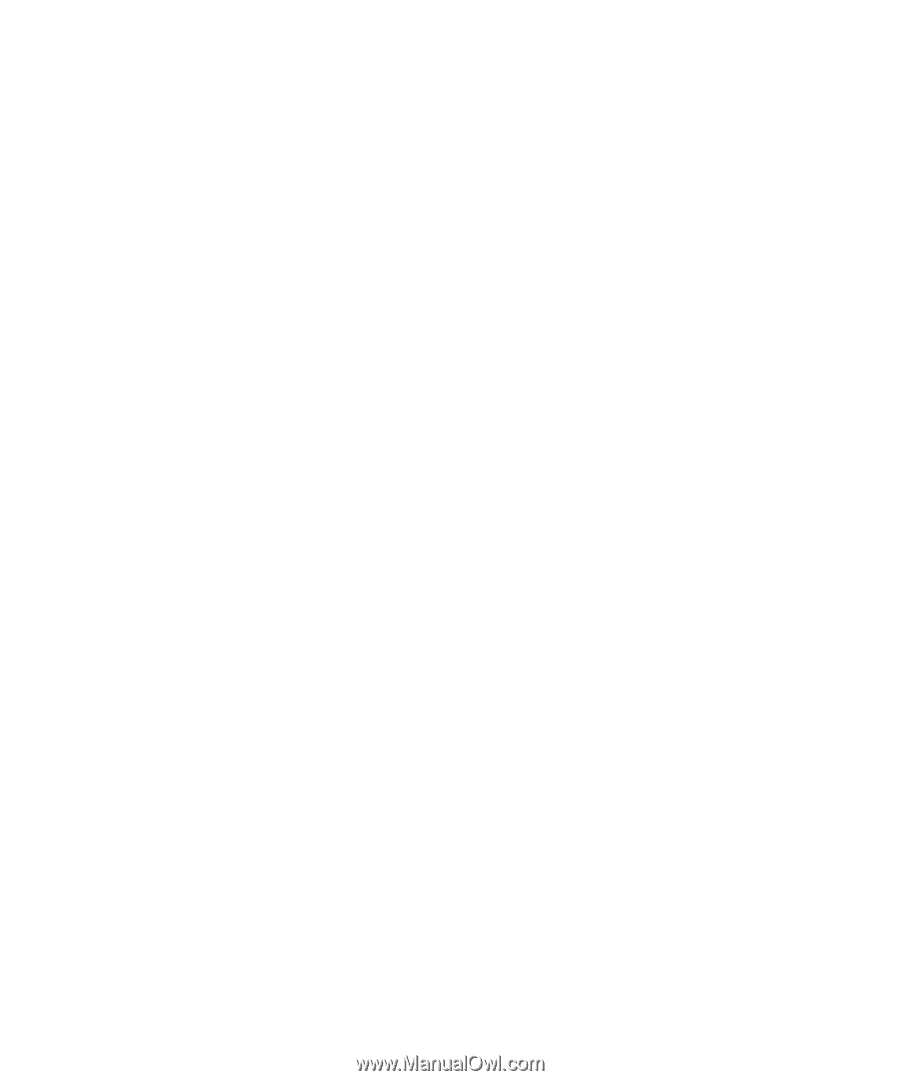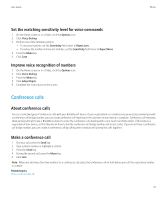Blackberry 8520 User Guide - Page 26
Call waiting, Send a call log, Delete call log notes, Turn on call waiting - sim card
 |
UPC - 807360859213
View all Blackberry 8520 manuals
Add to My Manuals
Save this manual to your list of manuals |
Page 26 highlights
User Guide 3. Press the Menu key. 4. Click View History. 5. Press the Menu key. 6. Click Edit Notes. 7. Change the call notes. 8. Press the Menu key. 9. Click Save. Send a call log 1. From the Home screen, press the Send key. 2. Highlight a call log. 3. Press the Menu key. 4. Click View History. 5. Press the Menu key. 6. Click Forward. Delete call log notes 1. From the Home screen, press the Send key. 2. Highlight a call log. 3. Press the Menu key. 4. Click View History. 5. Press the Menu key. 6. Click Edit Notes. 7. Press the Menu key. 8. Click Clear Field. 9. Press the Menu key. 10. Click Save. Call waiting Turn on call waiting To perform this task, your wireless service provider must set up your SIM card or BlackBerry® device for this service. 1. From the Home screen, press the Send key. 2. Press the Menu key. 3. Click Options. 4. Click Call Waiting. 5. Change the Call Waiting Enabled field to Yes. 24 Phone