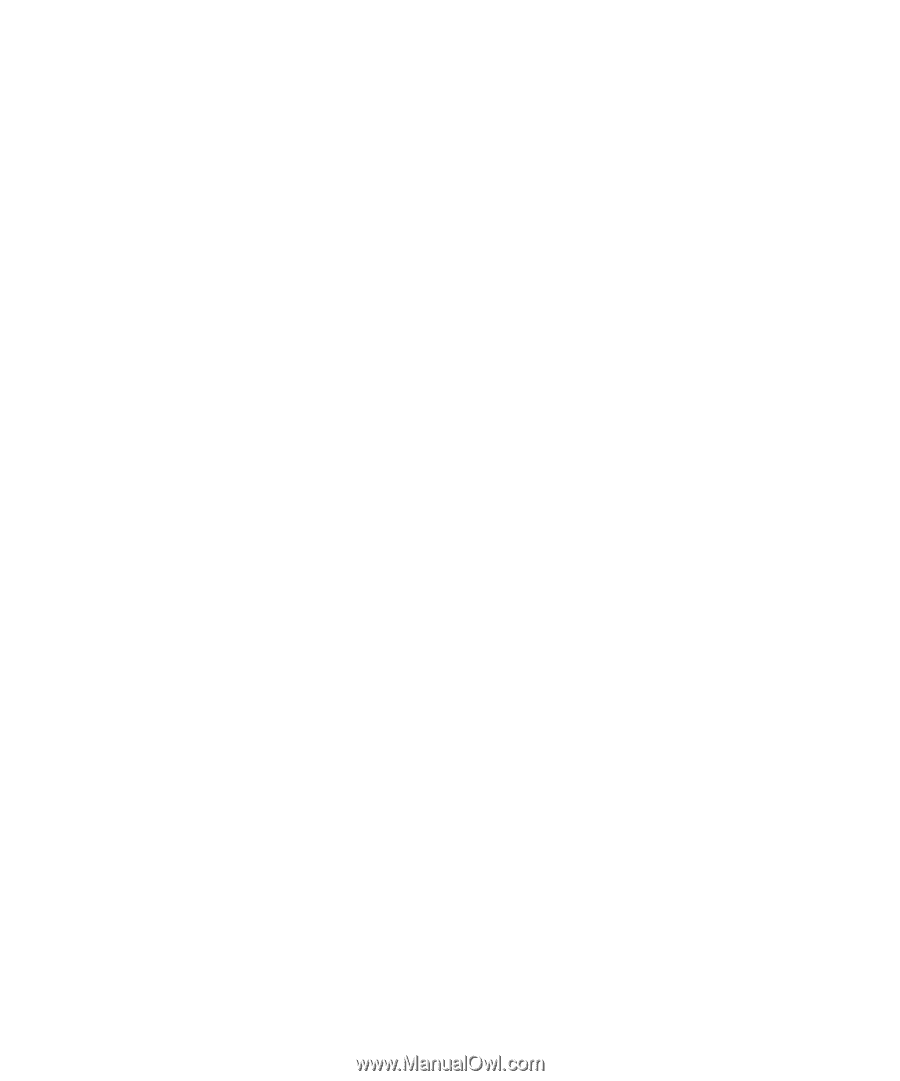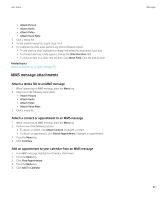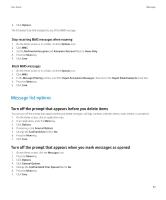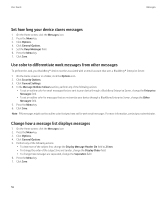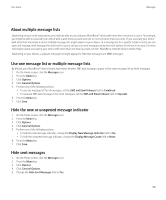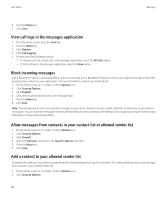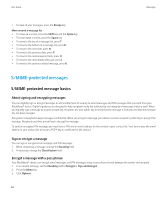Blackberry 8520 User Guide - Page 59
Message list options, Turn off the prompt that appears before you delete items
 |
UPC - 807360859213
View all Blackberry 8520 manuals
Add to My Manuals
Save this manual to your list of manuals |
Page 59 highlights
User Guide Messages 2. Click Options. The Estimated Size field displays the size of the MMS message. Stop receiving MMS messages when roaming 1. On the Home screen or in a folder, click the Options icon. 2. Click MMS. 3. Set the Multimedia Reception and Automatic Retrieval fields to Home Only. 4. Press the Menu key. 5. Click Save. Block MMS messages 1. On the Home screen or in a folder, click the Options icon. 2. Click MMS. 3. In the Message Filtering section, select the Reject Anonymous Messages check box or the Reject Advertisements check box. 4. Press the Menu key. 5. Click Save. Message list options Turn off the prompt that appears before you delete items You can turn off the prompt that appears before you delete messages, call logs, contacts, calendar entries, tasks, memos, or passwords. 1. On the Home screen, click an application icon. 2. In an application, press the Menu key. 3. Click Options. 4. If necessary, click General Options. 5. Change the Confirm Delete field to No. 6. Press the Menu key. 7. Click Save. Turn off the prompt that appears when you mark messages as opened 1. On the Home screen, click the Messages icon. 2. Press the Menu key. 3. Click Options. 4. Click General Options. 5. Change the Confirm Mark Prior Opened field to No. 6. Press the Menu key. 7. Click Save. 57