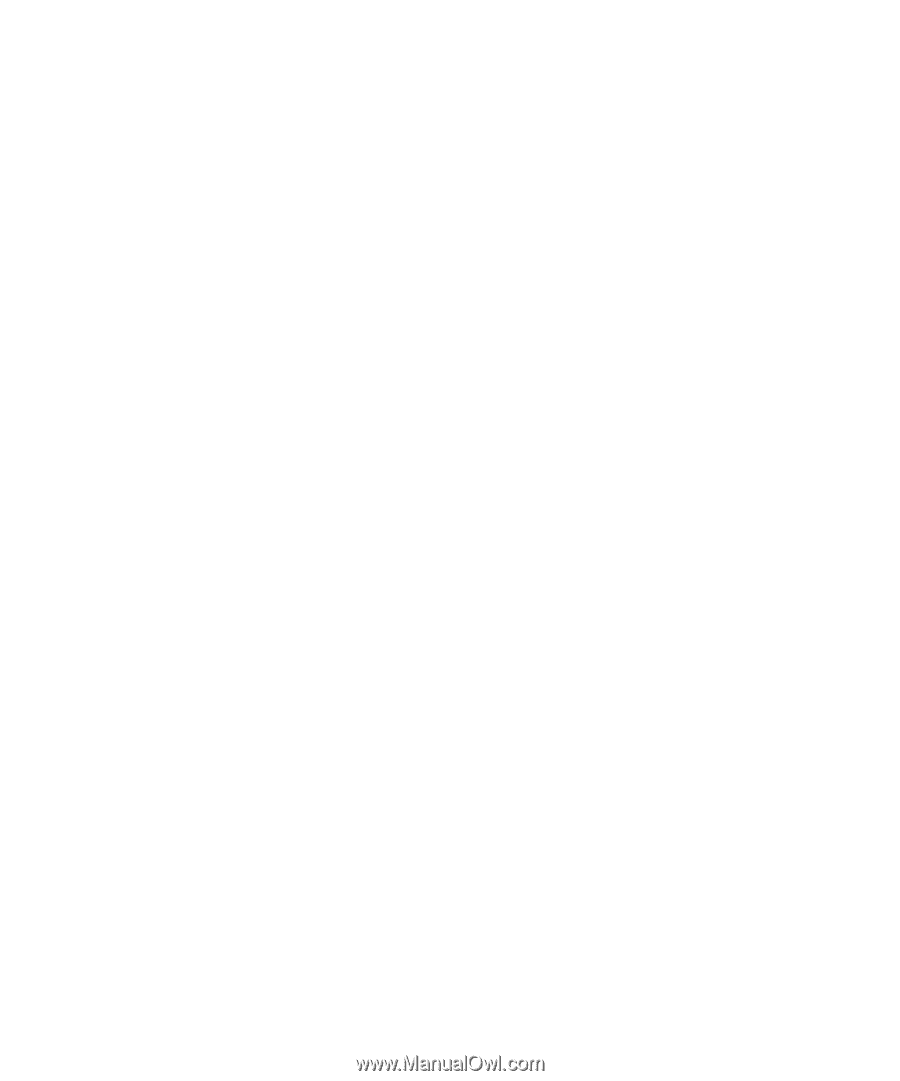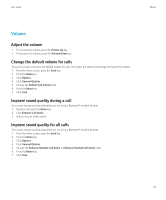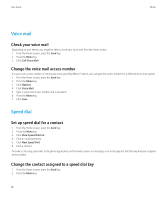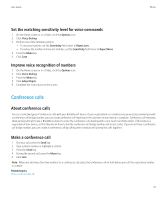Blackberry 8520 User Guide - Page 23
Conference calls, Set the matching sensitivity level for voice commands
 |
UPC - 807360859213
View all Blackberry 8520 manuals
Add to My Manuals
Save this manual to your list of manuals |
Page 23 highlights
User Guide Phone Set the matching sensitivity level for voice commands 1. On the Home screen or in a folder, click the Options icon. 2. Click Voice Dialing. 3. Perform one of the following actions: • To increase matches, set the Sensitivity field closer to Reject Less. • To reduce the number of incorrect matches, set the Sensitivity field closer to Reject More. 4. Press the Menu key. 5. Click Save. Improve voice recognition of numbers 1. On the Home screen or in a folder, click the Options icon. 2. Click Voice Dialing. 3. Press the Menu key. 4. Click Adapt Digits. 5. Complete the instructions on the screen. Conference calls About conference calls You can create two types of conference calls with your BlackBerry® device. If your organization or a conferencing service has provided you with a conference call bridge number, you can create conference call meetings in the calendar on your device or computer. Conference call meetings allow participants who have a BlackBerry device to enter the conference call meeting with a one-touch Join Now option, if this feature is supported on their device, so that they do not have to dial the conference call bridge number and access codes. If you do not have a conference call bridge number, you can create a conference call by calling other contacts and joining the calls together. Make a conference call 1. During a call, press the Send key. 2. Type a phone number or highlight a contact. 3. Press the Send key. 4. During the second call, press the Menu key. 5. Click Join. Note: When you add more than two numbers to a conference call, place the conference call on hold before you call the next phone number or contact. Related topics Place a call on hold, 15 21