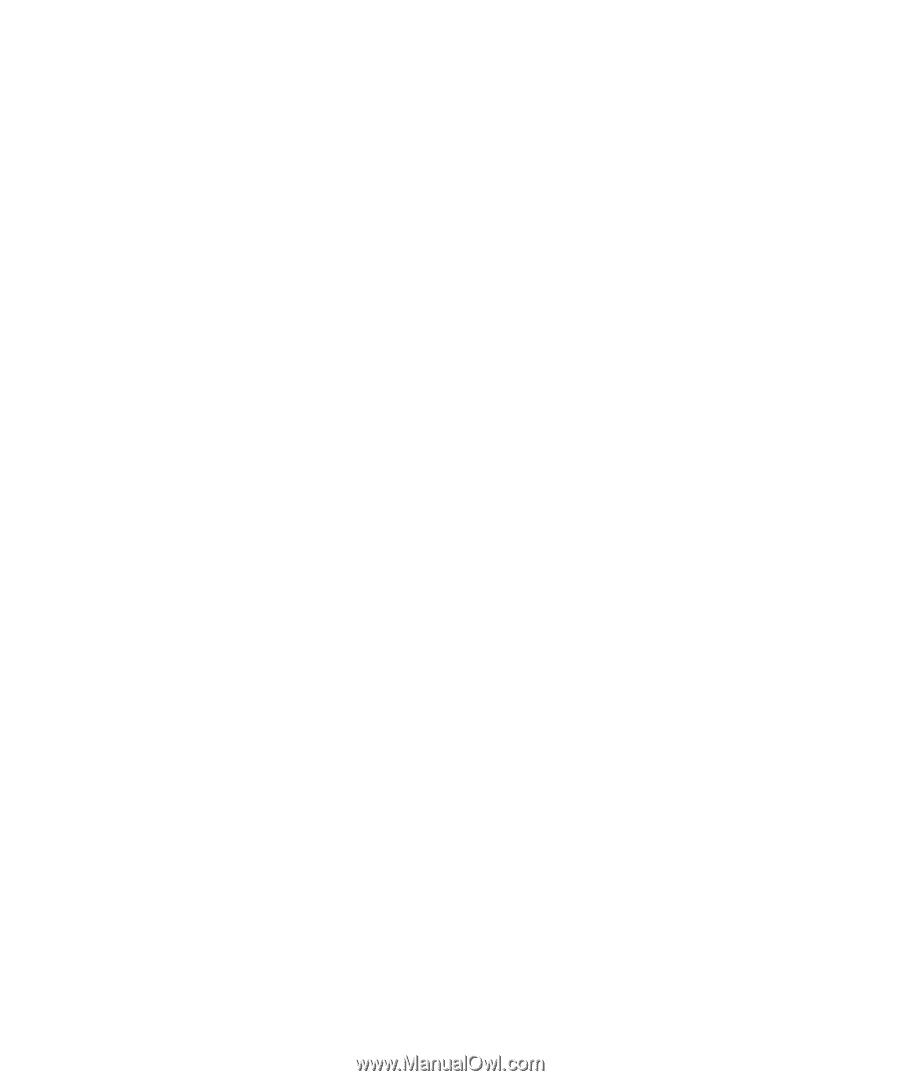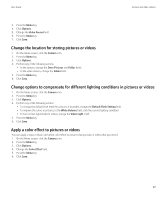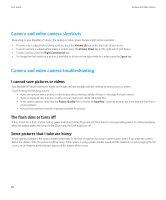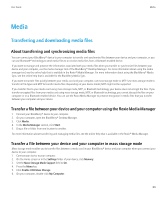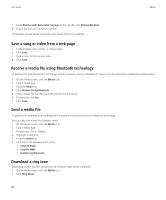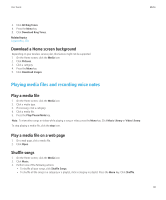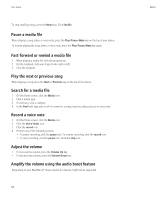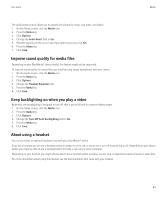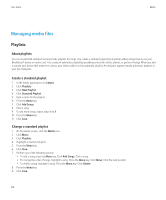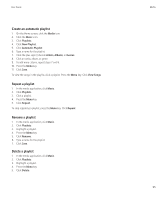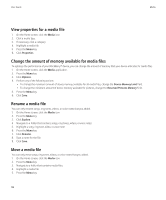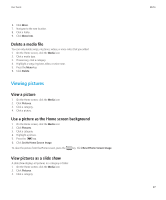Blackberry 8520 User Guide - Page 94
Play the next or previous song, Fast-forward or rewind a media file - ring volume
 |
UPC - 807360859213
View all Blackberry 8520 manuals
Add to My Manuals
Save this manual to your list of manuals |
Page 94 highlights
User Guide Media To stop shuffling songs, press the Menu key. Click Shuffle. Pause a media file When playing a song, video, or voice note, press the Play/Pause/Mute key on the top of your device. To resume playing the song, video, or voice note, press the Play/Pause/Mute key again. Fast-forward or rewind a media file 1. When playing a media file, click the progress bar. 2. On the trackpad, slide your finger to the right or left. 3. Click the trackpad. Play the next or previous song When playing a song, press the Next or Previous key on the top of the device. Search for a media file 1. On the Home screen, click the Media icon. 2. Click a media type. 3. If necessary, click a category. 4. In the Find field, type part or all of a name for a song, ring tone, video, picture, or voice note. Record a voice note 1. On the Home screen, click the Media icon. 2. Click the Voice Notes icon. 3. Click the record icon. 4. Perform any of the following actions: • To pause recording, click the pause icon. To resume recording, click the record icon. • To stop recording, click the pause icon. Click the stop icon. Adjust the volume • To increase the volume, press the Volume Up key. • To decrease the volume, press the Volume Down key. Amplify the volume using the audio boost feature Depending on your BlackBerry® device model, this feature might not be supported. 92