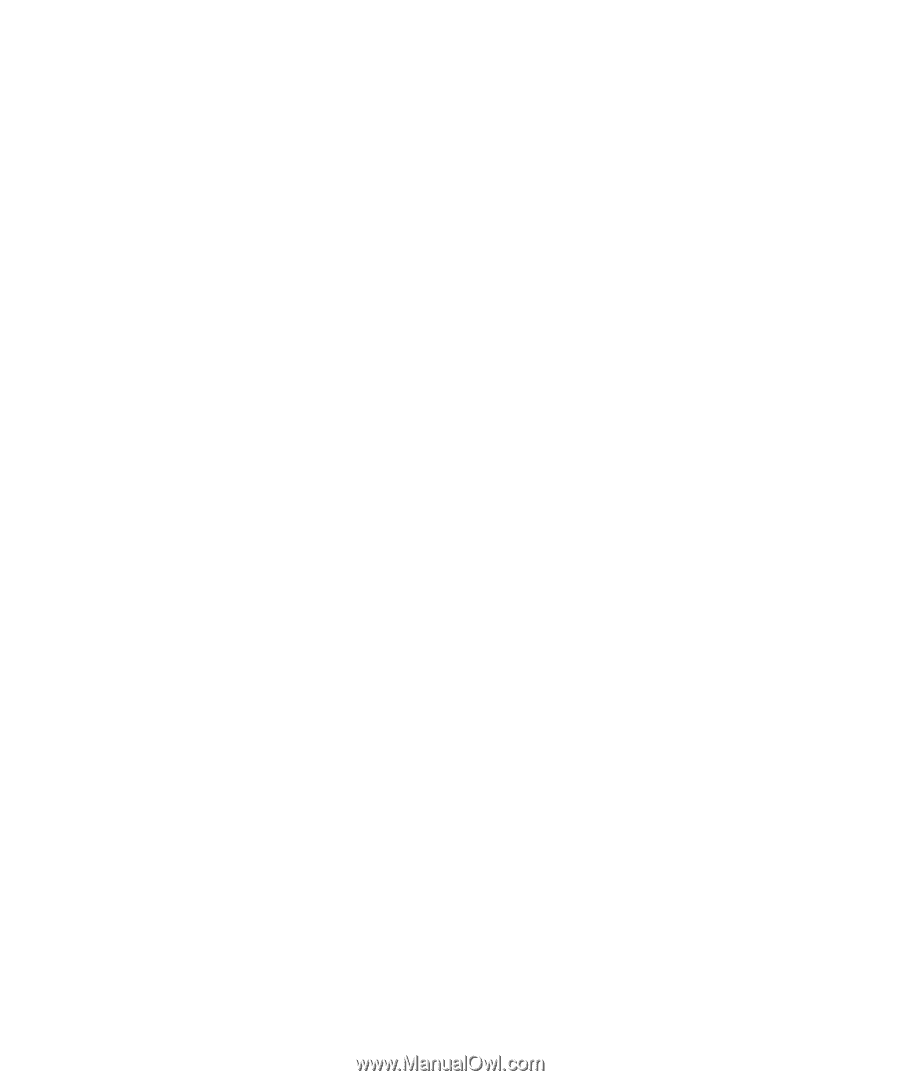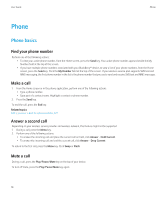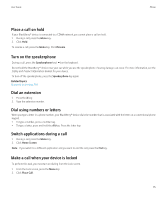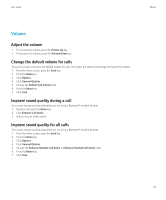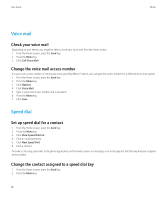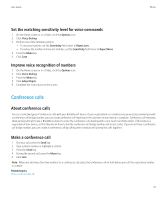Blackberry 8520 User Guide - Page 21
Voice dialing, Make a call using a voice command, Dial an extension using a voice command - battery
 |
UPC - 807360859213
View all Blackberry 8520 manuals
Add to My Manuals
Save this manual to your list of manuals |
Page 21 highlights
User Guide Phone 3. Click View Speed Dial List. 4. Highlight a contact or phone number. 5. Press the Menu key. 6. Perform one of the following actions: • To change the contact that is assigned to a speed dial key, click Edit. Click a new contact. • To assign the contact to a different speed dial key, click Move. Click a new speed dial key. • To delete the contact from the speed dial list, click Delete. Voice dialing Make a call using a voice command To perform this task with a Bluetooth® enabled device, such as a handsfree car kit or wireless headset, the paired Bluetooth enabled device must support this feature and you must turn on Bluetooth technology. You cannot make calls to emergency numbers using voice commands. 1. In the voice dialing application, wait for the sound. 2. Say "Call" and a contact name or phone number. To end the call, press the End key. Dial an extension using a voice command To perform this task, you must set options for dialing extensions. You can dial extensions only within your company. Say "Call extension" and the extension number. Related topics Set options for dialing extensions, 29 Check a status using a voice command You can check your active phone number, the wireless coverage level, and the battery power level using a voice command. 1. In the voice dialing application, wait for the sound. 2. Perform any of the following actions: • To check your active phone number, say "Check my phone number." • To check the wireless coverage level, say "Check coverage." • To check the battery power level, say "Check battery." 19