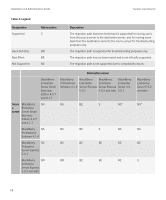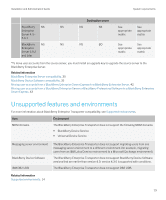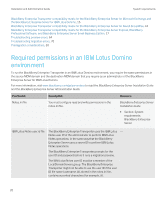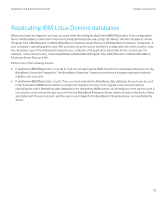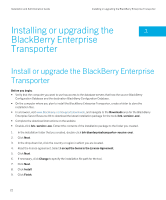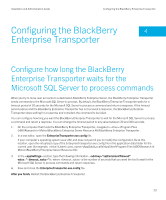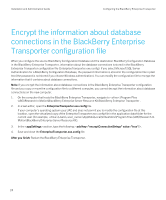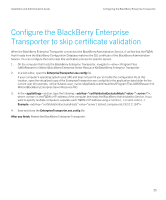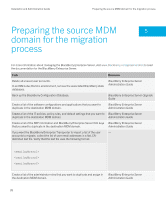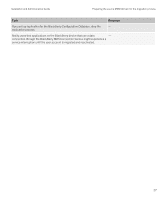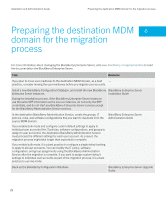Blackberry PRD-07630-054 Resource Kit - Page 23
Configuring the BlackBerry Enterprise Transporter
 |
View all Blackberry PRD-07630-054 manuals
Add to My Manuals
Save this manual to your list of manuals |
Page 23 highlights
Installation and Administration Guide Configuring the BlackBerry Enterprise Transporter Configuring the BlackBerry 4 Enterprise Transporter Configure how long the BlackBerry Enterprise Transporter waits for the Microsoft SQL Server to process commands When you try to move user accounts to a destination BlackBerry Enterprise Server, the BlackBerry Enterprise Transporter sends commands to the Microsoft SQL Server to process. By default, the BlackBerry Enterprise Transporter waits for a timeout period of 30 seconds for the Microsoft SQL Server to process a command and return a response. If the timeout period expires and the BlackBerry Enterprise Transporter has not received a response, the BlackBerry Enterprise Transporter stops waiting for a response and considers the command to be failed. You can configure how long you want the BlackBerry Enterprise Transporter to wait for the Microsoft SQL Server to process a command and return a response. You can change the timeout period to any value between 30 and 300 seconds. 1. On the computer that hosts the BlackBerry Enterprise Transporter, navigate to :\Program Files (x86)\Research In Motion\BlackBerry Enterprise Server Resource Kit\BlackBerry Enterprise Transporter . 2. In a text editor, open the EnterpriseTransporter.exe.config file. If your computer's operating system uses UAC and does not permit you to modify the configuration file at this location, open the virtualized copy of the EnterpriseTransporter.exe.config file in the application data folder for the current user (for example, \Users\\AppData\Local\VirtualStore\Program Files (x86)\Research In Motion\BlackBerry Enterprise Server Resource Kit). 3. In the section, type the following information: , where is the number of seconds that you want the tool to wait for the Microsoft SQL Server to process commands and return responses. 4. Save and close the EnterpriseTransporter.exe.config file. After you finish: Restart the BlackBerry Enterprise Transporter. 23