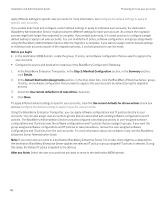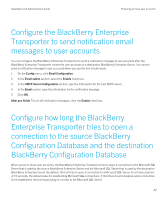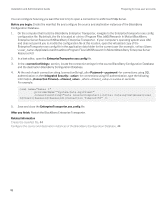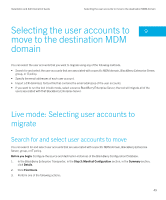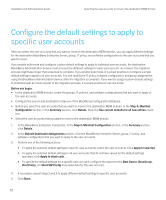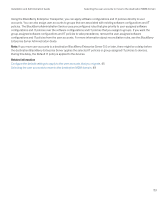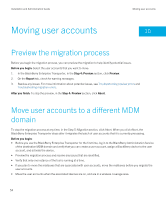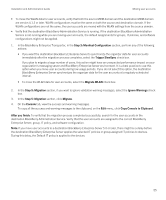Blackberry PRD-07630-054 Resource Kit - Page 51
Bulk mode: Selecting user accounts to migrate
 |
View all Blackberry PRD-07630-054 manuals
Add to My Manuals
Save this manual to your list of manuals |
Page 51 highlights
Installation and Administration Guide Selecting the user accounts to move to the destination MDM domain 1. In the BlackBerry Enterprise Transporter, in the Step 3: Manifest Configuration section, in the Summary section, click Details. 2. In the Email column, double-click the empty cell and type the email address for the user account. 3. In the Dest Server column, in the drop-down list, click the BlackBerry Enterprise Server that you want to associate the user account with. 4. Click Done. Bulk mode: Selecting user accounts to migrate Enable bulk mode to select all user accounts that are associated with a source BlackBerry Enterprise Server To move all user accounts that are associated with a source BlackBerry Enterprise Server, you can enable bulk mode. For more information about bulk mode, see BlackBerry Enterprise Transporter modes. If you enable bulk mode and configure custom default settings to apply to individual user accounts, the destination BlackBerry Administration Service must process the different settings for each user account. As a result, the migration process might take longer than expected to complete. If you enable bulk mode, it is a best practice to configure a single default setting to apply to all user accounts. You can modify the IT policy, software configuration, and group assignments using the BlackBerry Administration Service after the migration is complete. If you want to assign custom default settings to individual user accounts as part of the migration process, it is a best practice to use live mode. Before you begin: Configure the source and destination instances of the BlackBerry Configuration Database. 1. In the BlackBerry Enterprise Transporter, in the Step 3: Manifest Configuration section, select the Bulk Server Mode check box. 2. In the Summary section, click Details. 3. In the Bulk Mode section, in the Source Server drop-down list, click the BlackBerry Enterprise Server that the user accounts you want to move are associated with. 4. Click Done. 51