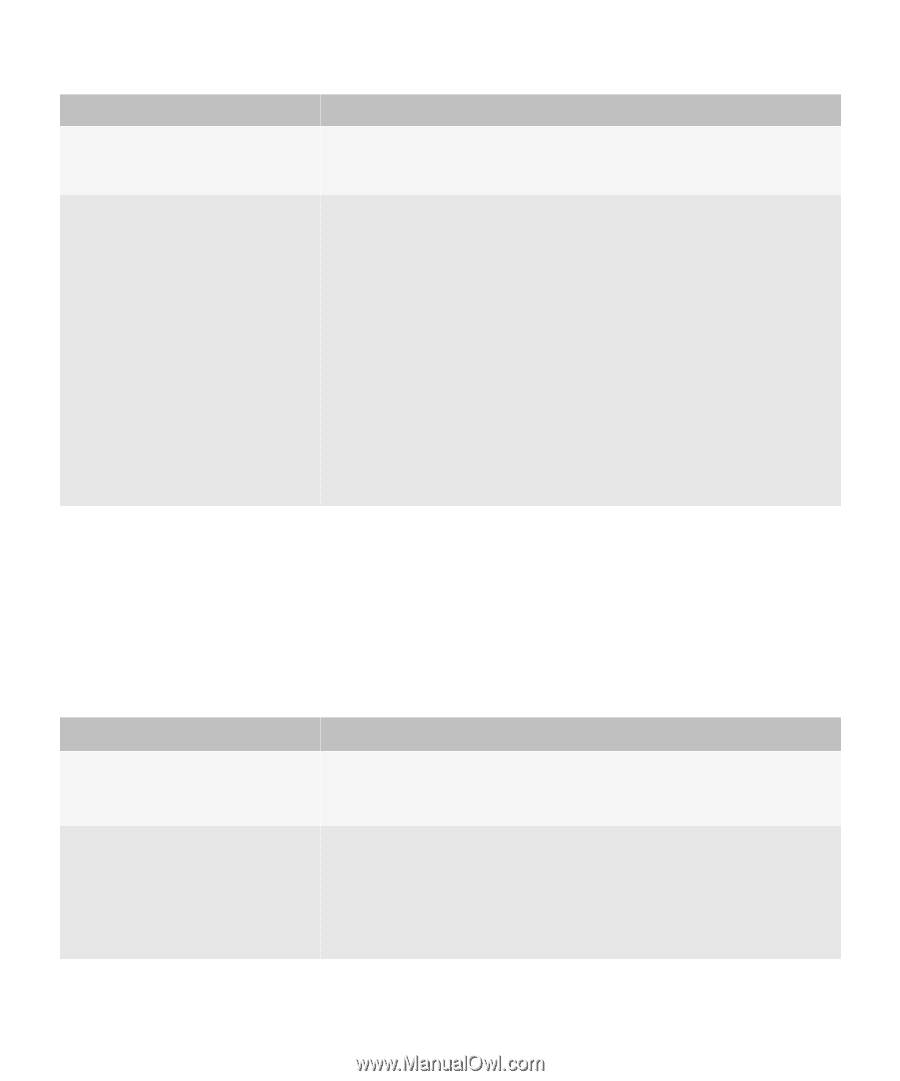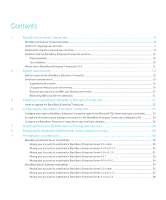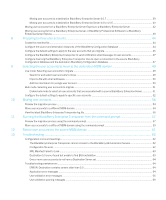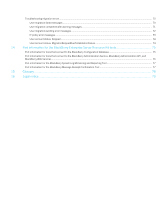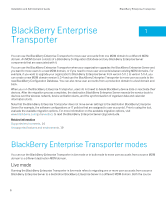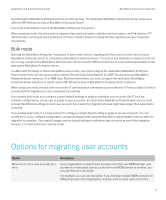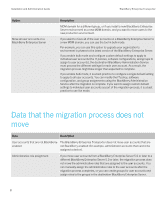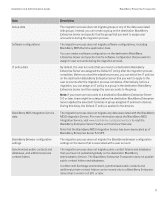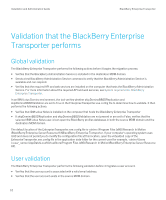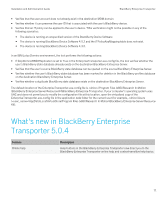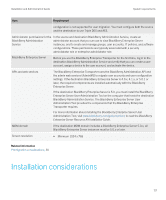Blackberry PRD-07630-054 Resource Kit - Page 8
Data that the migration process does not move
 |
View all Blackberry PRD-07630-054 manuals
Add to My Manuals
Save this manual to your list of manuals |
Page 8 highlights
Installation and Administration Guide Option Move all user accounts on a BlackBerry Enterprise Server BlackBerry Enterprise Transporter Description MDM domain for a different group, or if you install a new BlackBerry Enterprise Server environment as a new MDM domain, and you want to move users to the new production environment. If you want to move all of the user accounts on a BlackBerry Enterprise Server to a new MDM domain, you can use the tool in bulk mode. For example, you can use this option to upgrade your organization's environment in phases to the latest version of the BlackBerry Enterprise Server. If you enable bulk mode and configure custom default settings to apply to individual user accounts (the IT policies, software configurations, and groups to assign to user accounts), the destination BlackBerry Administration Service must process the different settings for each user account. As a result, the migration process might take longer than expected to complete. If you enable bulk mode, it is a best practice to configure a single default setting to apply to all user accounts. You can modify the IT policy, software configuration, and group assignments using the BlackBerry Administration Service after the migration is complete. If you want to assign custom default settings to individual user accounts as part of the migration process, it is a best practice to use live mode. Data that the migration process does not move Data Description User accounts that are not BlackBerry- The BlackBerry Enterprise Transporter does not move user accounts that are enabled not BlackBerry-enabled (for example, administrator accounts that cannot be assigned a device). Administrative role assignment If you move user accounts from a BlackBerry Enterprise Server 5.0 or later to a different BlackBerry Enterprise Server 5.0 or later, the migration process does not move the administrative roles that are assigned to the user accounts. You can manually assign the administrative roles to the user accounts after the migration process completes, or you can create groups for user accounts and assign roles to the groups in the destination BlackBerry Enterprise Server. 8