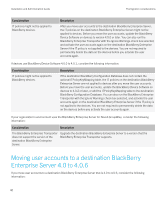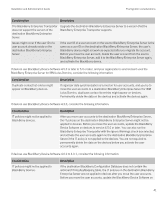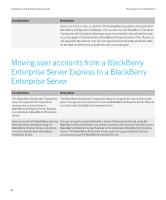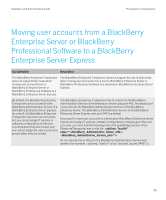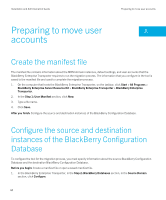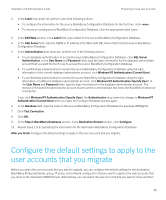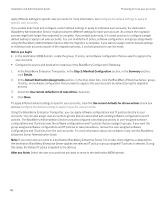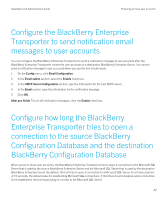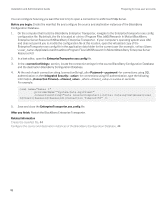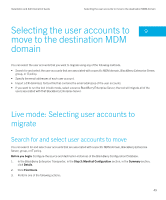Blackberry PRD-07630-054 Resource Kit - Page 45
Con the default settings to apply to the user accounts that you migrate
 |
View all Blackberry PRD-07630-054 manuals
Add to My Manuals
Save this manual to your list of manuals |
Page 45 highlights
Installation and Administration Guide Preparing to move user accounts 2. In the Label drop-down list, perform one of the following actions: • To configure the information for the source BlackBerry Configuration Database for the first time, click . • To choose an existing source BlackBerry Configuration Database, click the appropriate label name. 3. In the Edit/New section, in the Label field, type a label for the source BlackBerry Configuration Database. 4. In the SQL Server field, type the FQDN or IP address of the Microsoft SQL Server that hosts the source BlackBerry Configuration Database. 5. In the Authentication drop-down list, perform one of the following actions: • To use database authentication to access the source BlackBerry Configuration Database, click SQL Server Authentication. In the User Name and Password fields, type the login information for the database administrator account that you want the tool to use to access the source BlackBerry Configuration Database. • To use Windows authentication to access the source BlackBerry Configuration Database using the login information of the current database administrator account, click Windows NT Authentication (Current User). • To use Windows authentication to access the source BlackBerry Configuration Database using the login information of a different database administrator account, click Windows NT Authentication (Specify User). In the User Name and Password fields, type the login information for the database administrator account. The domain of the specified administrator account must trust the current domain that hosts the BlackBerry Enterprise Transporter. If you click Windows NT Authentication (Specify User), the Authentication drop-down list changes to Windows NT Authentication (Current User) when you open the Configure Database window again. 6. In the Database field, type the name of the source BlackBerry Configuration Database (for example, BESMgmt). 7. Click Test Connection. 8. Click OK. 9. In the Step 2: BlackBerry Databases section, in the Destination Domain section, click Configure. 10. Repeat steps 2 to 8, specifying the information for the destination BlackBerry Configuration Database. After you finish: Configure the default settings to apply to the user accounts that you migrate. Configure the default settings to apply to the user accounts that you migrate Before you select the user accounts that you want to migrate, you can configure the default settings for the destination BlackBerry Enterprise Server, group, IT policy, and software configuration that you want to apply to the user accounts that you move to the destination MDM domain. Alternatively, you can select the user accounts that you want to move and then 45