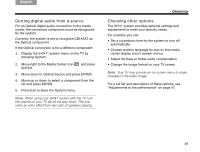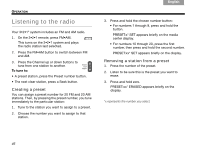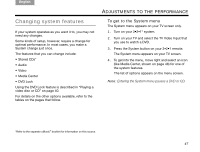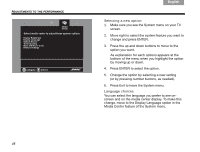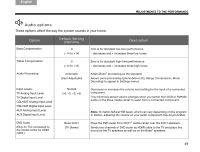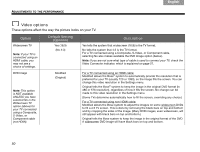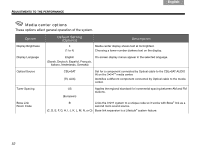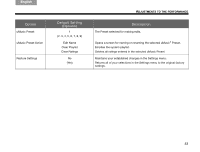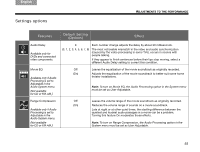Bose 36601 Owner's guide - Page 54
Video options
 |
View all Bose 36601 manuals
Add to My Manuals
Save this manual to your list of manuals |
Page 54 highlights
ADJUSTMENTS TO THE PERFORMANCE Svenska Nederlands FItralniaçnaois DEsepuatsñcohl English Video options These options affect the way the picture looks on your TV. Option Widescreen TV Note: If your TV is connected using an HDMI cable, you may not see a choice of settings. Default Setting (Options) Yes (16:9) (No 4:3) Description Yes tells the system that widescreen (16:9) is the TV format. No tells the system that 4:3 is the TV format. For a TV connected using a Composite, S-Video, or Component cable, selecting No also makes available the DVD Image option (below). Note: If you are not sure what type of cable is used to connect your TV, check the Video Connector indicator, which is explained on page 51. DVD Image Note: This option is NOT available UNLESS you have selected No in the Widescreen TV option (above) for your TV connected using a Composite, S-Video, or Component cable (not HDMI). Modified (Original) For a TV connected using an HDMI cable: Modified allows the Bose® system to automatically provide the resolution that is preferred for your TV (usually 720 or 1080), so the image fills the screen. You can change this video resolution in the Settings menu. Original tells the Bose® system to keep the image in the original DVD format (in 480 or 576 resolution), regardless of how it fills the screen. No change can be made to this video resolution in the Settings menu. (Some TVs determine automatically how to fill the screen, overriding any choice.) For a TV connected using non-HDMI cable: Modified allows the Bose system to adjust the images on some widescreen DVDs to fill a 4:3 TV screen. This is done by removing the black bars on top and bottom and by cropping the sides of the image. (Many DVD images, even widescreen, will still appear with black bars on top and bottom.) Original tells the Bose system to keep the image in the original format of the DVD. A widescreen DVD image will have black bars on top and bottom. 50