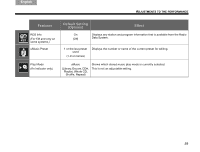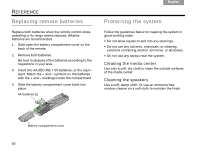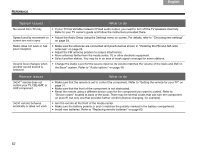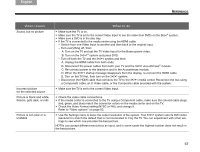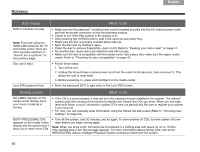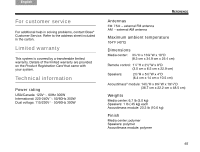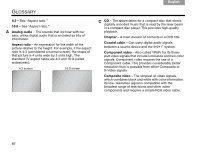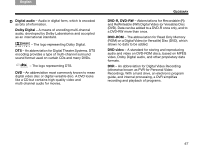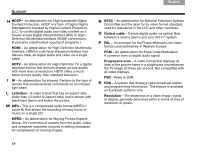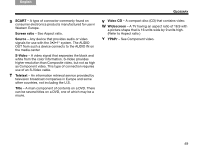Bose 36601 Owner's guide - Page 68
Disc issues, What to do, Storing issues, INTRODUCING uMusic Intelligent Playback System - outlet stores
 |
View all Bose 36601 manuals
Add to My Manuals
Save this manual to your list of manuals |
Page 68 highlights
REFERENCE Svenska Nederlands FItralniaçnaois DEsepuatsñcohl English Disc issues DVD or CD does not play Note: If you are using the HDMI cable between the TV and media center, there are other possible solutions in "Sound, but no picture" on the previous page. Disc won't eject Lock DVD password lost What to do • Make sure the Acoustimass® module power cord is inserted securely into the AC (mains) power outlet and into the power connector on the Acoustimass module. • Check to see if the Play symbol in the display is lit. • After pressing the CD•DVD button, wait a few seconds and press Play. • Make sure the disc is properly inserted (label-side up). • Eject the disc and try loading it again. • Clean the disc to remove fingerprints, dust, or dirt. Refer to "Keeping your discs clean" on page 41. • Try another disc. Some discs are defective and will not play. • Make sure the disc is compatible with the media center disc player. Also make sure the region codes match. Refer to "Checking for disc compatibility" on page 42. • Follow these steps: 1. Turn off the unit. 2. Unplug the Acoustimass module power cord from the outlet for 60 seconds, then reconnect it. This allows the unit to reset itself. 3. Before powering on, press and hold Eject on the media center. • Enter the password 2673 to gain entry to the Lock DVD screen. Storing issues What to do NO LABEL appears on the media center display when your music is playing or storing • If the CD is a recent release, it may not be in the catalog of music installed in the system. The uMusic® system uses this catalog of information to identify and classify the CDs you store. When you are registered with Bose, a music information update CD is sent out periodically. Be sure to register your system if you have not. • For now, you can manually enter information using the Stored CD edit screen (Refer to "Choosing new settings" on page 54). BUSY PROCESSING CDs appears on the media center display and the system won't allow you to store more CDs • Turn off the system, wait 30 minutes, and try again. To store another 10 CDs, turn the system off overnight before you begin storing again. Note: When you store a CD, the tracks are first placed in a holding area with space for up to 10 CDs. If the holding area is full, the message appears. For more information about storing CDs, refer to the INTRODUCING uMusic Intelligent Playback System booklet provided with the system. 64