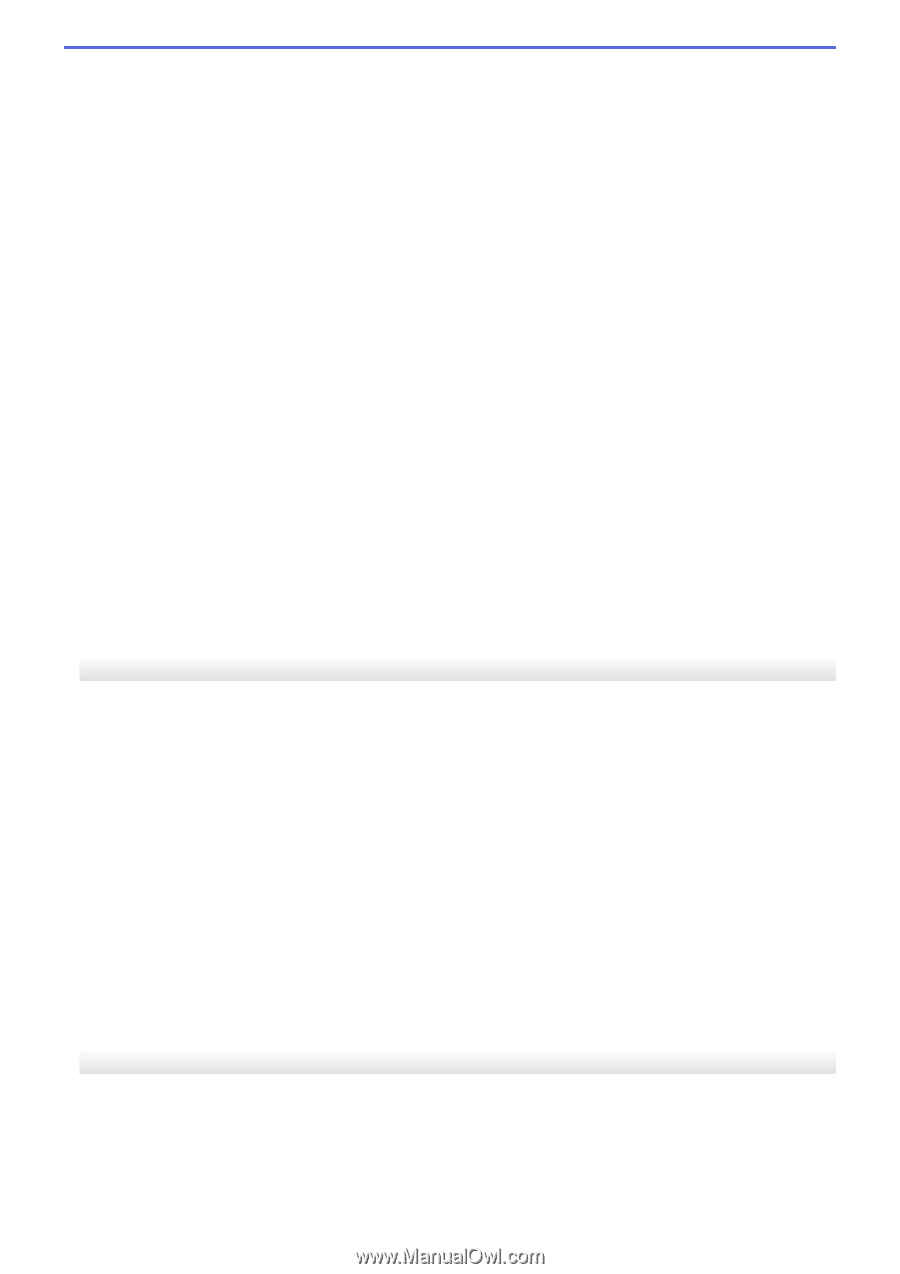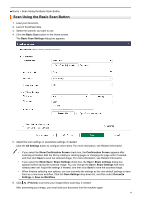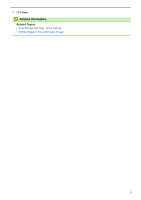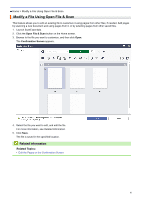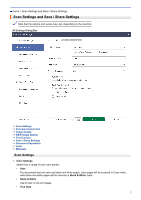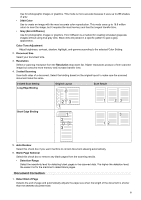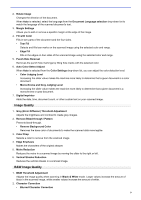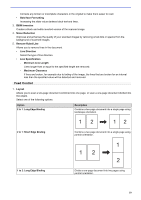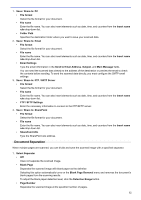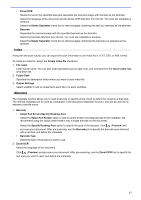Brother International ADS-3100 Brother ScanEssentials Users Guide - Page 12
Image Quality, B&W Image Quality, Monochrome and Gray Judging Level
 |
View all Brother International ADS-3100 manuals
Add to My Manuals
Save this manual to your list of manuals |
Page 12 highlights
2. Rotate Image Changes the direction of the document. When Auto is selected, select the language from the Document Language selection drop-down list to match the language of the scanned document's text. 3. Margin Settings Allows you to add or remove a specific margin at the edge of the image. 4. Fill with Color Fills in torn parts of the document and the four sides. • Tear Fill Detects and fills tear marks on the scanned image using the selected color and range. • Edge Fill Fills in the edges on four sides of the scanned image using the selected color and range. 5. Punch Hole Removal Removes the punch hole markings by filling hole marks with the selected color. 6. Auto Color Detect Adjust When Auto is selected from the Color Settings drop-down list, you can adjust the color detection level. • Color Judging Level Increasing the slider value makes the machine more likely to determine that a given document is a color document. • Monochrome and Gray Judging Level Increasing the slider value makes the machine more likely to determine that a given document is a monochrome or gray document. 7. Digital Imprinter Adds the date, time, document count, or other custom text on your scanned image. Image Quality 1. Gray (Error Diffusion) Threshold Adjustment Adjusts the brightness and contrast to create gray images. 2. Remove Bleed-through / Pattern Prevents bleed-through. • Remove Background Color Removes the base color of documents to make the scanned data more legible. 3. Color Drop Selects a color to remove from the scanned image. 4. Edge Emphasis Makes the characters of the original sharper. 5. Moire Reduction Reduces the moire in a scanned image by moving the slider to the right or left. 6. Vertical Streaks Reduction Reduces the vertical streaks in a scanned image. B&W Image Quality 1. B&W Threshold Adjustment Adjusts the image quality when scanning in Black & White mode. Larger values increase the amount of black in the scanned image, while smaller values increase the amount of white. 2. Character Correction • Blurred Character Correction 9