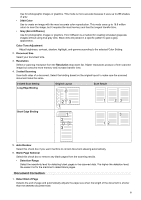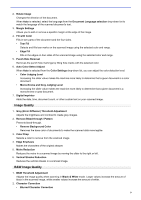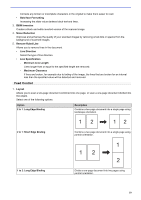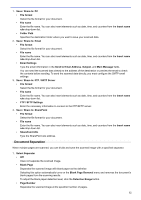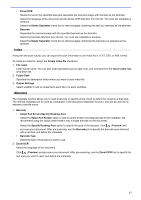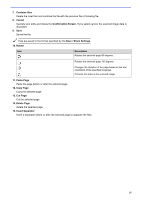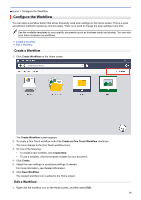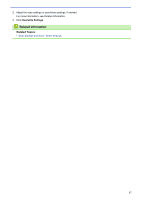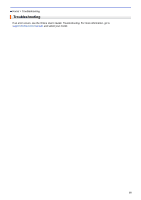Brother International ADS-3100 Brother ScanEssentials Users Guide - Page 16
Index, Metadata, Select Full Screen
 |
View all Brother International ADS-3100 manuals
Add to My Manuals
Save this manual to your list of manuals |
Page 16 highlights
• Zonal OCR Reads the text in the specified area and separates the scanned image with that text as the delimiter. Select the language of the document and the Zonal OCR definition from the list. You must set metadata in advance. Select the Delete Separator check box to remove pages containing the text you selected as the delimiter. • Barcode Separates the scanned image with the specified barcode as the delimiter. Select the barcode definition from the list. You must set metadata in advance. Select the Delete Separator check box to remove pages containing the barcode you selected as the delimiter. Index Along with the scan results, you can export the scan information to an index file in TEXT, CSV, or XML format. To create an index file, select the Create index file check box. 1. File name Enter the file name. You can also insert elements such as date, time, and counters from the Insert name rule drop-down list. 2. Folder Path Specifies the destination folder where you want to save index file. 3. Output Settings Select whether to add an index file to each file or to each workflow. Metadata The metadata function allows you to read a barcode or specific string of text to define the contents of that area. The defined metadata can be used as a separator in the document separation function, and can be used as an element of the file name. 1. Barcode • Select Full Screen/Specify Reading Area Select the Select Full Screen option to add an entire screen including barcode to the metadata. We recommend using this option when there is only a single barcode on the document. Select the Specify Reading Area option to specify the area of the barcode. Click (Preview) and pre-scan your document. After pre-scanning, use the Barcode pin to specify the barcode area detected with a red box, and define the metadata. • Barcode Type Select the type of barcode you want to use. 2. Zonal OCR Select the language of the document. Click (Preview) and pre-scan your document. After pre-scanning, use the Zonal OCR tool to specify the text area you want to read, and define the metadata. 13