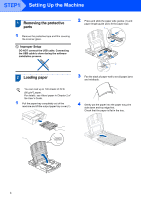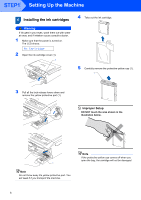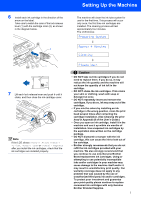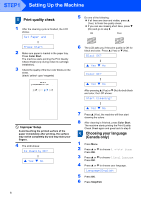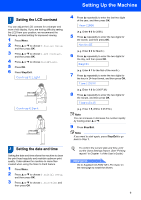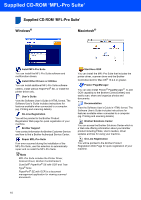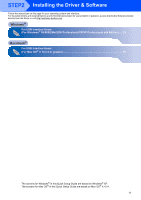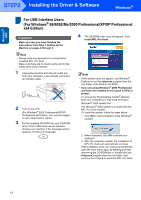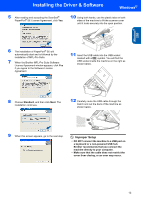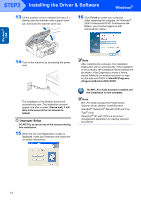Brother International DCP-130C Quick Setup Guide - English - Page 11
Setting the LCD contrast, Setting the date and time - print head
 |
UPC - 012502615699
View all Brother International DCP-130C manuals
Add to My Manuals
Save this manual to your list of manuals |
Page 11 highlights
Setting Up the Machine 7 Setting the LCD contrast You can adjust the LCD contrast for a sharper and more vivid display. If you are having difficulty seeing the LCD from your position, we recommend the following contrast setting for improved viewing. 1 Press Menu. 2 Press a or b to choose 0.Initial Setup, and then press OK. 3 Press a or b to choose 2.LCD Contrast, and then press OK. 4 Press a or b to choose Dark or Light. 5 Press OK. 6 Press Stop/Exit. Contrast:Light Contrast:Dark 8 Setting the date and time Setting the date and time allows the machine to clean the print head regularly and maintain optimum print quality. It also allows the machine to name files created when using the Scan to Card feature. 1 Press Menu. 2 Press a or b to choose 0.Initial Setup, and then press OK. 3 Press a or b to choose 1.Date/Time, and then press OK. 4 Press a repeatedly to enter the last two digits of the year, and then press OK. Year:2006 (e.g. Enter 0 6 for 2006.) 5 Press a repeatedly to enter the two digits for the month, and then press OK. Month:03 (e.g. Enter 0 3 for March.) 6 Press a repeatedly to enter the two digits for the day, and then press OK. Day:01 (e.g. Enter 0 1 for the first of the month.) 7 Press a repeatedly to enter the two digits for the hour in 24-hour format, and then press OK. Time:15:XX (e.g. Enter 1 5 for 3:00 P.M.) 8 Press a repeatedly to enter the two digits for the minute, and then press OK. Time:15:25 (e.g. Enter 1 5, 2 5 for 3:25 P.M.) Note You can increase or decrease the number rapidly by holding down a or b. 9 Press Stop/Exit. Note If you want to start again, press Stop/Exit to go back to Step 1. To confirm the current date and time, print out the Users Settings Report. (See "Printing reports" in Chapter 1 of the User's Guide.) Now go to Go to Supplied CD-ROM 'MFL-Pro Suite' on the next page to install the drivers. 9