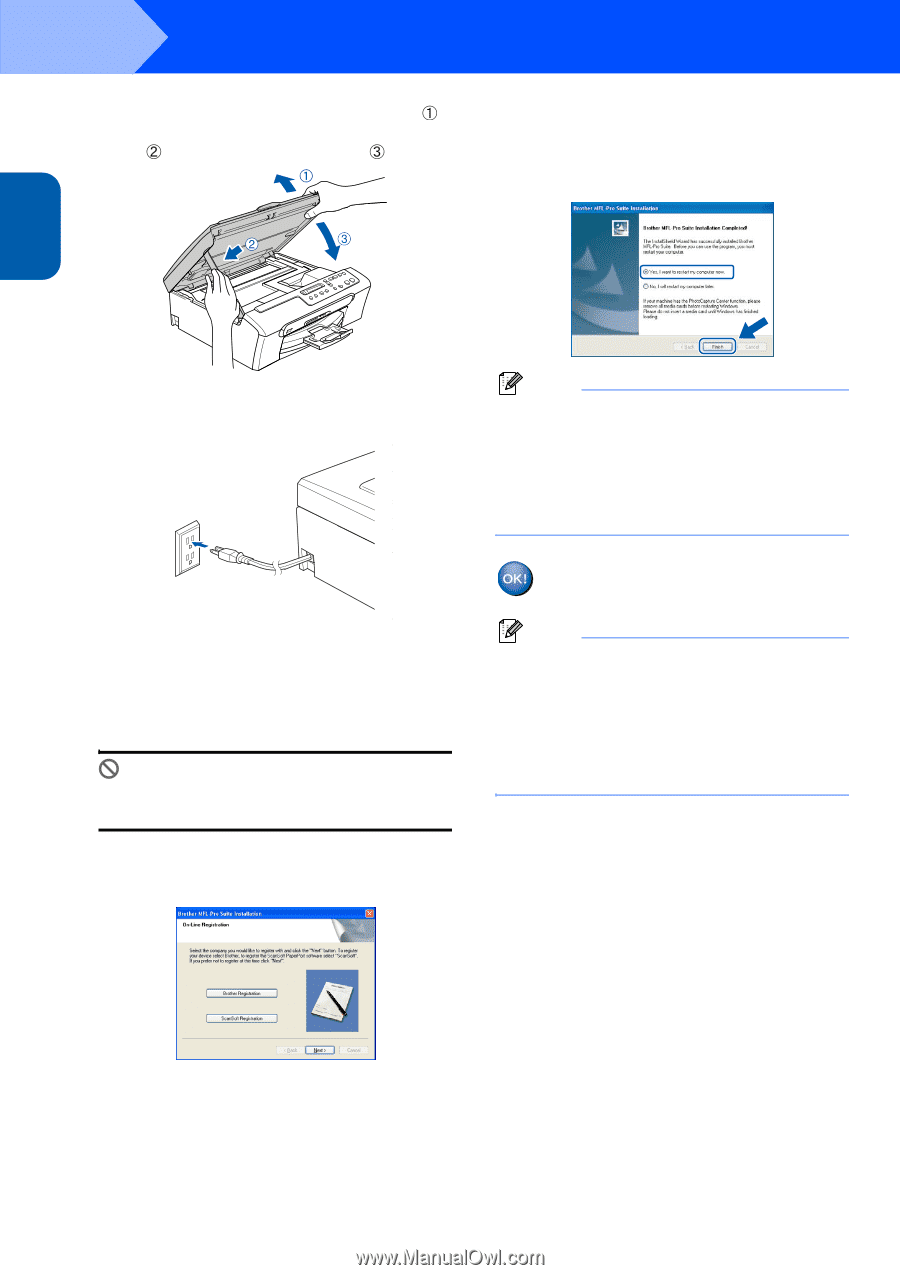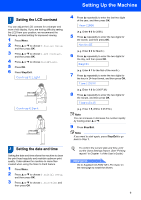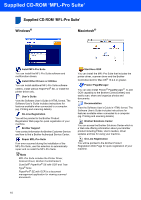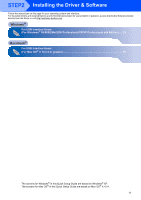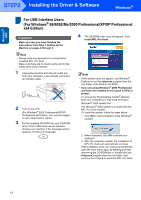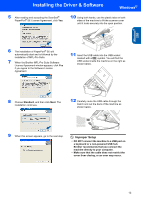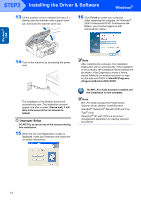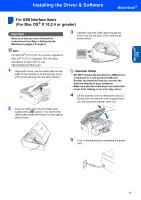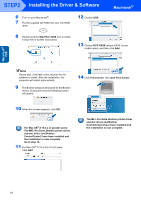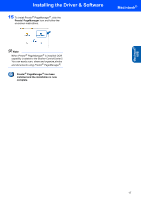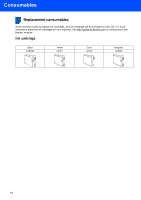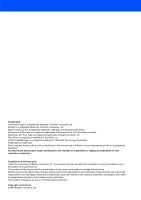Brother International DCP-130C Quick Setup Guide - English - Page 16
Improper Setup - dcp printer
 |
UPC - 012502615699
View all Brother International DCP-130C manuals
Add to My Manuals
Save this manual to your list of manuals |
Page 16 highlights
Windows® USB STEP2 Installing the Driver & Software Windows® 13 Lift the scanner cover to release the lock ( ). Gently push the scanner cover support down ( ) and close the scanner cover ( ). 16 Click Finish to restart your computer. (After restarting the computer, for Windows® 2000 Professional/XP/XP Professional x64 Edition, you must be logged on with Administrator rights.) 14 Turn on the machine by connecting the power cord. The installation of the Brother drivers will automatically start. The installation screens appear one after another. Please wait, it will take a few seconds for all screens to appear. Improper Setup DO NOT try to cancel any of the screens during this installation. 15 When the On-Line Registration screen is displayed, make your selection and follow the on-screen instructions. Note After restarting the computer, the Installation Diagnostics will run automatically. If the installation is unsuccessful, the installation results window will be shown. If the Diagnostics shows a failure, please follow the on-screen instruction or read on-line help and FAQ's in Start/All Programs (Programs)/Brother/DCP-XXXX. The MFL-Pro Suite has been installed and the installation is now complete. Note MFL-Pro Suite includes the Printer Driver, Scanner Driver, Brother ControlCenter3, ScanSoft® PaperPort® SE with OCR and True Type® fonts. PaperPort® SE with OCR is a document management application for viewing scanned documents. 14