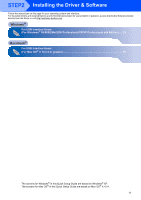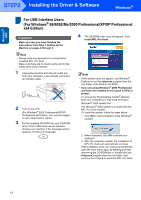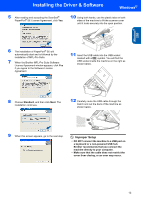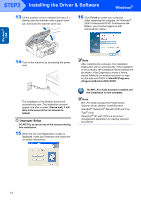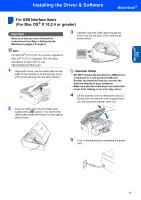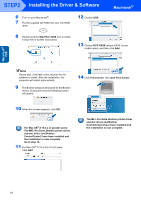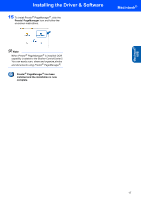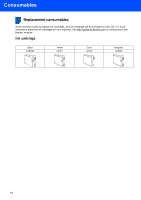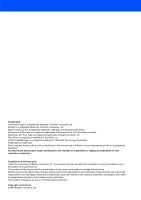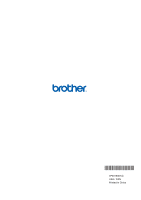Brother International DCP-130C Quick Setup Guide - English - Page 18
Macintosh - printer dcp driver
 |
UPC - 012502615699
View all Brother International DCP-130C manuals
Add to My Manuals
Save this manual to your list of manuals |
Page 18 highlights
Macintosh® USB STEP2 Installing the Driver & Software 6 Turn on your Macintosh®. 7 Put the supplied CD-ROM into your CD-ROM drive. 12 Choose USB. Macintosh® 8 Double-click the Start Here OSX icon to install. Follow the on-screen instructions 13 Choose DCP-XXXX (where XXXX is your model name), and then click Add. Note Please wait, it will take a few seconds for the software to install. After the installation, the computer will restart automatically. 9 The Brother software will search for the Brother device. During this time the following screen will appear. 14 Click Print Center, then Quit Print Center. 10 When this screen appears, click OK. For Mac OS® X 10.3.x or greater users: The MFL-Pro Suite, Brother printer driver, scanner driver and Brother ControlCenter2 have been installed and the installation is now complete. Go to step 15. 11 For Mac OS® X 10.2.4 to 10.2.8 users: Click Add. The MFL-Pro Suite, Brother printer driver, scanner driver and Brother ControlCenter2 have been installed and the installation is now complete. 16