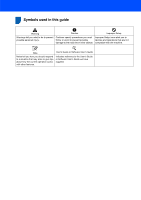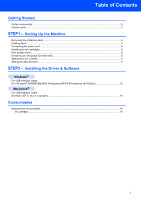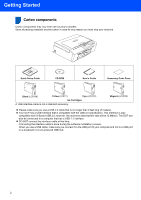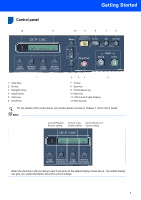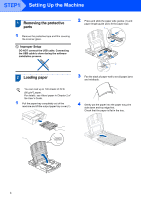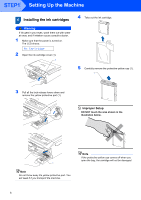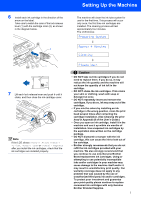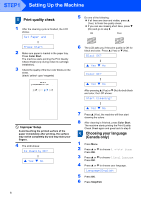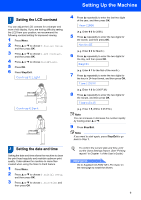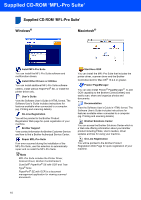Brother International DCP-130C Quick Setup Guide - English - Page 7
Setting Up the Machine - ink cartridges
 |
UPC - 012502615699
View all Brother International DCP-130C manuals
Add to My Manuals
Save this manual to your list of manuals |
Page 7 highlights
Setting Up the Machine Note When you use Legal size paper, press and hold the universal guide release button as you slide out the front of the paper tray. 7 Slowly push the paper tray completely into the machine. 8 While holding the paper tray in place, pull out the paper support ( ) until it clicks, and then unfold the paper support flap ( ). 5 Gently adjust the paper side guides with both hands and the paper length guide to fit the paper. Make sure that the paper side guides and paper length guide touch the edges of the paper. Note Do not use the paper support flap for Legal paper. 3 Connecting the power cord 1 Connect the power cord. Note Be careful that you do not push the paper in too far; it may lift at the back of the tray and cause paper feed problems. 6 Close the output paper tray cover. Improper Setup DO NOT connect the USB cable. Connecting the USB cable is done during the software installation process. Note The control panel warning LED will stay on until you have installed the ink cartridges. 5