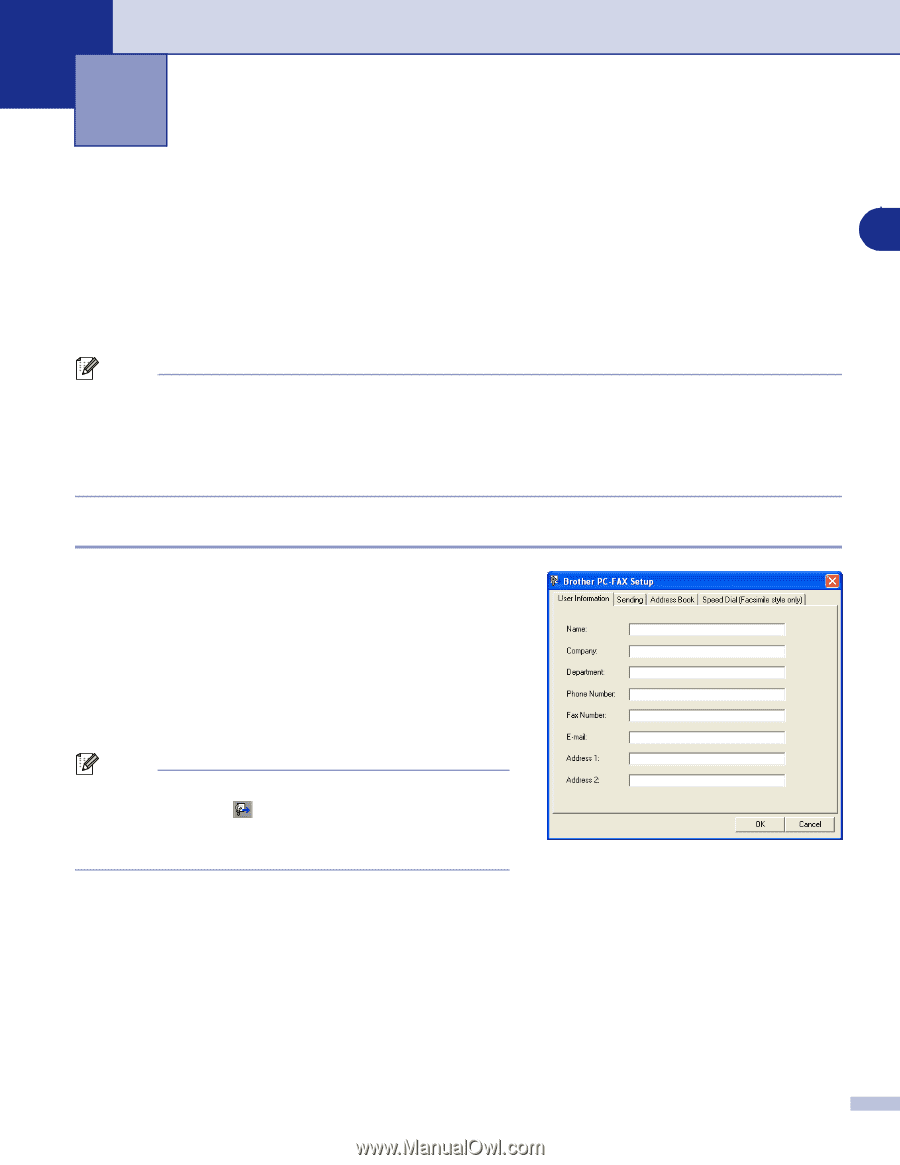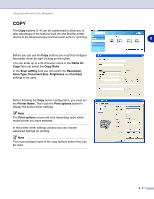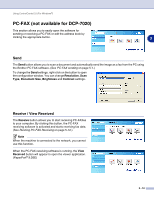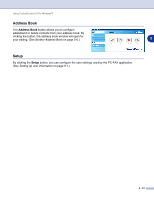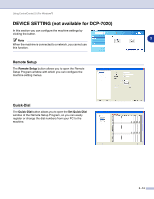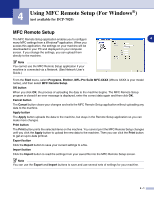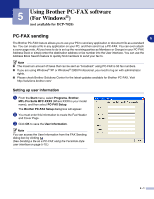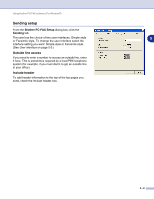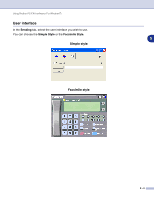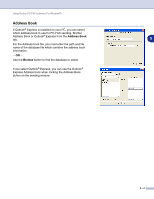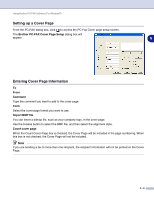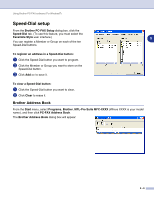Brother International DCP 7020 Software Users Manual - English - Page 59
Using Brother PC-FAX software (For Windows®) (not available for DCP-7020), PC-FAX sending - cover
 |
UPC - 012502612834
View all Brother International DCP 7020 manuals
Add to My Manuals
Save this manual to your list of manuals |
Page 59 highlights
5 Using Brother PC-FAX software (For Windows®) (not available for DCP-7020) PC-FAX sending 5 The Brother PC-FAX feature allows you to use your PC to send any application or document file as a standard fax. You can create a file in any application on your PC, and then send it as a PC-FAX. You can even attach a cover page note. All you have to do is set up the receiving parties as Members or Groups in your PC-FAX Address Book or simply enter the destination address or fax number into the User interface. You can use the Address Book Search feature to quickly find members to send your fax to. Note ■ The maximum amount of faxes that can be sent as "broadcast" using PC-FAX is 50 fax numbers. ■ If you are using Windows® XP or Windows® 2000 Professional, you need to log on with administrator rights. ■ Please check Brother Solutions Center for the latest updates available for Brother PC-FAX. Visit http://solutions.brother.com/ Setting up user information 1 From the Start menu, select Programs, Brother, MFL-Pro Suite MFC-XXXX (Where XXXX is your model name), and then select PC-FAX Setup. The Brother PC-FAX Setup dialog box will appear: 2 You must enter this information to create the Fax Header and Cover Page. 3 Click OK to save the User Information. Note You can access the User Information from the FAX Sending dialog box by clicking . (See Sending a file as a PC-FAX using the Facsimile style user interface on page 5-10.) 5 - 1