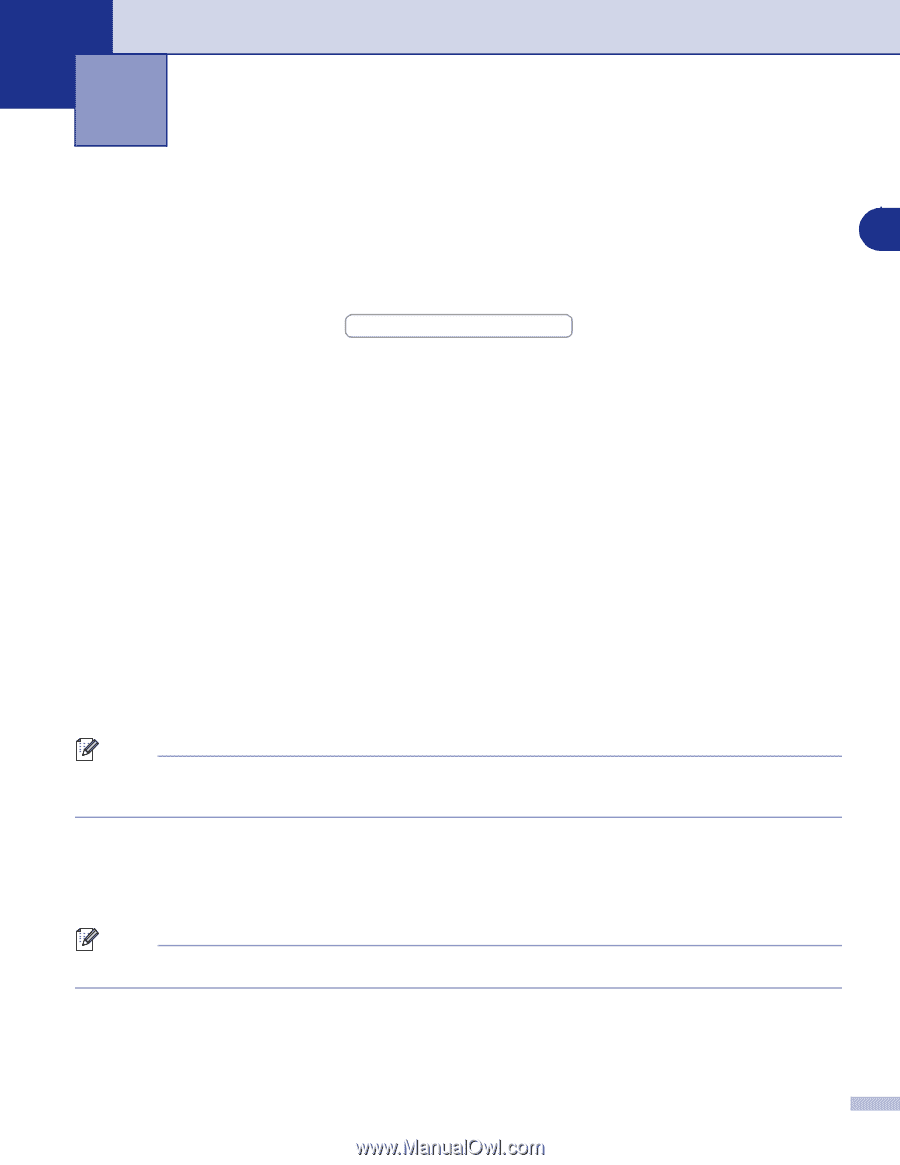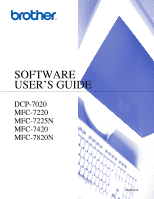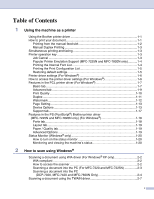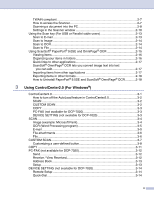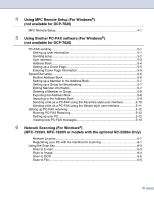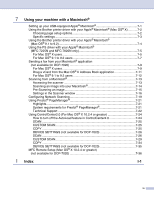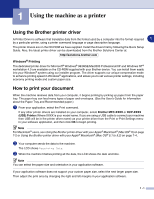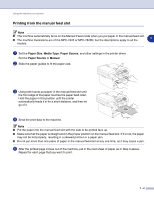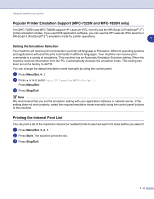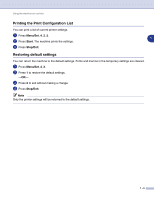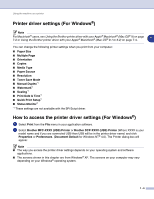Brother International DCP 7020 Software Users Manual - English - Page 6
Using the machine as a printer, Using the Brother printer driver, Windows® Printing - driver download
 |
UPC - 012502612834
View all Brother International DCP 7020 manuals
Add to My Manuals
Save this manual to your list of manuals |
Page 6 highlights
1 Using the machine as a printer Using the Brother printer driver A Printer Driver is software that translates data from the format used by a computer into the format required 1 by a particular printer, using a printer command language or page description language. The printer drivers are on the CD-ROM we have supplied. Install the drivers first by following the Quick Setup Guide. Also, the latest printer driver can be downloaded from the Brother Solutions Center at: http://solutions.brother.com Windows® Printing The dedicated printer driver for Microsoft® Windows® 98/98SE/Me/2000 Professional/XP and Windows NT® workstation 4.0 are available on the CD-ROM supplied with your Brother device. You can install them easily into your Windows® system using our installer program. The driver supports our unique compression mode to enhance printing speed in Windows® applications, and allows you to set various printer settings, including economy printing mode and custom paper size. How to print your document When the machine receives data from your computer, it begins printing by picking up paper from the paper tray. The paper tray can feed many types of paper and envelopes. (See the User's Guide for information about the Paper Tray and Recommended paper.) 1 From your application, select the Print command. If any other printer drivers are installed on your computer, select Brother MFC-XXXX or DCP-XXXX (USB) Printer (Where XXXX is your model name. If you are using a USB cable to connect your machine then USB will be in the printer driver name) as your printer driver from the Print or Print Settings menu in your software application, and then click OK to begin printing. Note For Macintosh® users, see Using the Brother printer driver with your Apple® Macintosh® (Mac OS® X) on page 7-2 or Using the Brother printer driver with your Apple® Macintosh® (Mac OS® 9.1 to 9.2) on page 7-4. 2 Your computer sends the data to the machine. The LCD shows Receiving Data. 3 When the machine finishes printing all the data, the LCD shows the date and time. Note You can select the paper size and orientation in your application software. If your application software does not support your custom paper size, select the next larger paper size. Then adjust the print area by changing the right and left margins in your application software. 1 - 1