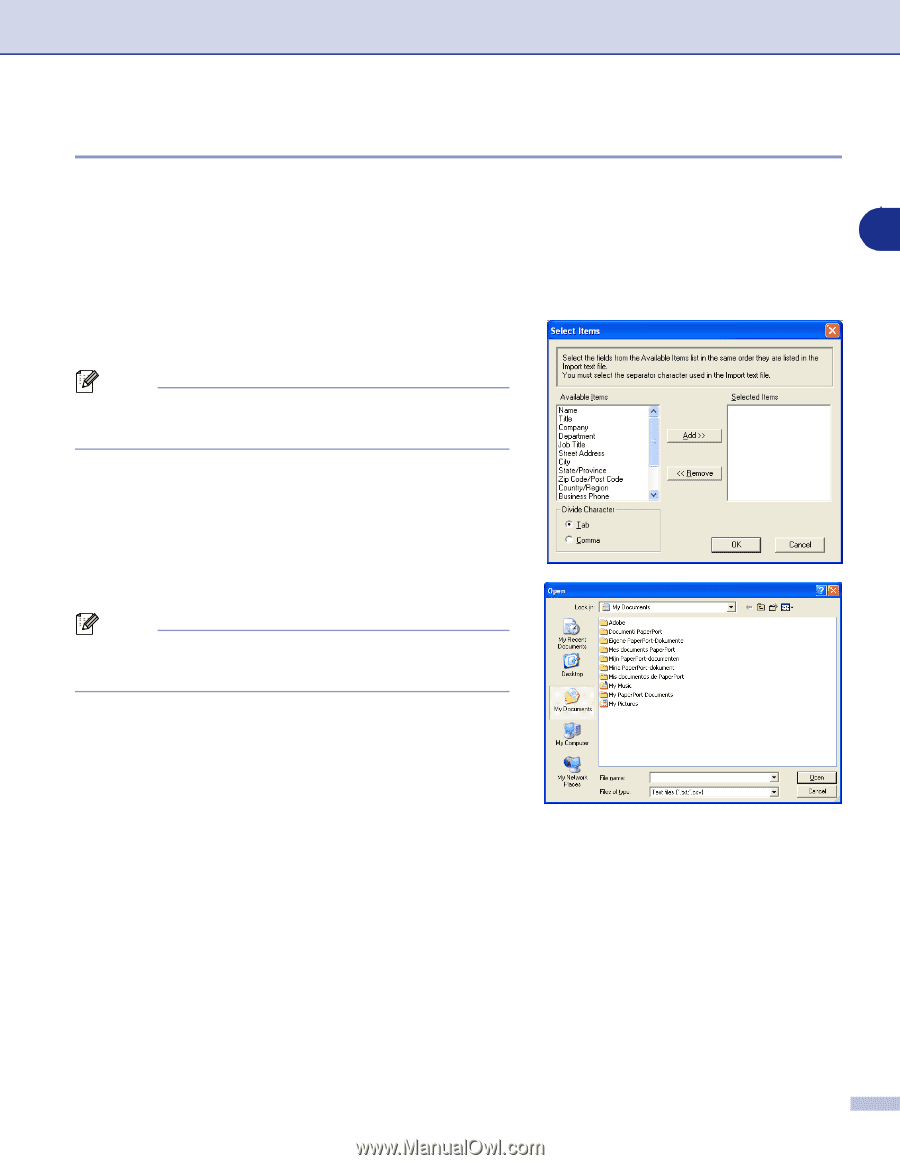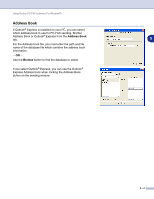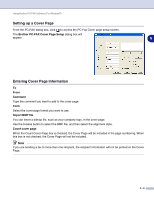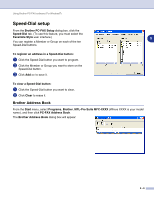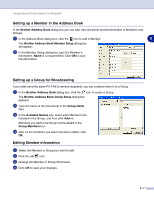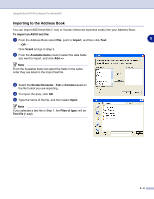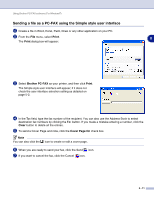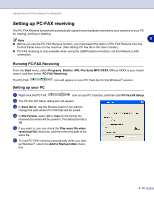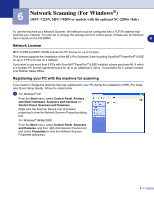Brother International DCP 7020 Software Users Manual - English - Page 67
Importing to the Address Book, To import an ASCII text file, Import, Vcard, Available Items
 |
UPC - 012502612834
View all Brother International DCP 7020 manuals
Add to My Manuals
Save this manual to your list of manuals |
Page 67 highlights
Using Brother PC-FAX software (For Windows®) Importing to the Address Book You can import ASCII text files (*.csv) or Vcards (electronic business cards) into your Address Book. To import an ASCII text file: 1 From the Address Book select File, point to Import, and then click Text. 5 -OR- Click Vcard and go to Step 5. 2 From the Available Items column select the data fields you want to import, and click Add >>. Note From the Available Items list select the fields in the same order they are listed in the Import text file. 3 Select the Divide Character - Tab or Comma based on the file format you are importing. 4 To import the data, click OK. 5 Type the name of the file, and then select Open. Note If you selected a text file in Step 1, the Files of type: will be Text file (*.csv). 5 - 9