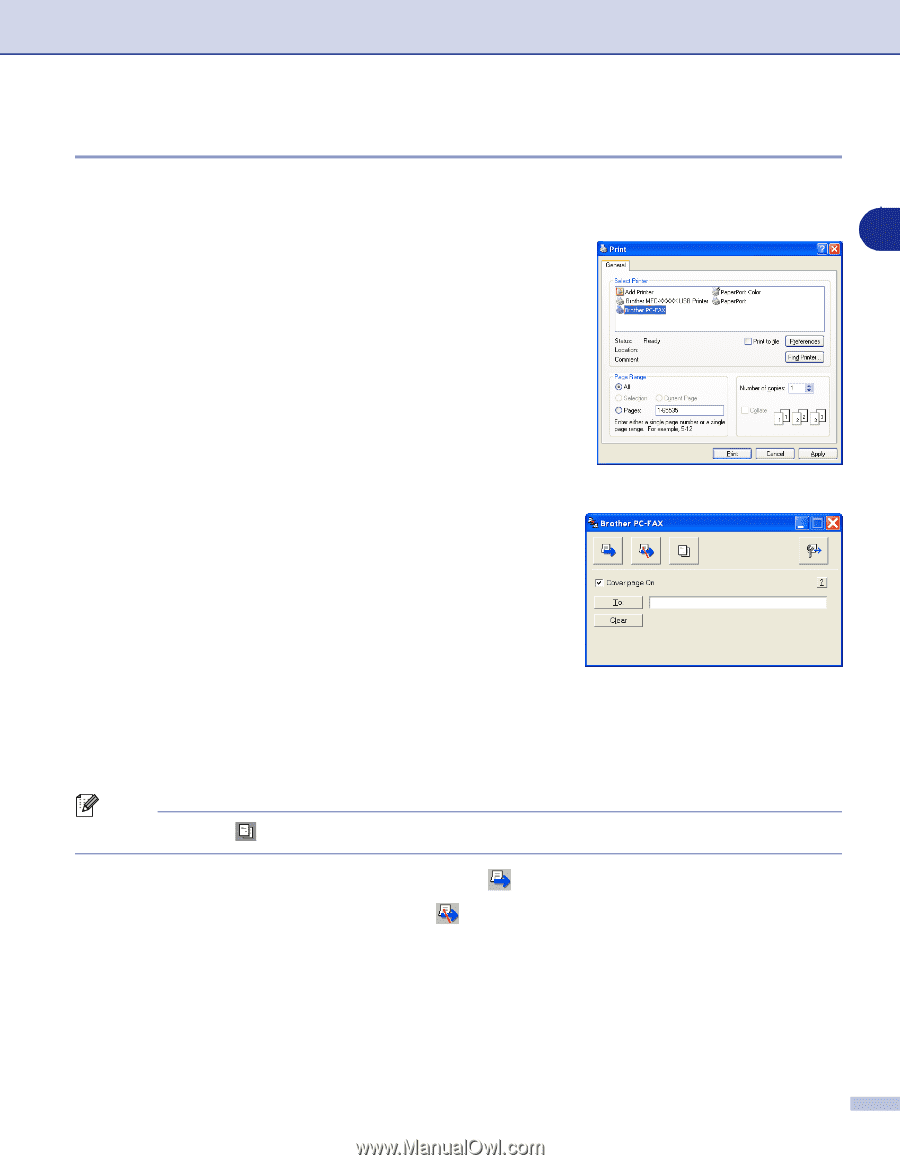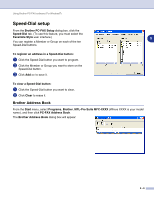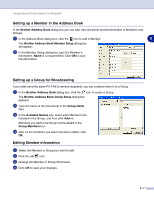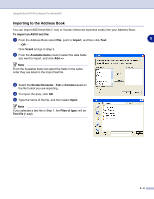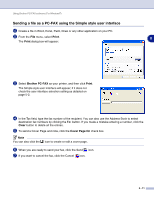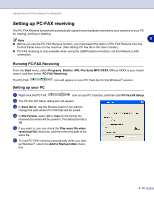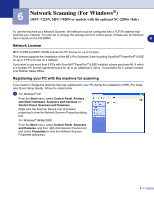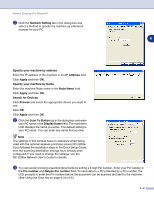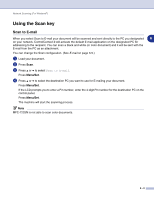Brother International DCP 7020 Software Users Manual - English - Page 69
Sending a file as a PC-FAX using the Simple style user interface, Print, Brother PC-FAX, Clear
 |
UPC - 012502612834
View all Brother International DCP 7020 manuals
Add to My Manuals
Save this manual to your list of manuals |
Page 69 highlights
Using Brother PC-FAX software (For Windows®) Sending a file as a PC-FAX using the Simple style user interface 1 Create a file in Word, Excel, Paint, Draw or any other application on your PC. 2 From the File menu, select Print. 5 The Print dialog box will appear: 3 Select Brother PC-FAX as your printer, and then click Print. The Simple style user interface will appear; if it does not check the user interface selection setting as detailed on page 5-2. 4 In the To: field, type the fax number of the recipient. You can also use the Address Book to select destination fax numbers by clicking the To: button. If you made a mistake entering a number, click the Clear button to delete all the entries. 5 To send a Cover Page and note, click the Cover Page On check box. Note You can also click the icon to create or edit a cover page. 6 When you are ready to send your fax, click the Send icon. 7 If you want to cancel the fax, click the Cancel icon. 5 - 11