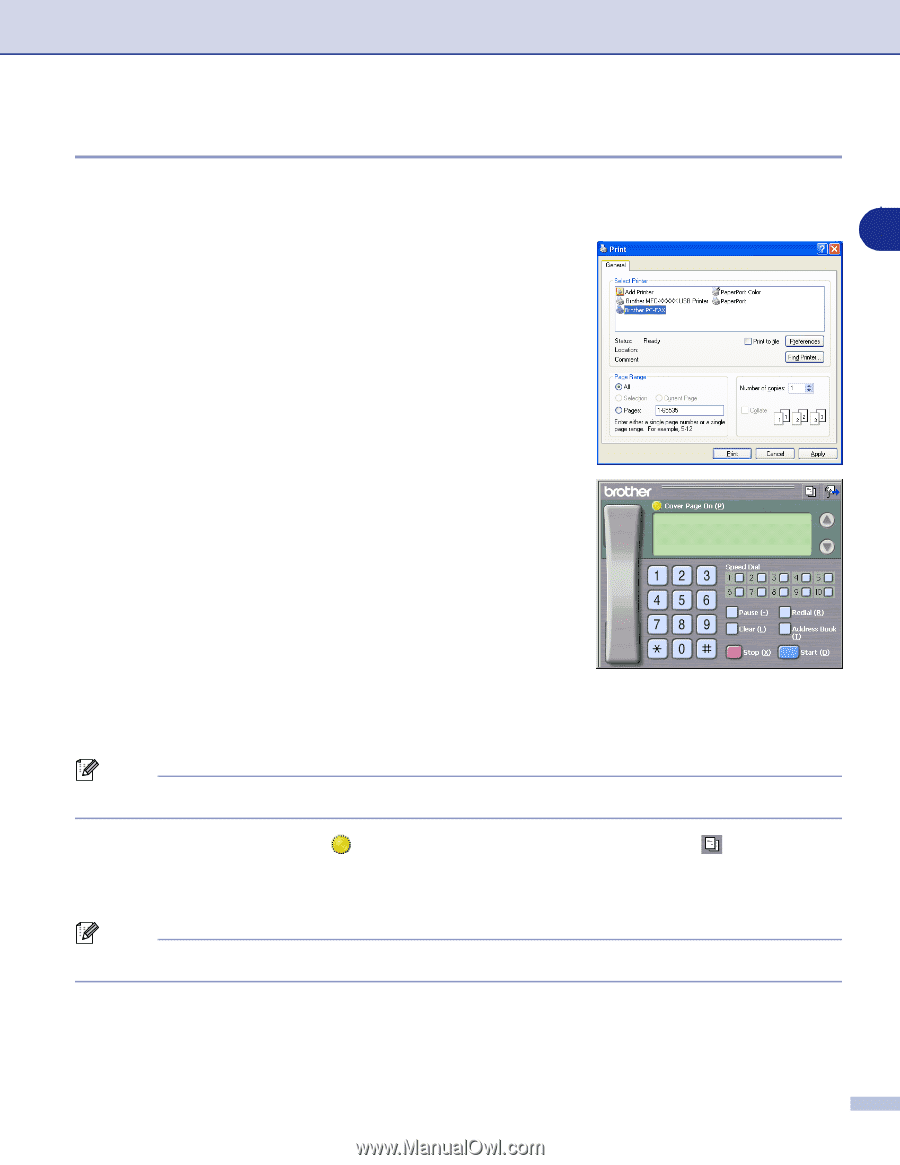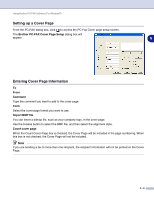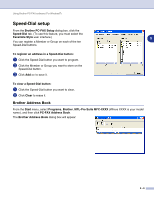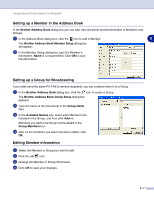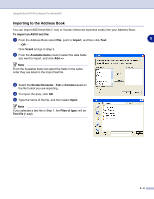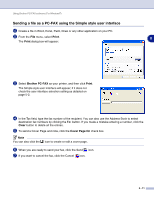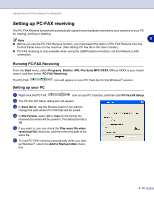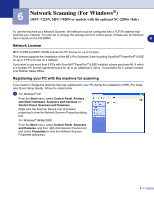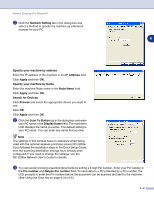Brother International DCP 7020 Software Users Manual - English - Page 68
Sending a file as a PC-FAX using the Facsimile style user interface, Redial, Print, Brother PC-FAX
 |
UPC - 012502612834
View all Brother International DCP 7020 manuals
Add to My Manuals
Save this manual to your list of manuals |
Page 68 highlights
Using Brother PC-FAX software (For Windows®) Sending a file as a PC-FAX using the Facsimile style user interface 1 Create a file in Word, Excel, Paint, Draw or any other application on your PC. 2 From the File menu, select Print. 5 The Print dialog box will appear: 3 Select Brother PC-FAX as your printer, and then click Print. The Facsimile style user interface will appear, if it does not check the user interface selection setting as detailed on page 5-2. 4 Enter the fax number using any of the following methods: ■ Using the dial pad enter the number. ■ Click any of the 10 Speed-Dial buttons. ■ Click the Address Book button, and then select a Member or Group from the Address Book. Note If you make a mistake, click Clear to delete all the entries. 5 To include a Cover Page, click Cover Page On, and then click the Cover Page edit the Cover Page information. 6 Click Start to send the fax. icon to enter or Note If you want to cancel the fax, click Stop. Redial If you want to redial a number, click Redial to scroll through the last five fax numbers, and then click Start. 5 - 10