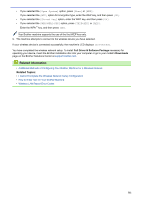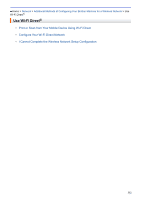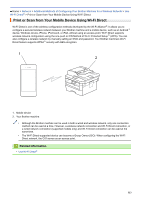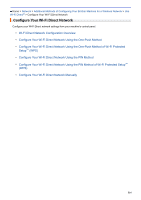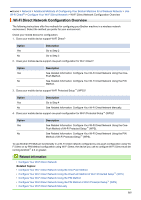Brother International DCP-L2550DW Online Users Guide HTML - Page 317
Network Name SSID, Communication Mode, Authentication Method, Encryption Mode, Network Key
 |
View all Brother International DCP-L2550DW manuals
Add to My Manuals
Save this manual to your list of manuals |
Page 317 highlights
• If you selected the [Shared Key] option, enter the WEP key, and then press OK. • If you selected the [WPA/WPA2-PSK] option, press a or b to select the Encryption Type [TKIP + AES] or [AES], and then press OK. Enter the WPA™ key, and then press OK. Your Brother machine supports the use of the first WEP key only. 12. To apply the settings, select [Yes]. To cancel, select [No]. 13. The machine attempts to connect to the wireless device you have selected. If your wireless device is connected successfully, the machine's LCD displays [Connected]. You have completed the wireless network setup. To install Full Driver & Software Package necessary for operating your device, insert the Brother installation disc into your computer or go to your model's Downloads page on the Brother Solutions Center at support.brother.com. HL-L2395DW/MFC-L2730DW/MFC-L2750DW/MFC-L2750DWXL Before configuring your machine, we recommend writing down your wireless network settings. You will need this information before you continue with the configuration. 1. Check and write down the current wireless network settings. Network Name (SSID) Communication Mode Infrastructure For example: Network Name (SSID) HELLO Communication Mode Infrastructure Authentication Method Open System Shared Key WPA/WPA2-PSK Encryption Mode NONE WEP WEP AES TKIP Authentication Method WPA2-PSK Encryption Mode AES Network Key - Network Key 12345678 If your router uses WEP encryption, enter the key used as the first WEP key. Your Brother machine supports the use of the first WEP key only. 2. Press [Settings] > [All Settings] > [Network] > [WLAN] > [Setup Wizard]. 3. When [Switch Network interface to wireless?] appears, press [Yes]. This will start the wireless setup wizard. To cancel, press [No]. 4. The machine will search for your network and display a list of available SSIDs. Press a or b to display []. Press [], and then press [OK]. 5. Enter the SSID name, and then press [OK]. 6. Press [Infrastructure] when instructed. 7. Select the Authentication Method. 8. Do one of the following: 310