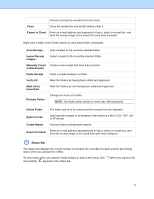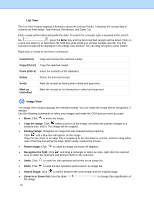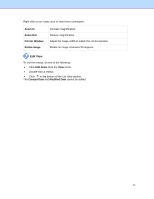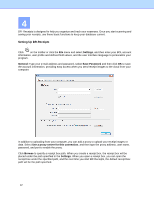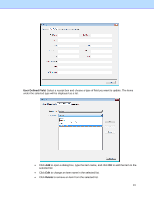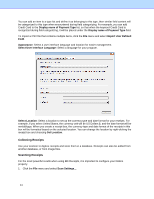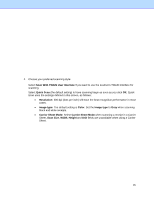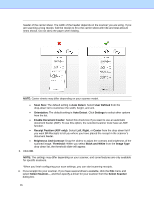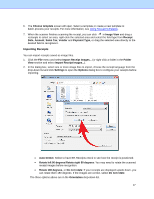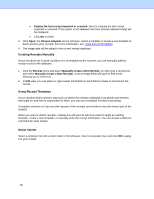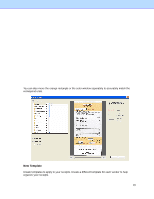Brother International DS-620 BR-Receipts Users Guide Windows - Page 18
Collecting Receipts, Scanning Receipts, Display name of Payment Type, Import User Defined, Field
 |
View all Brother International DS-620 manuals
Add to My Manuals
Save this manual to your list of manuals |
Page 18 highlights
You can add an item to a type list and define it as belonging to this type, then similar field content will be categorized to this type when encountered during field categorizing. For example, you can add Credit Card to the Display name of Payment Type list, so that when the keyword Credit Card is recognized during field categorizing, it will be placed under the Display name of Payment Type field. To import a CSV file that contains multiple items, click the File menu and select Import User Defined Field. Appearance: Select a user interface language and location for easier management. Select User Interface Language: Select a language for your program. Select Location: Select a location to set up the currency type and date format for your receipts. For example, if you select United States, the currency unit will be US Dollars $, and the date format will be mm/dd/yyyy. When you create a receipt box, the currency type and date format of the receipts in this box will be formatted based on the selected location. You can change the location by right-clicking the receipt box and choosing Set Location. Collecting Receipts Use your scanner to digitize receipts and store them in a database. Receipts can also be added from another database, or from image files. Scanning Receipts For the most powerful results when using BR-Receipts, it is important to configure your folders properly. 1. Click the File menu and select Scan Settings.... 14