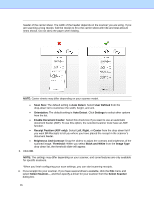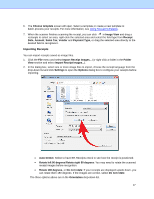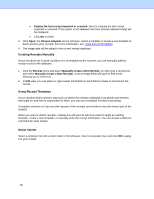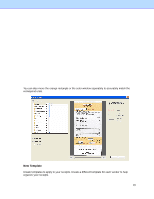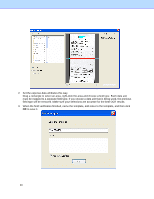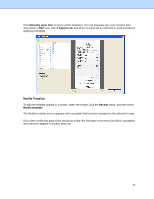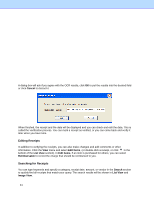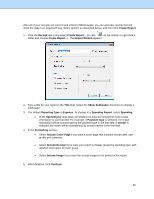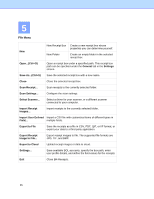Brother International DS-620 BR-Receipts Users Guide Windows - Page 25
Manual Input, Modify Template, Manually input later, Apply to all, Receipt
 |
View all Brother International DS-620 manuals
Add to My Manuals
Save this manual to your list of manuals |
Page 25 highlights
Manual Input Click Manually input later to ignore all the templates. You can manually type your receipt's field information in Edit view. Check Apply to all, and all the receipts will be imported or scanned without applying a template. Modify Template To edit the template applied to a receipt, select the receipt, click the Receipt menu, and then select Modify template. The Modify template screen appears with a template that has been assigned to the selected receipt. If you have verified an area of this receipt as a field, the field type in the menu list will be unavailable and cannot be applied to another data unit. 21
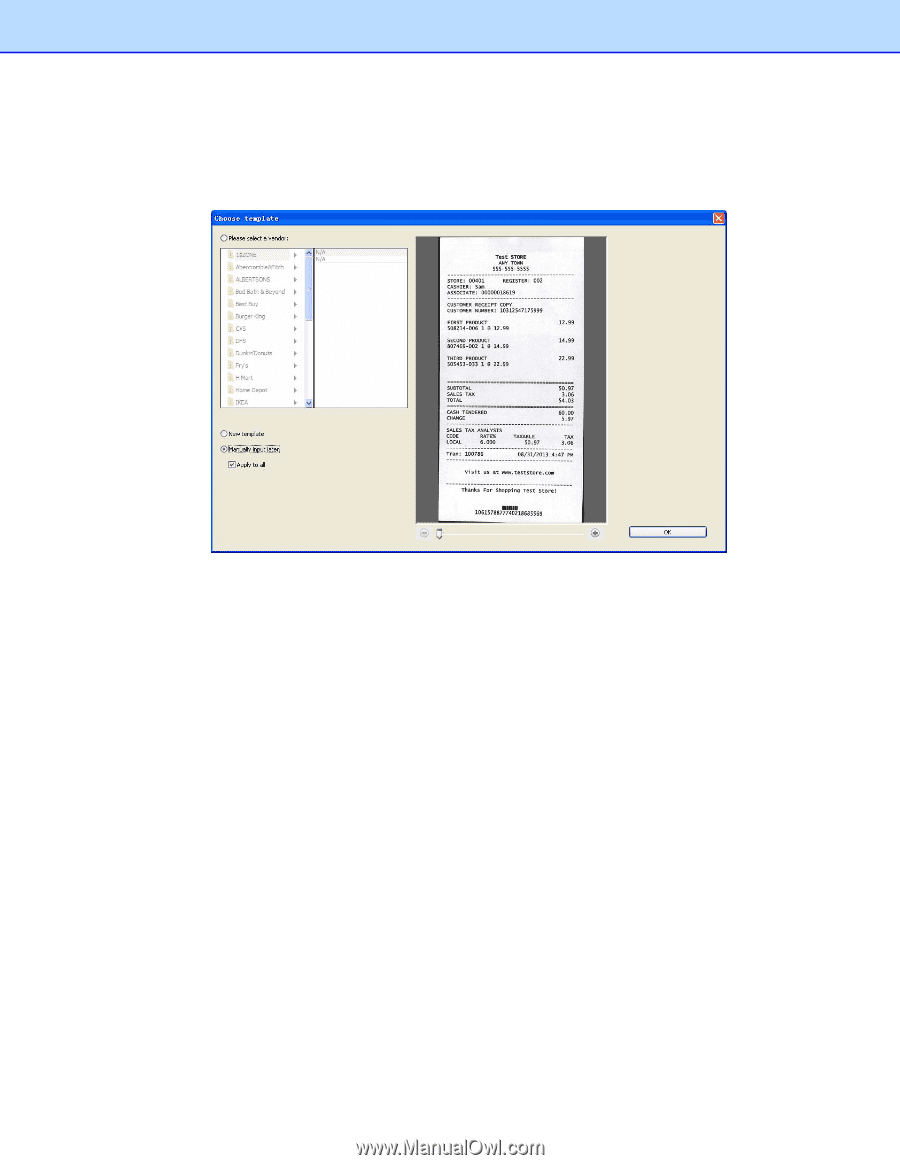
Click
Manually input later
to ignore all the templates. You can manually type your receipt’s field
information in
Edit
view. Check
Apply to all
, and all the receipts will be imported or scanned without
applying a template.
Modify Template
To edit the template applied to a receipt, select the receipt, click the
Receipt
menu, and then select
Modify template
.
The Modify template screen appears with a template that has been assigned to the selected receipt.
If you have verified an area of this receipt as a field, the field type in the menu list will be unavailable
and cannot be applied to another data unit.
21