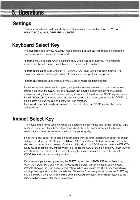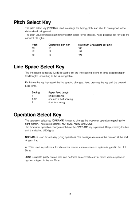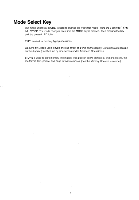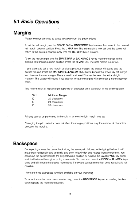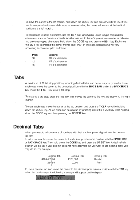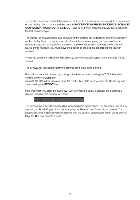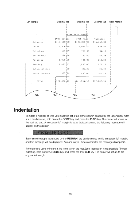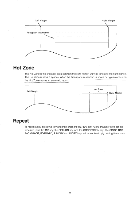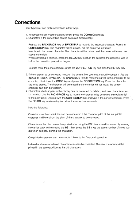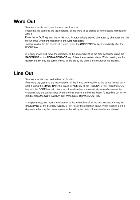Brother International EM611 Owner's Manual - English - Page 21
Decimal
 |
View all Brother International EM611 manuals
Add to My Manuals
Save this manual to your list of manuals |
Page 21 highlights
To move the carrier to the left margin, hold down the CODE key and press the EXPR key. If you use this express backspace while index or reverse index, the carrier will remain at that vertical position at the left margin. To backspace in small increments, use the BS 1 key. One typical use is to type combination characters, such as Roman numerals. Another use would be to "squeeze" a character in between two previously typed characters. Hold down the CODE key and press the BS 1 key. Each time the BS 1 key is pressed the carrier moves back 1/60': In this case, backspacing will vary according to character pitch as follows: Pitch 10 12 15 Spacing 1/6 of a character 1/5 of a character 1/4 of a character Tabs A maximum of 20 tab stop positions, including decimal tabs, can be set on your typewriter. To set a tab stop, move the carrier to the desired position with the SPACE BAR and/or the BACKSPACE key. Press the T SET key to set a tab stop. To move to a tab stop, press the TAB key. This moves the carrier to the next tab stop or to the right margin. To clear a tab stop, move the carrier to the tab position and press the T CLR key while holding down the CODE key. All tab stops can be cleared by pressing down the T CLR key while holding down the CODE key and then pressing the REPEAT key. Decimal Tabs When you want to print columns of numbers with their decimal points aligned, use the decimal tab key. To set a decimal tab, move the carrier to the decimal point column position with the SPACE BAR or BACKSPACE key. Then hold down the CODE key and press the DT SET key. A decimal tab position will be set. If your column does not have decimals but you want to use decimal tabs, you may do so. For example: Decimal Tab $123,465 78 234 98 Decimal Tab $123,000 10,000 Decimal Tab Randy:' Ann: To use a decimal tab stop, move the carrier to the decimal point column position with the TAB key. When the carrier stops, the following message will appear on the display: 17