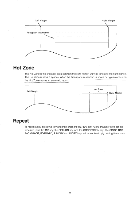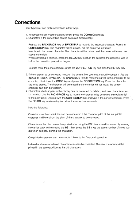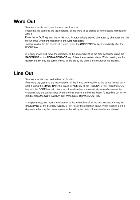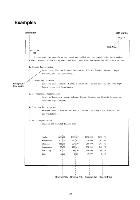Brother International EM611 Owner's Manual - English - Page 29
Brother International EM611 Manual
 |
View all Brother International EM611 manuals
Add to My Manuals
Save this manual to your list of manuals |
Page 29 highlights
If no other tab stop has been set, the right margin will be used instead of a tab stop. Type in the text. The characters are not printed, but will appear on the display. If a mistake is made, use the BACKSPACE or the FORWARD key to locate the error; the CORRECTION, WORD OUT or LINE OUT keys to correct it, and the RELOC key to move to the last character typed. If the typed characters overrun the space between tab stops, the buzzer will sound. Reset the tab stops and continue. To print the typed text, press the TAB or the RETURN key. When printing is complete, the carrier will perform a tab movement or carrier return, as appropriate. Over a point To center over a point, first move the carrier to the desired position, using the SPACE BAR or the BACK SPACE key. You cannot center over the left margin or a tab stop. Then press the CODE and El keys. The following message will appear on the display. The buzzer will also sound when attempting OVER A POINT CENTERING with less than 2 character's current pitch between the carrier and the character already printed. Type in the text. The characters are not printed, but will appear on the display. If a mistake is made, use the BACKSPACE, EXPRESS BACKSPACE and FORWARD keys to locate the error. Use the CORRECTION, WORD OUT and LINE OUT keys to correct it, and the RELOCATE key to move to the last character typed. To print the typed text, press the TAB or RETURN key. The text will be printed with the first carrier position as the center of the printout. When printing is complete, the carrier will perform a tab movement or carrier return, as appropriate. Note that pressing the CODE and El keys in the centering mode releases the mode. Left Margin; ; Tab II Tab Tab Centering Right Margin -•• VZ/Z/7/Z. •- Centering Centering -0-1/Z Z/ZZA-4-1 Centering Centering Over a point 25