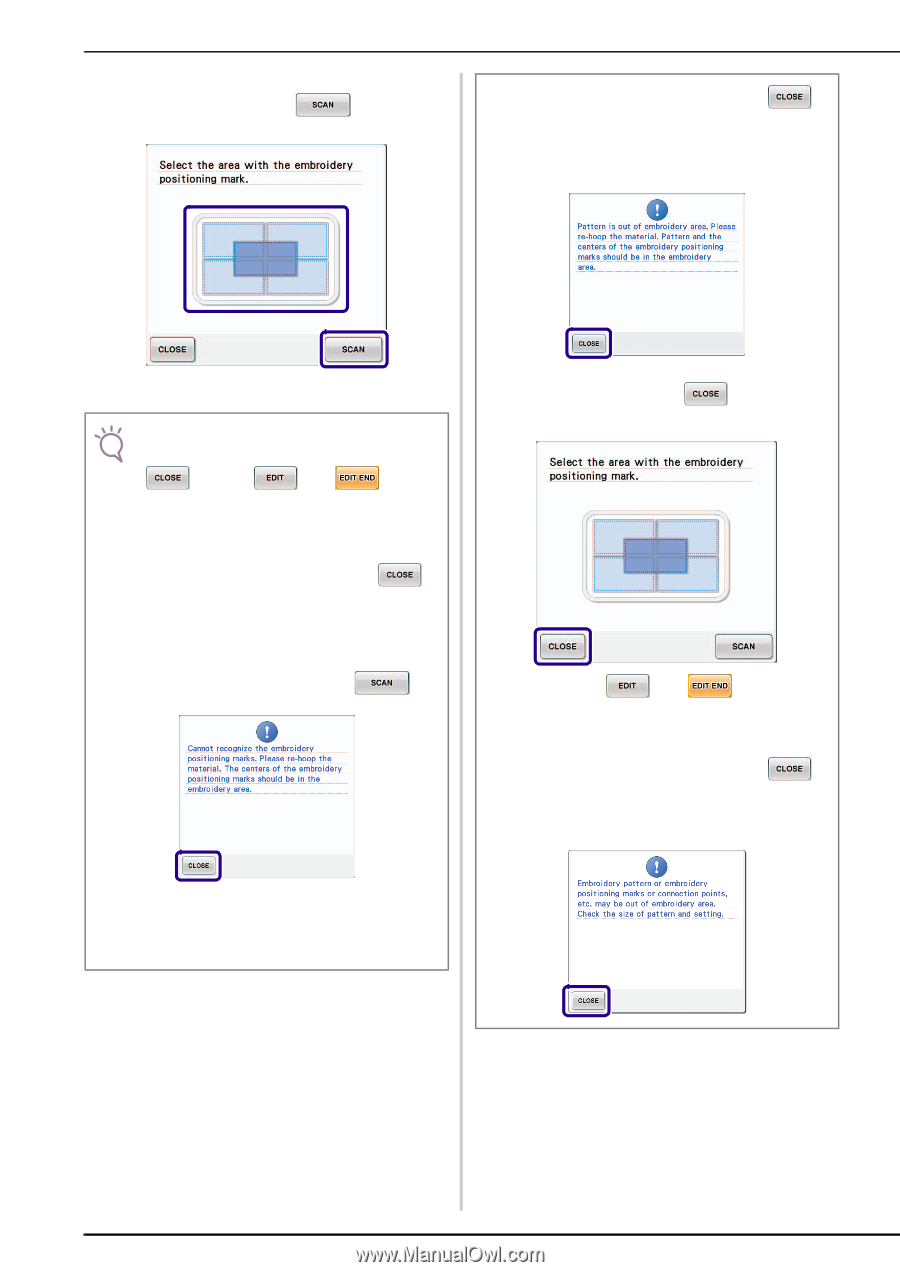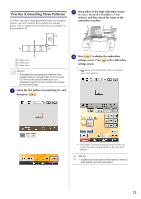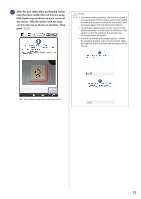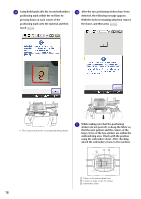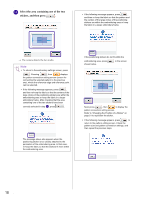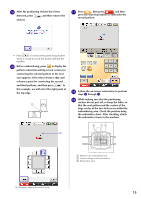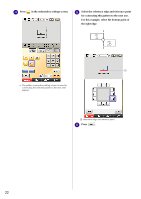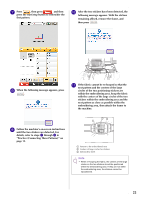Brother International Entrepreneur Pro PR-1000 Kit 1 Instruction Manual - Engl - Page 19
Select the area containing one of the two, stickers, and then press, The camera detects the two marks.
 |
View all Brother International Entrepreneur Pro PR-1000 manuals
Add to My Manuals
Save this manual to your list of manuals |
Page 19 highlights
n Select the area containing one of the two stickers, and then press . • If the following message appears, press , and then re-hoop the fabric so that the pattern and the centers of the large circles of the positioning stickers are within the embroidering area or hoop the fabric in a larger embroidery frame. → The camera detects the two marks. Note • To return to the embroidery settings screen, press . Pressing , then displays the pattern connection setting screen (screen for connecting the selected pattern to the previous one), where the reference edge and reference point can be selected. • If the following message appears, press , and then re-hoop the fabric so that the centers of the large circles of the positioning stickers are within the embroidering area or hoop the fabric in a larger embroidery frame. After checking that the area containing one of the two stickers have been correctly selected in step n, press . The message above also appears when the positioning sticker is too closely attached to the perimeters of the embroidering area. In that case, re-hoop the fabric so that the stickers fit more within the embroidering area. If the positioning stickers do not fit within the embroidering area, press shown below. in the screen Next, press , then to display the pattern connection setting screen. Refer to "Changing the Position of a Sticker" on page 21 to reposition the sticker. • If the following message appears, press to return to the pattern editing screen. Check the pattern size and pattern connection settings, and then repeat the previous steps. 18