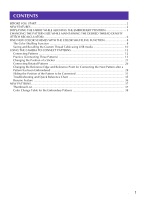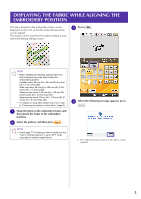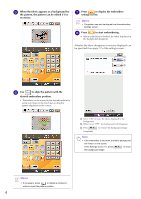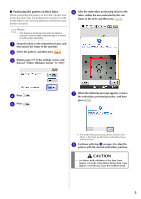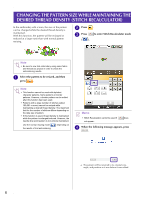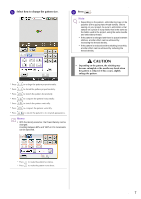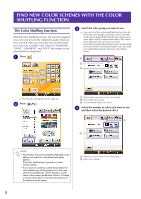Brother International Entrepreneur Pro PR-1000 Kit 1 Instruction Manual - Engl - Page 4
Displaying The Fabric While Aligning The Embroidery Position
 |
View all Brother International Entrepreneur Pro PR-1000 manuals
Add to My Manuals
Save this manual to your list of manuals |
Page 4 highlights
DISPLAYING THE FABRIC WHILE ALIGNING THE EMBROIDERY POSITION The fabric hooped in the embroidery frame can be displayed on the LCD so that the embroidery position c Press . can be aligned. This feature can be used from the pattern editing screen and embroidering settings screen. Note • When installing the following optional frame, the built-in camera cannot be used to align the embroidering position: Cylinder frame, 80 mm (H) × 90 mm (W) (3 inches (H) × 3-1/2 inches (W)) Wide cap frame, 60 mm (H) × 360 mm (W) (2-3/8 inches (H) × 14 inches (W)) Advanced cap frame 2, 60 mm (H) × 130 mm (W) (2-3/8 inches (H) × 5-1/8 inches (W)) Advanced cap frame, 50 mm (H) × 130 mm (W) (2 inches (H) × 5-1/8 inches (W)). • For details on using fabric thicker than 2 mm, refer to "Positioning the pattern on thick fabric" (page 5). a Hoop the fabric in the embroidery frame, and then attach the frame to the embroidery machine. b Select the pattern, and then press . Note • Check page 7/7 of Settings screen to make sure the "Fabric Thickness Sensor" is set to "OFF" when using light to medium weight fabrics. d When the following message appears, press . → The embroidery frame moves so the fabric can be scanned. 3