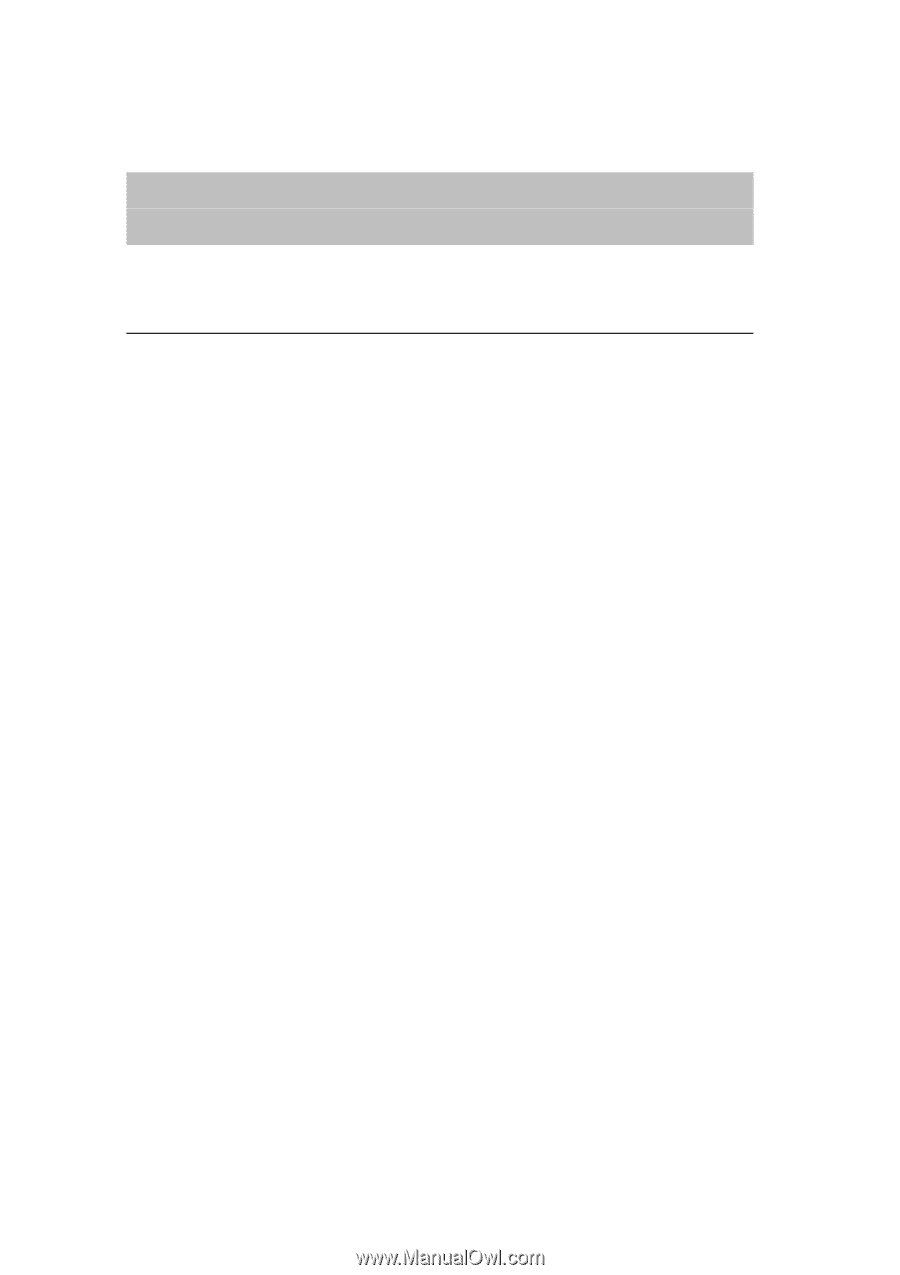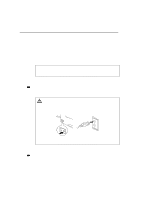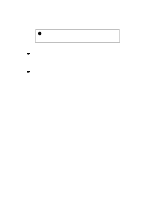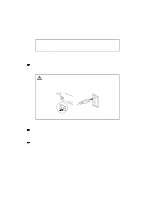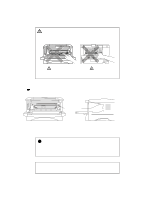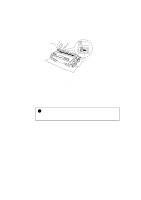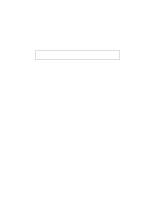Brother International HL 1240 Users Manual - English - Page 75
TROUBLESHOOTING, Identifying your problem
 |
UPC - 012502600855
View all Brother International HL 1240 manuals
Add to My Manuals
Save this manual to your list of manuals |
Page 75 highlights
CHAPTER4 TROUBLESHOOTING CHAPTER 4 TROUBLESHOOTING Identifying your problem First, check the following: • The power plug is connected correctly and the printer is turned on. • All of the protective parts have been removed. • The toner cartridge and drum unit are installed correctly. • The Front Cover is fully closed. • Paper is inserted correctly into the paper cassette. • The interface cable is securely connected between the printer and computer. • The correct driver for the printer is installed and selected. • The PC is set up to connect to the correct printer port. Printer does not print If you did not solve your problem with the above checks, please find your problem in the following list and refer to the section listed. • Printer LED is blinking • Status Monitor Error Message appears • Printed Error Message • Paper Handling • Others Go to 'Control Panel Indications' on page 4-2 Go to 'Error messages in the Status Monitor' on page 4-6 Go to 'Error Messages printouts' on page 4-8 Go to 'Paper Handling' on page 4-10, or 'PAPER JAMS and how to clear them' on page 4-11 Go to 'Others' on page 4-16. Pages are printed, however there are problems with:- • Print quality • Printout is incorrect Go to 'Improving the print quality' on page 418 Go to 'How to Print correctly' on page 4-24 4-1