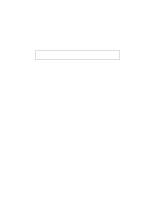Brother International HL 1240 Users Manual - English - Page 80
Error messages in the Status Monitor, COVER OPEN, NO PAPER, MISFEED, PAPER JAM, TONER LOW, TONER EMPTY - driver windows 8
 |
UPC - 012502600855
View all Brother International HL 1240 manuals
Add to My Manuals
Save this manual to your list of manuals |
Page 80 highlights
Error messages in the Status Monitor The Status Monitor will report problems with the printer as defined in the following table. Take the corrective actions for the error message the Status Monitor reports. Error message COVER OPEN NO PAPER or MISFEED PAPER JAM TONER LOW TONER EMPTY PRINT OVERRUN Action • Close the front cover of the printer. • The paper cassette may be out of paper or not properly installed. If it is empty, load a new stack of paper into the paper cassette. • If there is paper in the paper cassette, make sure it is straight. If the paper is curled, you should straighten it before printing. Sometimes it is helpful to remove the paper, turn the stack over and put it back into the paper cassette. • Reduce the amount of paper in the paper cassette, then try again. • Make sure that you use paper that meets Brother's recommended paper specifications. See "What kind of paper can I use" in Chapter 1. • Refer to 'PAPER JAMS and how clear them'. • Purchase a new toner cartridge and have it ready for when the Toner Empty status is indicated. • Refer to 'How to replace the Toner cartridge' in Chapter 3 or view the instructional video on the CD-ROM. • Press the panel button to print the data remaining in the printer. • If this does not clear the error, reduce the complexity of your document or reduce the print resolution. (For HL-1250 Only) • Expand the printer memory by adding a commercially available SIMM. Refer to 'How to add extra Memory' in Chapter 2. Set page protection to ON by using the supplied Windows driver or RPC program. • Change the following settings in the supplied Windows driver and try again. The best combination of settings below will vary depending on your document. Graphics Mode True TypeTM mode Use Printer True TypeTM Fonts 4-6