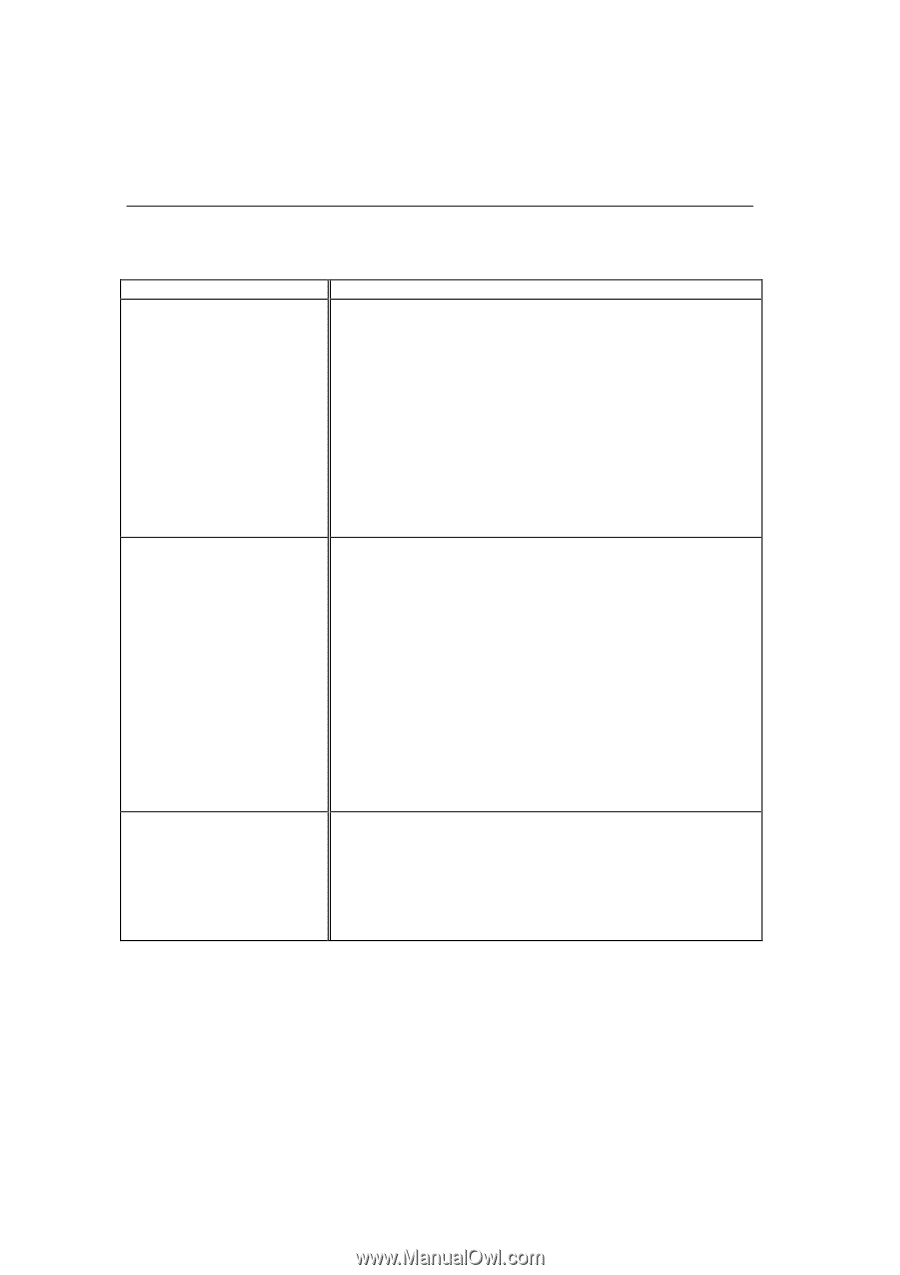Brother International HL 1240 Users Manual - English - Page 98
How to print correctly, Problem, Recommendation, HL-1250 Only - printer driver windows 7
 |
UPC - 012502600855
View all Brother International HL 1240 manuals
Add to My Manuals
Save this manual to your list of manuals |
Page 98 highlights
How to print correctly Problem The printer prints unexpectedly or it prints garbage. The printer cannot print full pages of a document. An error message "PRINT OVERRUN" occurs. The printer cannot print full pages of a document. A "MEMORY FULL" error message occurs. Recommendation • Make sure the printer cable is not too long. We recommend you use a parallel cable of less than 2 metres (6.6 feet) in length. • Check if the printer cable is damaged or broken. • If you are using an interface switching device, remove it and connect your computer directly to your printer and try again. • Check that the appropriate printer driver is selected as 'Set as Default'. • Check that the printer is not connected to the same port which is also connected to a mass storage device or scanner. Remove all other devices and connect the port to the printer only. Turn off printer status reporting in the device options tab in the printer driver. • Press the panel button to print the data remaining in the printer. • If this does not clear the error, reduce the complexity of your document or reduce the print resolution. (HL-1250 Only) • Expand the printer memory by adding a commercially available SIMM. Refer to 'How to add extra Memory' in Chapter 2. Set page protection to ON by using the supplied Windows driver or RPC program. • Change the following settings in the supplied Windows driver and try again. The best combination of settings below will vary depending on your document. Graphics Mode True TypeTM mode Use Printer True TypeTM Fonts • Press the panel button to print the data remaining in the printer. • Reduce the print resolution or reduce the complexity of your document. (HL-1250 Only) • Expand the printer memory by adding a commercially available SIMM. Refer to 'How to add extra Memory' in Chapter 2. 4-24