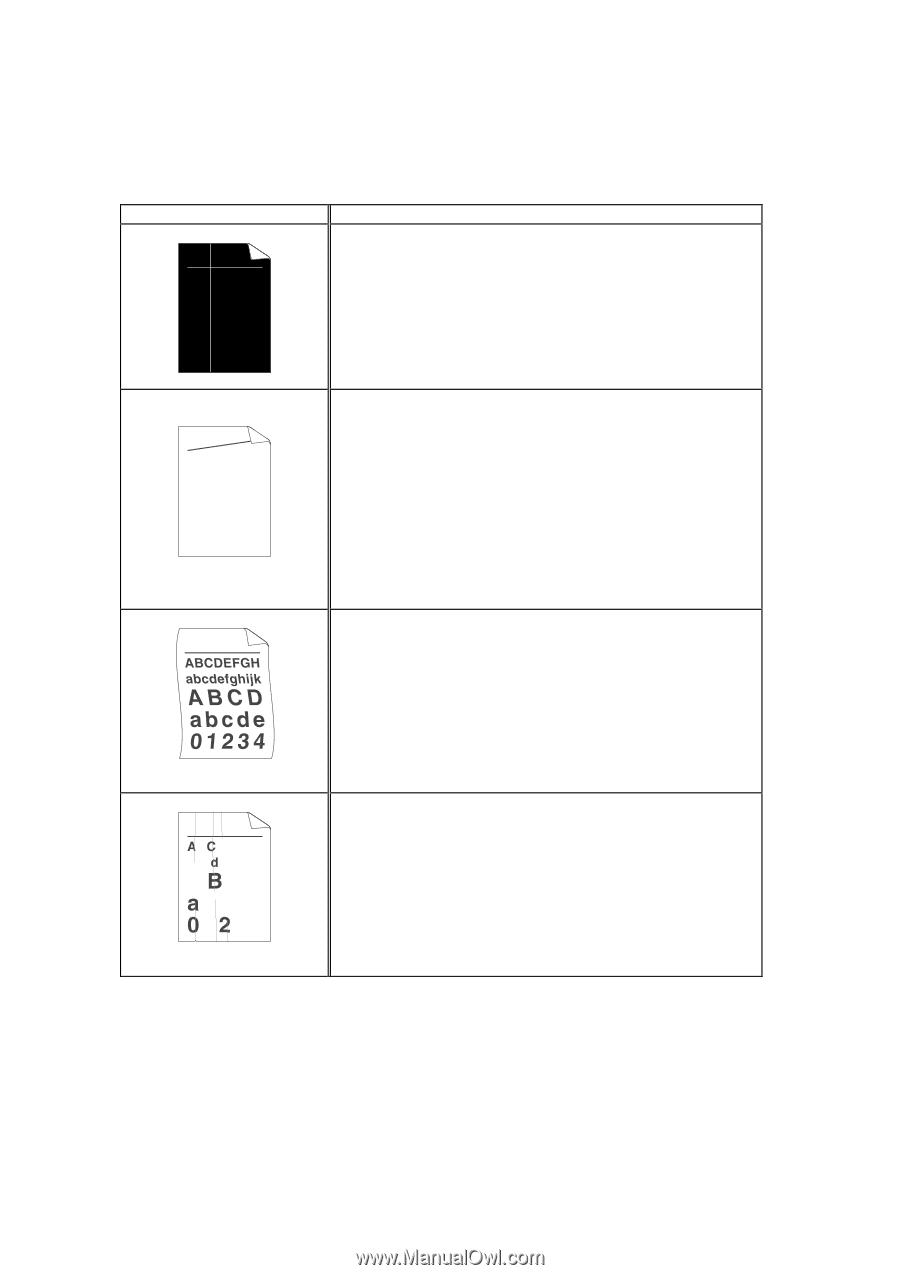Brother International HL 1240 Users Manual - English - Page 97
too long in the paper cassette., If you use the printer infrequently, the paper may have sat
 |
UPC - 012502600855
View all Brother International HL 1240 manuals
Add to My Manuals
Save this manual to your list of manuals |
Page 97 highlights
CHAPTER 4 TROUBLESHOOTING Image defect examples . ABCDEFGH abcdefghijk ABCD abcde 01234 White Vertical streaks AaAa0bBbc1CBdDe2cEfCgdF3hGDi4ejHk Page skew Curl or wave B DEFGH abc efghijk A CD bcde 1 34 Wrinkles or creases Recommendation • You may clear the problem by wiping the scanner window with a soft cloth. See "How to clean the printer" in Chapter 3. • The toner cartridge may be damaged. Install a new toner cartridge. See "How to replace the Toner cartridge" in Chapter 3. • Make sure the paper or other media is loaded into the paper cassette correctly and that the guides are not too tight or too loose against the paper stack. • Set the paper guides correctly. Make sure that the tip of the paper guides fit into the slot correctly. See "How to load paper into the Paper cassette" in Chapter 2. • If you are using the manual feed slot see "How to load one sheet of paper manually" in Chapter 1. • The paper cassette may be too full. See "How to load paper into the paper cassette" in Chapter 2. • Check the paper type and quality. See "What kind of paper can I use" in Chapter 1. • Check the paper type and quality. Both high temperature and humidity will cause paper to curl. See "What kind of paper can I use" in Chapter 1. • If you use the printer infrequently, the paper may have sat for too long in the paper cassette. Turn over the stack of paper in the paper cassette. Also, try rotating the paper 180° in the paper cassette. • Try printing using the straight-through output path. See "How to load one sheet of paper manually" in Chapter 1. • Make sure that paper is loaded properly. See "How to load paper into the paper cassette" in Chapter 1. • Check the paper type and quality. See "What kind of paper can I use" in Chapter 1. • Try printing using the straight-through output path. See "How to load one sheet of paper manually" in Chapter 1. • Turn over the stack of paper in the tray or try rotating the paper 180° in the input tray. 4-23