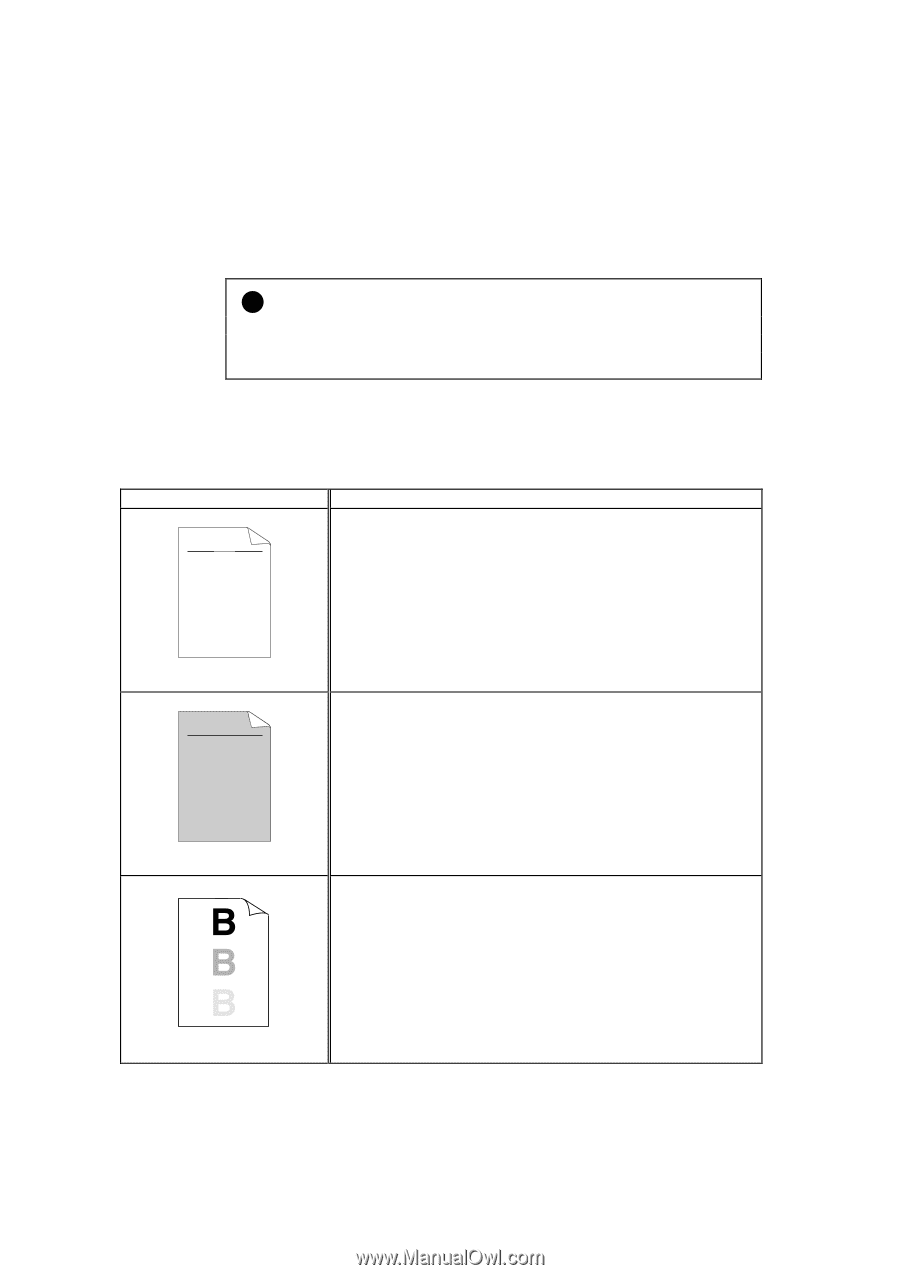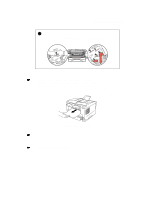Brother International HL 1240 Users Manual - English - Page 92
Improving the print quality, abcde - prints gray background
 |
UPC - 012502600855
View all Brother International HL 1240 manuals
Add to My Manuals
Save this manual to your list of manuals |
Page 92 highlights
Improving the print quality ! Caution If the Drum LED is on you can clear a print quality problem by replacing the drum unit with a new one. The Drum LED indicates that the drum unit is at the end of life. This section provides information on the following topics: Image defect examples ABCDEFGH abcdefghijk ABCD abcde 01234 Faint ABCDEFGH abcdefghijk ABCD abcde 01234 Gray background Ghost Recommendation • Check the printer's environment. Conditions such as humidity, high temperatures, etc. may cause this print defect to occur. • If the whole page is too light, toner save mode may be on. Disable toner save mode within the Printer Properties tab of the Driver. • Try installing a new toner cartridge. See "How to replace the Toner cartridge" in Chapter 3. • Try installing a new drum unit. See "How to replace the Drum unit" in Chapter 3. • Make sure that you use paper that meets the Brother's recommended specifications. See "What kind of paper can I use" in Chapter 1. • Check the printer's environment; high temperature and high humidity conditions can increase the amount of background shading. • Installing a new toner cartridge. See "How to replace the Toner cartridge" in Chapter 3. • Installing a new drum unit. See "How to replace the Drum unit" in Chapter 3. • Make sure that you use paper that meets the specifications. A rough surfaced paper, paper that has absorbed moisture or thick media can cause the problem. • Make sure that you select the appropriate media type in the printer driver. See "What kind of paper can I use" in Chapter 1. • Try installing a new drum unit. See "How to replace the Drum unit" in Chapter 3. 4-18