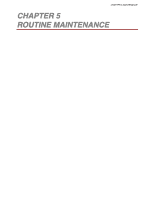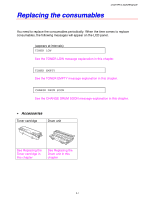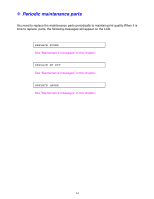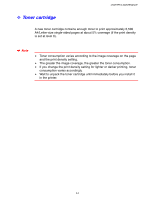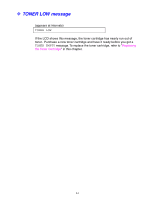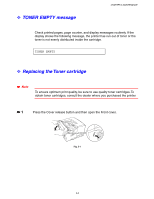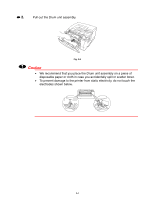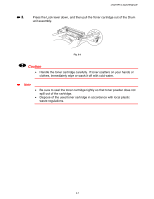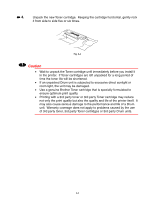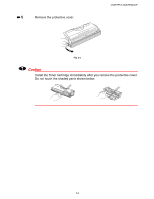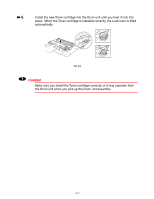Brother International HL-1650N Users Manual - English - Page 145
TONER EMPTY message, Replacing the Toner cartridge
 |
UPC - 012502602194
View all Brother International HL-1650N manuals
Add to My Manuals
Save this manual to your list of manuals |
Page 145 highlights
™ TONER EMPTY message CHAPTER 5 MAINTENANCE Check printed pages, page counter, and display messages routinely. If the display shows the following message, the printer has run out of toner or the toner is not evenly distributed inside the cartridge. TONER EMPTY ™ Replacing the Toner cartridge ✒ Note To ensure optimum print quality, be sure to use quality toner cartridges. To obtain toner cartridges, consult the dealer where you purchased the printer. ☛1 Press the Cover release button and then open the Front cover. Fig. 5-1 5-5
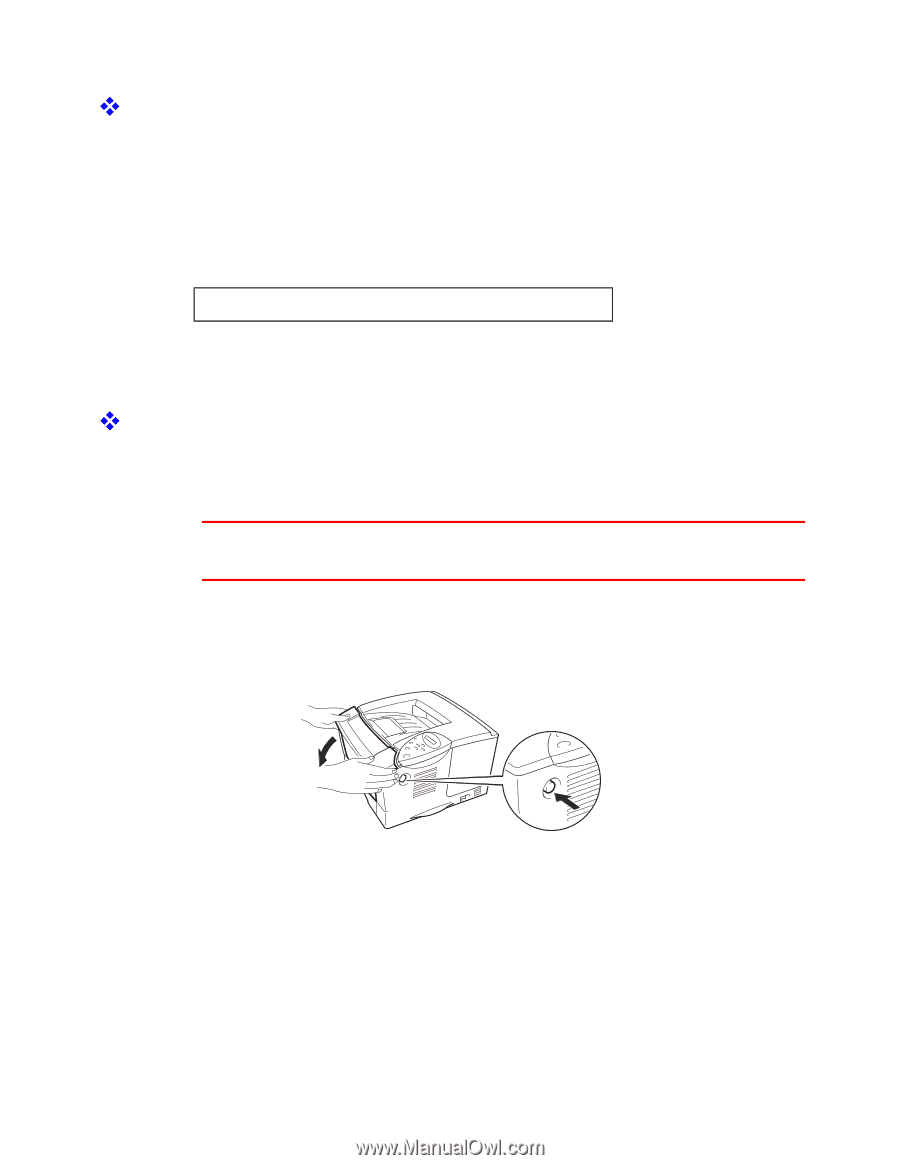
CHAPTER 5 MAINTENANCE
5-5
TONER EMPTY message
Check printed pages, page counter, and display messages routinely. If the
display shows the following message, the printer has run out of toner or the
toner is not evenly distributed inside the cartridge.
TONER EMPTY
Replacing the Toner cartridge
✒
Note
To ensure optimum print quality, be sure to use quality toner cartridges. To
obtain toner cartridges, consult the dealer where you purchased the printer.
☛
1
Press the Cover release button and then open the Front cover.
Fig. 5-1