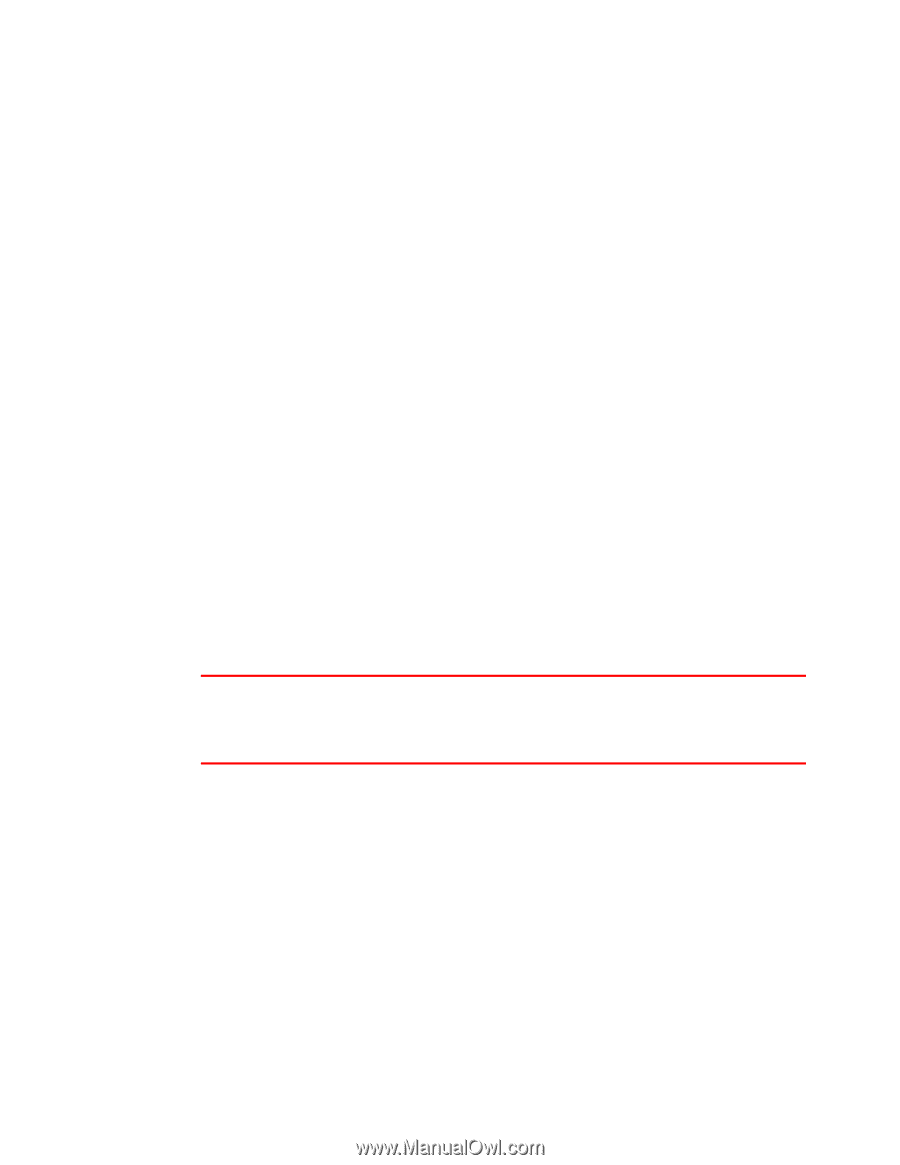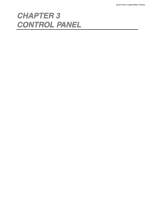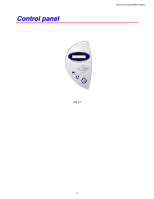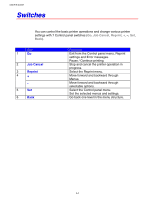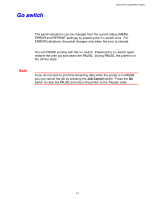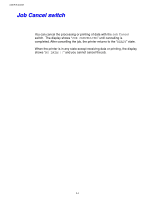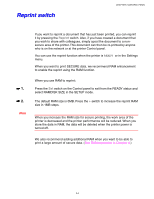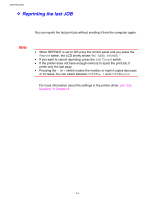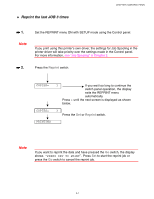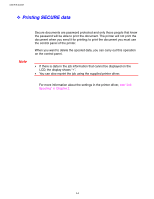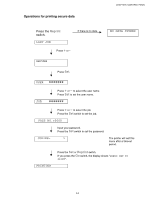Brother International HL-1650N Users Manual - English - Page 85
Reprint switch
 |
UPC - 012502602194
View all Brother International HL-1650N manuals
Add to My Manuals
Save this manual to your list of manuals |
Page 85 highlights
Reprint switch CHAPTER 3 CONTROL PANEL If you want to reprint a document that has just been printed, you can reprint it by pressing the Reprint switch. Also, if you have created a document that you wish to share with colleagues, simply spool the document to a nonsecure area of the printer. This document can then be re-printed by anyone who is on the network or at the printer Control panel. You can use the reprint function when the printer is READY or in the Settings menu. When you want to print SECURE data, we recommend RAM enhancement to enable the reprint using the RAM function. ☛ 1. ☛ 2. Note When you use RAM to reprint; Press the Set switch on the Control panel to exit from the READY status and select RAMDISK SIZE in the SETUP mode. The default RAM size is 0MB. Press the + switch to increase the reprint RAM size in 1MB steps. When you increase the RAM size for secure printing, the work area of the printer is decreased and the printer performance will be reduced. When you store the data in RAM, the data will be deleted when the printer power is turned off. We also recommend adding additional RAM when you want to be able to print a large amount of secure data. (See RAM expansion in Chapter 4.) 3-5