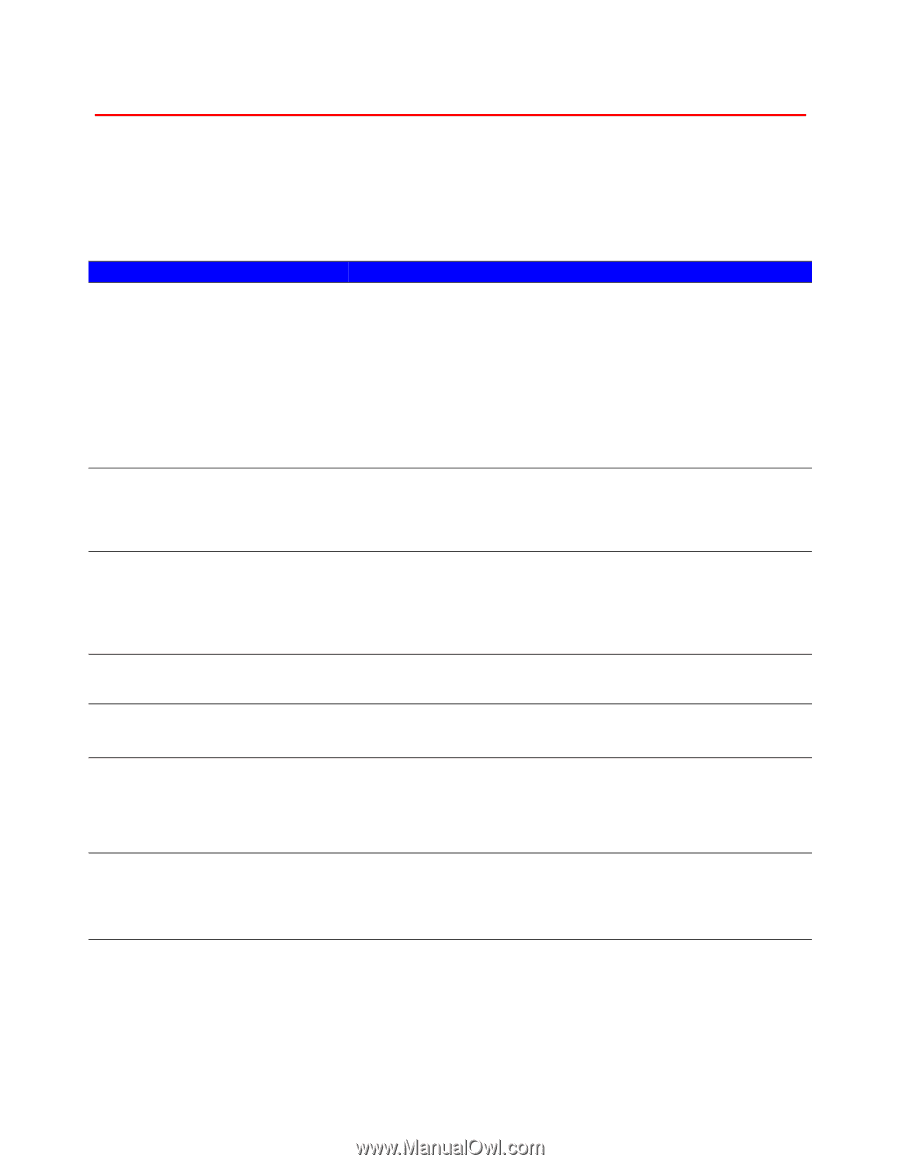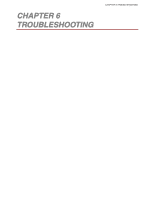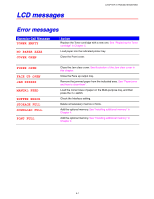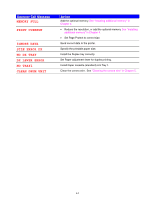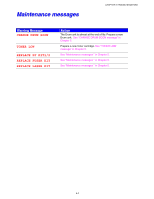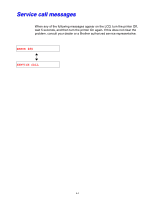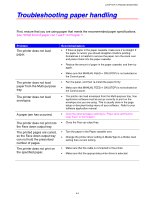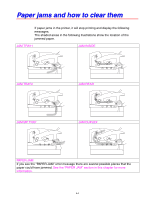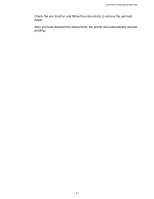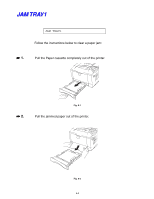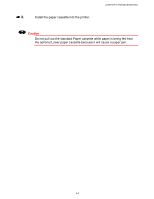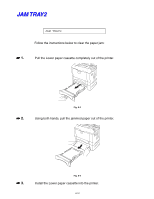Brother International HL-1650N Users Manual - English - Page 171
Troubleshooting paper handling, The printed s are curled
 |
UPC - 012502602194
View all Brother International HL-1650N manuals
Add to My Manuals
Save this manual to your list of manuals |
Page 171 highlights
CHAPTER 6 TROUBLESHOOTING Troubleshooting paper handling First, ensure that you are using paper that meets the recommended paper specifications. See "What kind of paper can I use?" in Chapter 1. Problem The printer does not load paper. The printer does not load paper from the Multi-purpose tray. The printer does not load envelopes. A paper jam has occurred. The printer does not print into the Face down output tray. The printed pages are curled, so the Face down output tray can not hold the prescribed number of pages. The printer does not print on the specified paper. Recommendation • If there is paper in the paper cassette, make sure it is straight. If the paper is curled, you should straighten it before printing. Sometimes it is helpful to remove the paper, turn the stack over and place it back into the paper cassette. • Reduce the amount of paper in the paper cassette, and then try again. • Make sure that MANUAL FEED = ON (STOP) is not selected on the Control panel. • Fan the paper, and then re-install the paper firmly. • Make sure that MANUAL FEED = ON (STOP) is not selected on the Control panel. • The printer can load envelopes from the Multi-purpose tray. Your application software must be set up correctly to print on the envelope size you are using. This is usually done in the page setup or document setup menu of your software. Refer to your software application manual. • Clear the jammed paper referring to "Paper jams and how to clear them" in this chapter. • Close the Face up output tray. • Turn the paper in the Paper cassette over. • Change the printer driver setting in Media Type to a thicker level setting than current setting. • Make sure that the cable is connected to the printer • Make sure that the appropriate printer driver is selected. 6-5