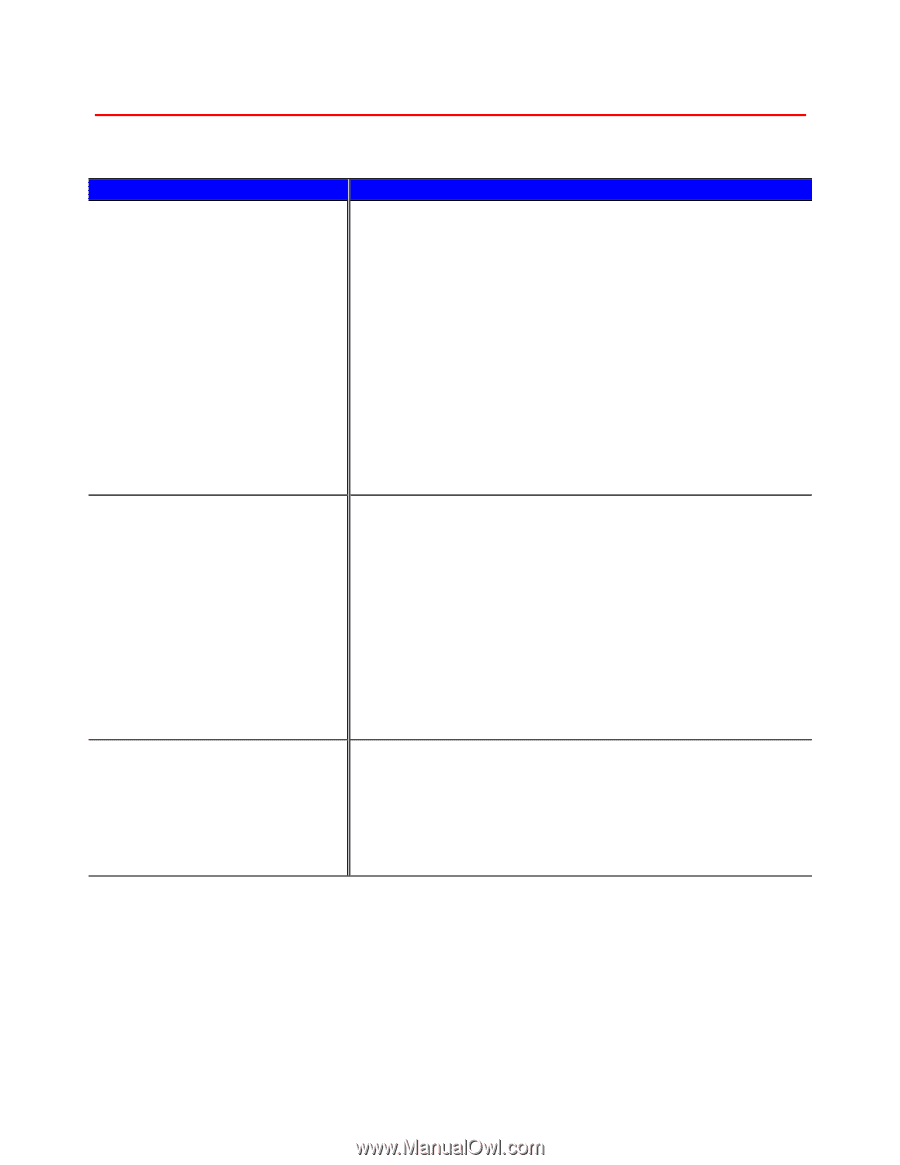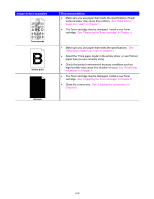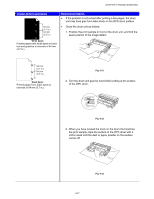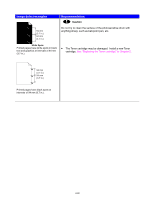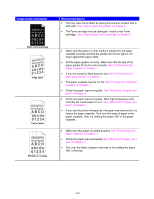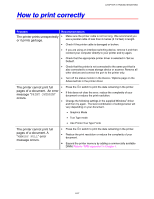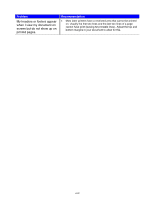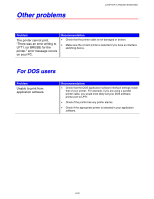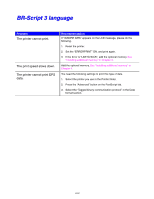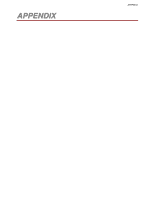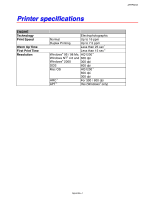Brother International HL-1650N Users Manual - English - Page 197
How to print correctly, message occurs.
 |
UPC - 012502602194
View all Brother International HL-1650N manuals
Add to My Manuals
Save this manual to your list of manuals |
Page 197 highlights
How to print correctly CHAPTER 6 TROUBLESHOOTING Problem The printer prints unexpectedly or it prints garbage. Recommendation • Make sure the printer cable is not too long. We recommend you use a parallel cable of less than 2 metres (6 1/2 feet) in length. • Check if the printer cable is damaged or broken. • If you are using an interface switching device, remove it and then connect your computer directly to your printer and try again. • Check that the appropriate printer driver is selected in 'Set as Default'. • Check that the printer is not connected to the same port that is also connected to a mass storage device or scanner. Remove all other devices and connect the port to the printer only. • Turn off the status monitor in the Device / Options page on the Advanced tab in the printer driver. The printer cannot print full • pages of a document. An error message "PRINT OVERRUN" • occurs. • Press the Go switch to print the data remaining in the printer. If this does not clear the error, reduce the complexity of your document or reduce the print resolution. Change the following settings in the supplied Windows® driver and then try again. The best combination of settings below will vary depending on your document. • Graphics Mode • True Type mode • Use Printer True Type Fonts The printer cannot print full pages of a document. A "MEMORY FULL" error message occurs. • Press the Go switch to print the data remaining in the printer. • Reduce the print resolution or reduce the complexity of your document. • Expand the printer memory by adding a commercially available DIMM. Refer to 'RAM expansion' in Chapter 4. 6-31