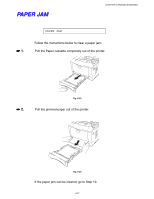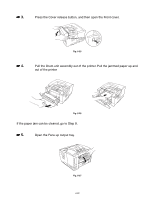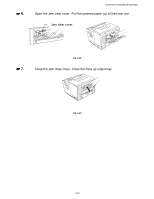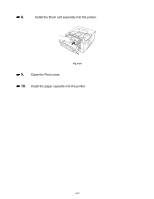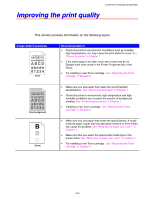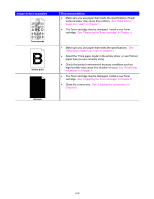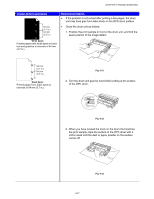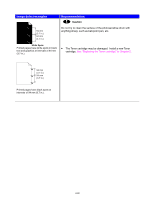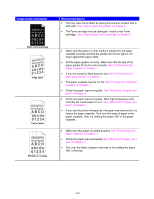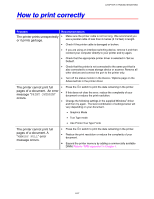Brother International HL-1650N Users Manual - English - Page 192
Image defect examples, Recommendation, See Replacing the Toner cartridge
 |
UPC - 012502602194
View all Brother International HL-1650N manuals
Add to My Manuals
Save this manual to your list of manuals |
Page 192 highlights
Image defect examples ABCDEFGH abcdefghijk ABCD abcde 01234 Toner specks Hollow print All black Recommendation • Make sure you use paper that meets the specifications. Rough surfaced paper may cause this problem. See "What kind of paper can I use?" in Chapter 1. • The Toner cartridge may be damaged. Install a new Toner cartridge. See "Replacing the Toner cartridge" in Chapter 5. • Make sure you use paper that meets the specifications. See "What kind of paper can I use" in Chapter 1. • Select the 'Thick paper mode' in the printer driver, or use Thinner paper than you are currently using. • Check the printer's environment because conditions such as high humidity may cause this situation to occur. See "Positioning the printer" in Chapter 1. • The Toner cartridge may be damaged. Install a new Toner cartridge. See "Replacing the Toner cartridge" in Chapter 5. • Clean the corona wire. See "Cleaning the corona wire" in Chapter 5. 6-26