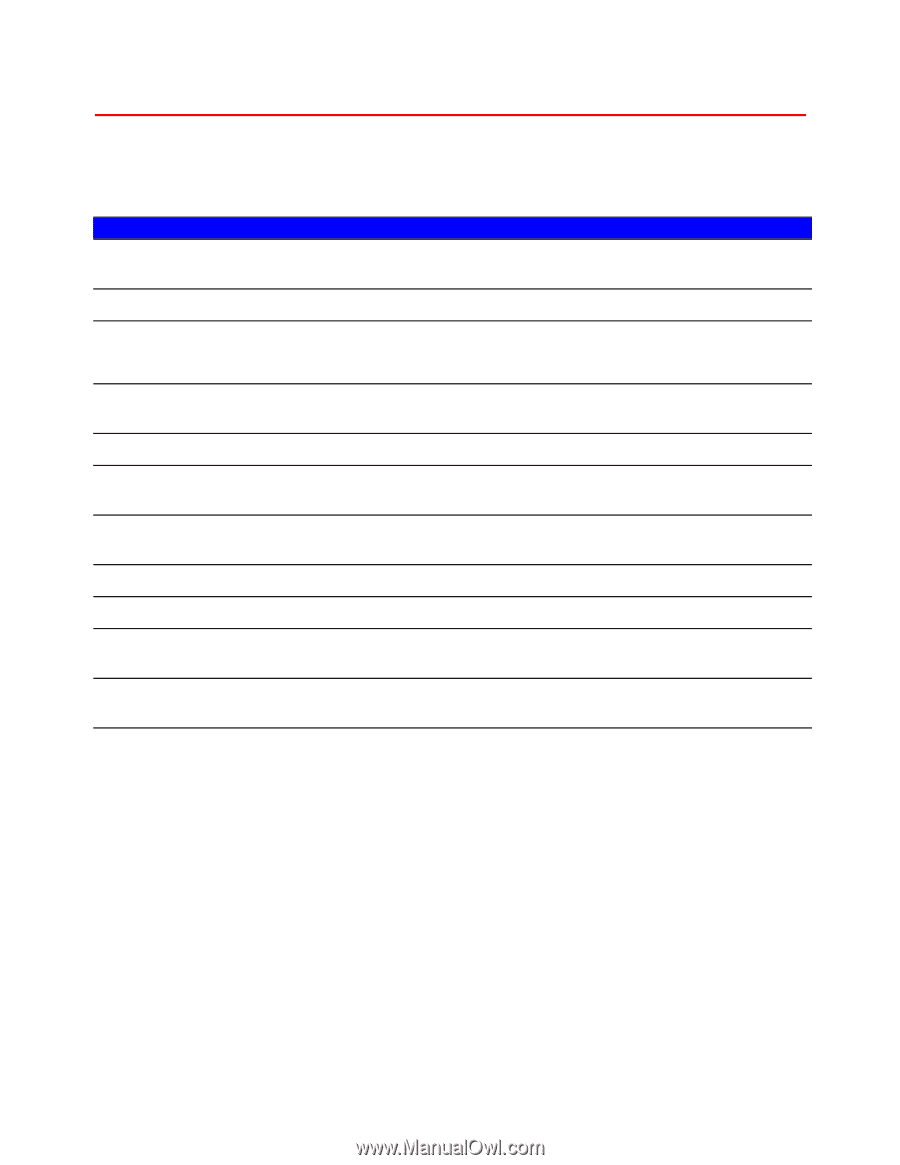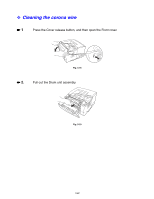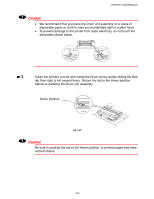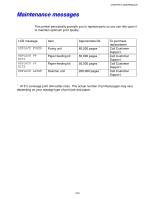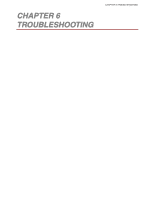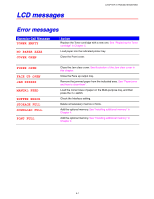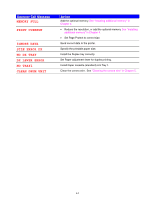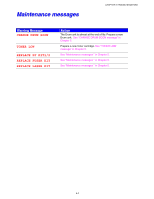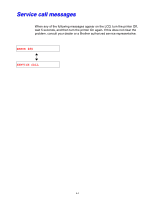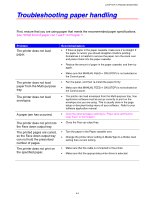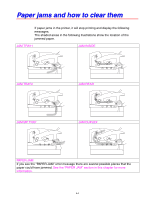Brother International HL-1650N Users Manual - English - Page 167
LCD messages, Error messages, D
 |
UPC - 012502602194
View all Brother International HL-1650N manuals
Add to My Manuals
Save this manual to your list of manuals |
Page 167 highlights
LCD messages CHAPTER 6 TROUBLESHOOTING Error messages OOppeerraattoorr CCaallll MMeessssaaggee TONER EMPTY NO PAPER XXXX COVER OPEN AAccttiioonn Replace the Toner cartridge with a new one. See "Replacing the Toner cartridge" in Chapter 5. Load paper into the indicated printer tray. Close the Front cover. FUSER OPEN FACE UP OPEN JAM XXXXXX MANUAL FEED BUFFER ERROR STORAGE FULL DOWNLOAD FULL FONT FULL Close the Jam clear cover. See illustration of the Jam clear cover in this chapter. Close the Face up output tray. Remove the jammed paper from the indicated area. See "Paper jams and how to clear them". Load the correct size of paper on the Multi-purpose tray, and then press the Go switch. Check the Interface setting. Delete unnecessary macros or fonts. Add the optional memory. See "Installing additional memory" in Chapter 4. Add the optional memory. See "Installing additional memory" in Chapter 4. 6-1