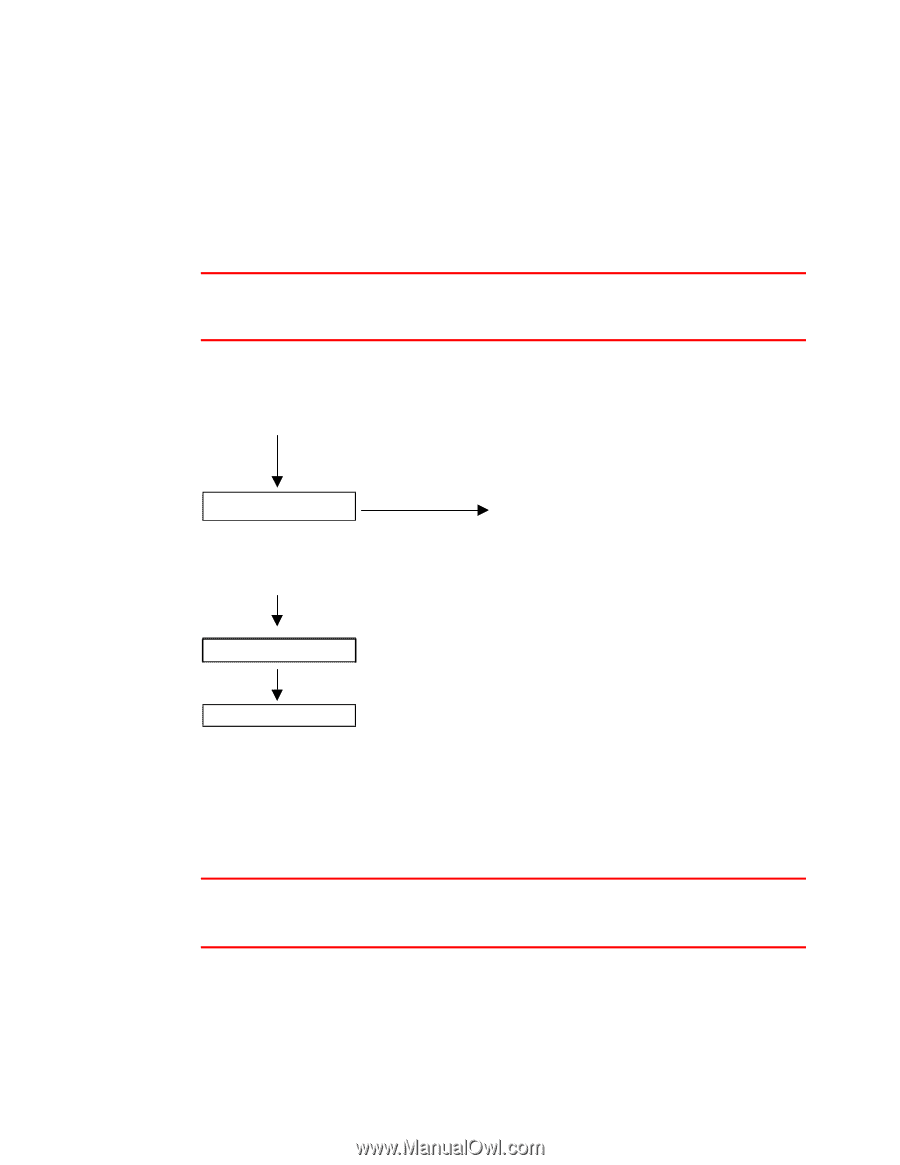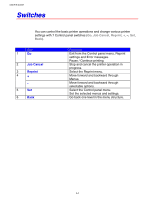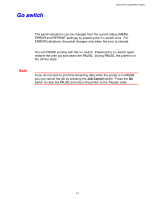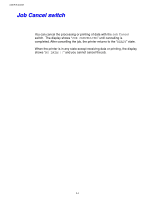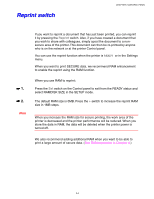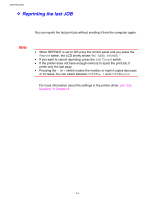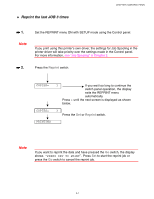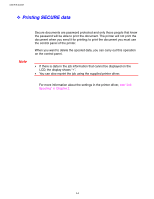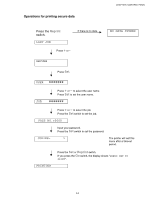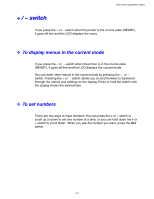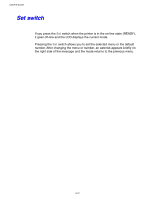Brother International HL-1650N Users Manual - English - Page 87
Reprint the last JOB 3 times, Reprint
 |
UPC - 012502602194
View all Brother International HL-1650N manuals
Add to My Manuals
Save this manual to your list of manuals |
Page 87 highlights
♦ Reprint the last JOB 3 times CHAPTER 3 CONTROL PANEL ☛ 1. Set the REPRINT menu ON with SETUP mode using the Control panel. Note If you print using this printer's own driver, the settings for Job Spooling in the printer driver will take priority over the settings made in the Control panel. For more information, see "Job Spooling" in Chapter 2. ☛ 2. Press the Reprint switch. COPIES= 1 If you wait too long to continue the switch panel operation, the display exits the REPRINT menu automatically. Press + until the next screen is displayed as shown below. COPIES= 3 Press the Set or Reprint switch. PRINTING Note If you want to reprint the data and have pressed the Go switch, the display shows "PRESS SET TO PRINT". Press Set to start the reprint job or press the Go switch to cancel the reprint job. 3-7