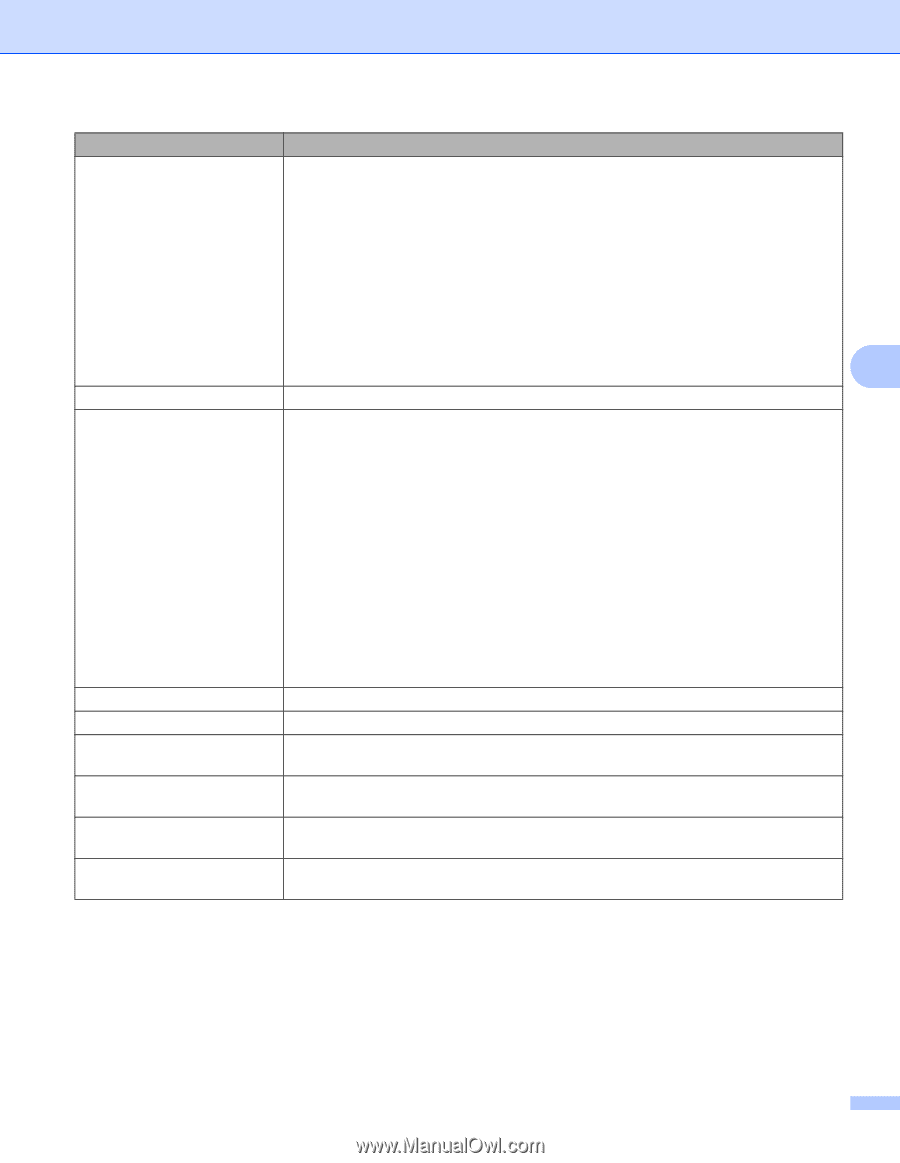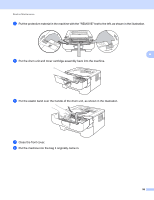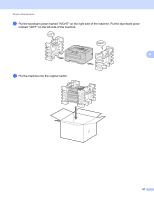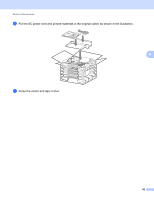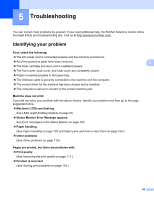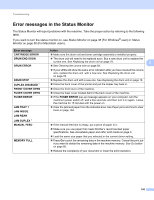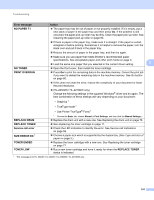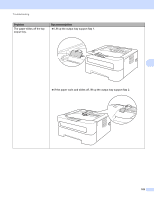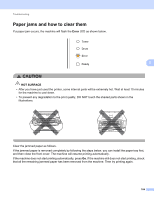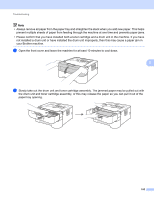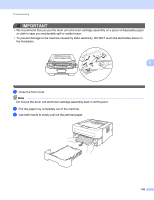Brother International HL-2270DW Users Manual - English - Page 105
No Paper T1, No Toner, Print Overrun, Replace Drum, Replace Toner, Service Call Error, Size Error Dx - best buy
 |
UPC - 012502626749
View all Brother International HL-2270DW manuals
Add to My Manuals
Save this manual to your list of manuals |
Page 105 highlights
Troubleshooting Error message Action NO PAPER T1 The paper tray may be out of paper or not properly installed. If it is empty, put a new stack of paper in the paper tray and then press Go. If the problem is still unsolved, the paper pick-up roller may be dirty. Clean the paper pick-up roller. See Cleaning the paper pick-up roller on page 93. If there is paper in the paper tray, make sure it is straight. If the paper is curled, straighten it before printing. Sometimes it is helpful to remove the paper, turn the stack over and put it back in the paper tray. Reduce the amount of paper in the paper tray, and then try again. Make sure you use paper that meets Brother's recommended paper specifications. See Acceptable paper and other print media on page 3. Load the same size paper that you selected in the current driver setting. 5 NO TONER Open the front cover, then install the toner cartridge. PRINT OVERRUN Press Go to print the remaining data in the machine memory. Cancel the print job if you want to delete the remaining data in the machine memory. See Go button on page 60. If this does not clear the error, reduce the complexity of your document or lower the print resolution. (HL-2250DN / HL-2270DW only) Change the following settings in the supplied Windows® driver and try again. The best combination of these settings will vary depending on your document: • Graphics 1 • TrueType mode 1 • Use Printer TrueType® Fonts 1 REPLACE DRUM 1 Choose the Basic tab, choose Manual in Print Settings, and then click the Manual Settings.... Replace the drum unit with a new one. See Replacing the drum unit on page 78 REPLACE TONER See Replacing the toner cartridge on page 71. Service call error Check the LED indication to identify the error. See Service call indications on page 58. SIZE ERROR DX 1 Choose a paper size which is supported by the duplex tray. (See Type and size of paper on page 3.) TONER ENDED Replace the toner cartridge with a new one. See Replacing the toner cartridge on page 71 TONER LOW Buy a new toner cartridge and have it ready for when the REPLACE TONER status is indicated. 1 This message is for HL-2240D / HL-2242D / HL-2250DN / HL-2270DW only. 101