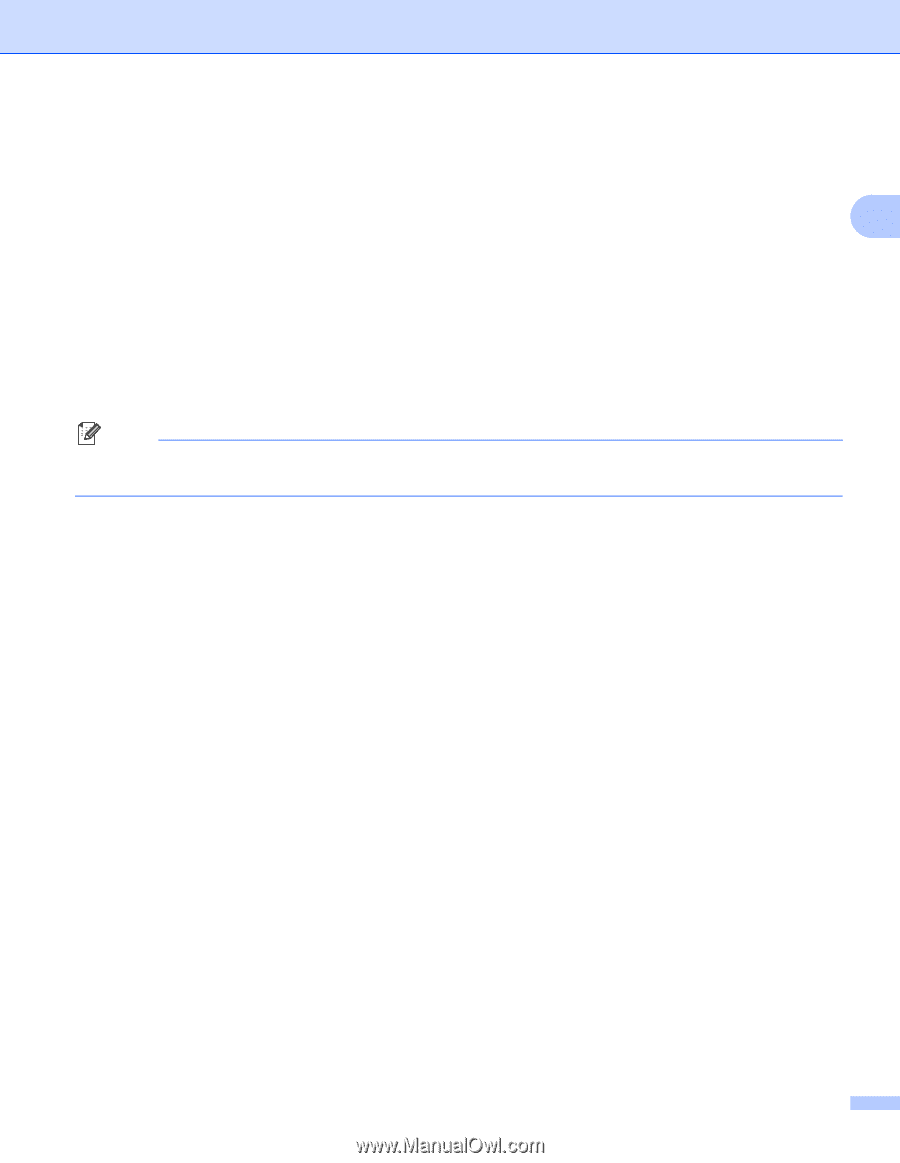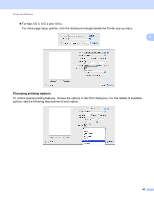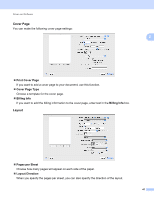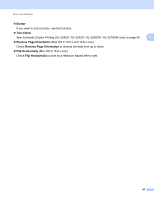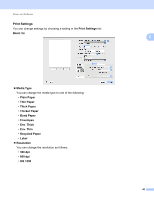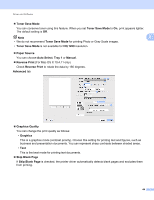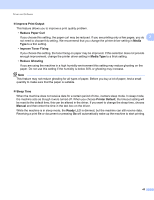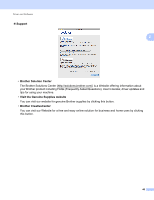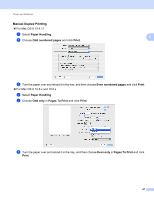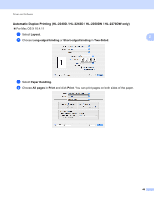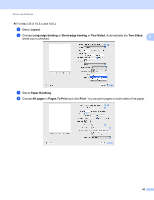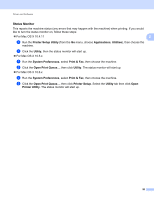Brother International HL-2270DW Users Manual - English - Page 49
Improve Print Output, Reduce Paper Curl, Media, Improve Toner Fixing, Media Type, Reduce Ghosting - toner reset
 |
UPC - 012502626749
View all Brother International HL-2270DW manuals
Add to My Manuals
Save this manual to your list of manuals |
Page 49 highlights
Driver and Software Improve Print Output This feature allows you to improve a print quality problem. • Reduce Paper Curl If you choose this setting, the paper curl may be reduced. If you are printing only a few pages, you do 2 not need to choose this setting. We recommend that you change the printer driver setting in Media Type to a thin setting. • Improve Toner Fixing If you choose this setting, the toner fixing on paper may be improved. If this selection does not provide enough improvement, change the printer driver setting in Media Type to a thick setting. • Reduce Ghosting If you are using the machine in a high humidity environment this setting may reduce ghosting on the paper. Do not use this setting if the humidity is below 30% or ghosting may increase. Note This feature may not reduce ghosting for all types of paper. Before you buy a lot of paper, test a small quantity to make sure that the paper is suitable. Sleep Time When the machine does not receive data for a certain period of time, it enters sleep mode. In sleep mode, the machine acts as though it were turned off. When you choose Printer Default, the timeout setting will be reset to the default time; this can be altered in the driver. If you want to change the sleep time, choose Manual and then enter the time in the text box on the driver. While the machine is in sleep mode, the Ready LED is dimmed, but the machine can still receive data. Receiving a print file or document or pressing Go will automatically wake up the machine to start printing. 45