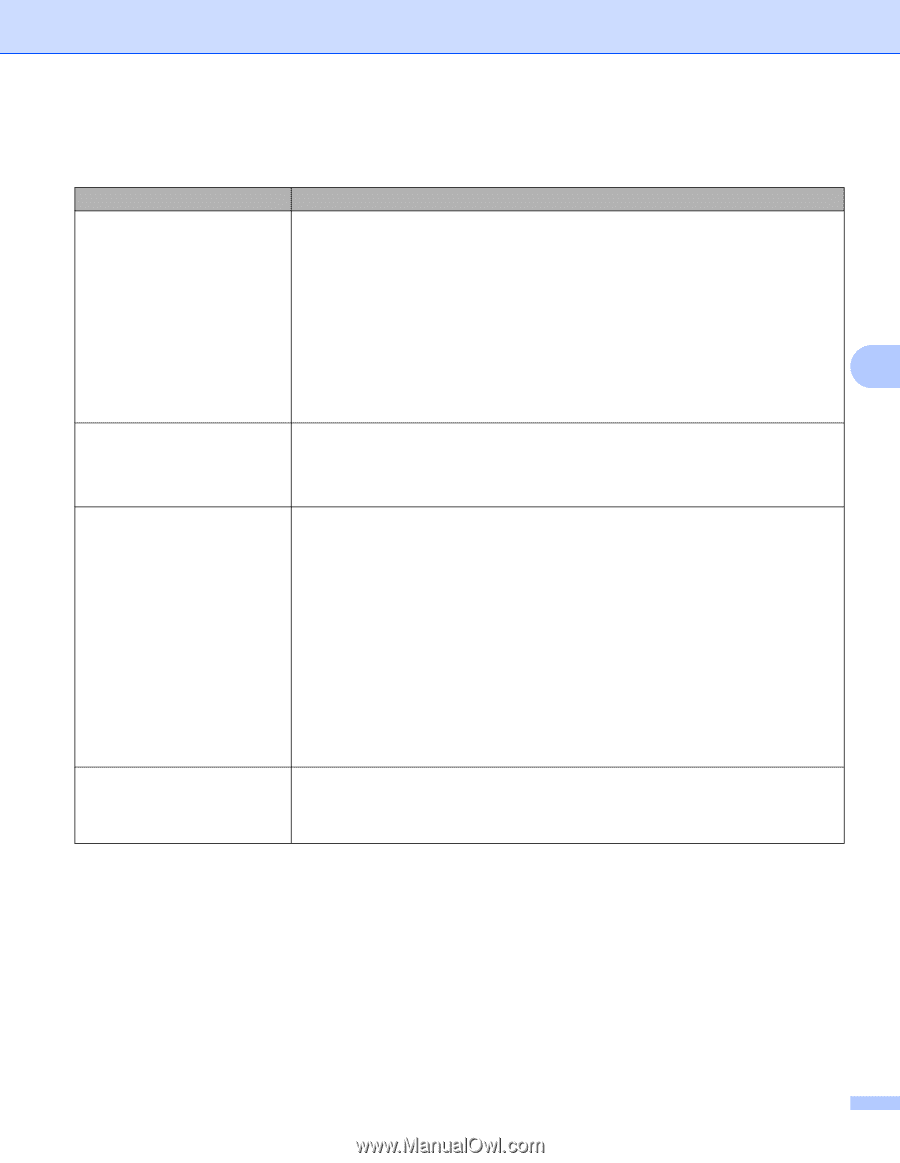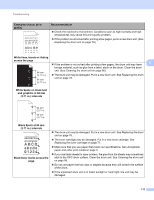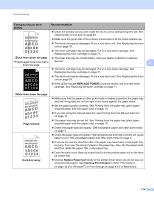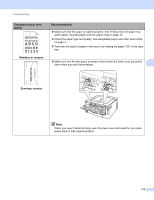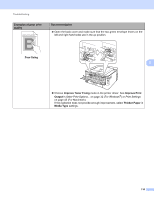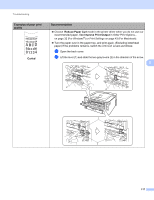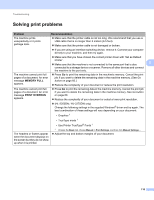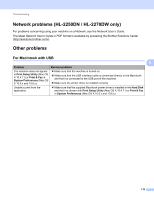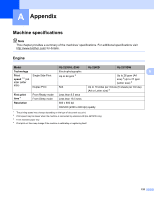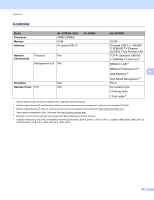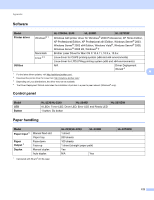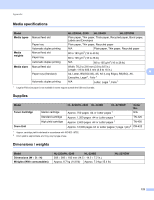Brother International HL-2270DW Users Manual - English - Page 122
Solving print problems, Problem, Recommendation, MEMORY FULL, PRINT OVERRUN
 |
UPC - 012502626749
View all Brother International HL-2270DW manuals
Add to My Manuals
Save this manual to your list of manuals |
Page 122 highlights
Troubleshooting Solving print problems 5 Problem Recommendation The machine prints unexpectedly or it prints garbage data. Make sure that the printer cable is not too long. We recommend that you use a USB cable that is no longer than 2 meters (6.5 feet). Make sure that the printer cable is not damaged or broken. If you are using an interface-switching device, remove it. Connect your computer directly to your machine, and then try again. Make sure that you have chosen the correct printer driver with 'Set as Default Printer'. Make sure that the machine is not connected to the same port that is also 5 connected to a storage device or scanner. Remove all other devices and connect the machine to the port only. The machine cannot print full pages of a document. An error message MEMORY FULL appears. Press Go to print the remaining data in the machine's memory. Cancel the print job if you want to delete the remaining data in the machine memory. (See Go button on page 60.) Reduce the complexity of your document or reduce the print resolution. The machine cannot print full pages of a document. An error message PRINT OVERRUN appears. Press Go to print the remaining data in the machine memory. Cancel the print job if you want to delete the remaining data in the machine memory. See Go button on page 60. Reduce the complexity of your document or select a lower print resolution. (HL-2250DN / HL-2270DW only) Change the following settings in the supplied Windows® driver and try again. The best combination of these settings will vary depending on your document: • Graphics 1 • TrueType mode 1 • Use Printer TrueType® Fonts 1 The headers or footers appear when the document displays on the screen but they do not show up when it is printed. 1 Choose the Basic tab, choose Manual in Print Settings, and then click Manual Settings.... Adjust the top and bottom margins of your document. 118