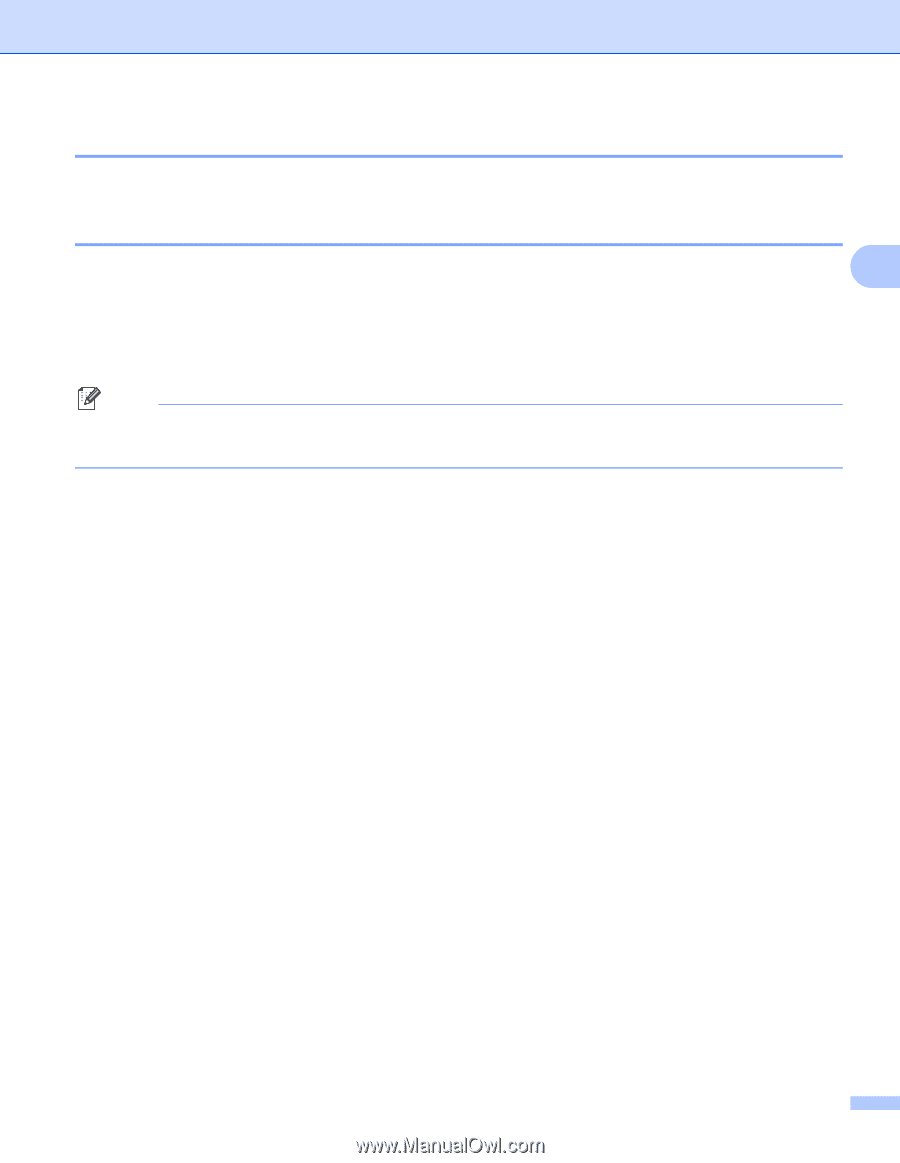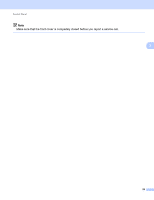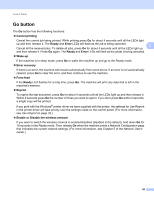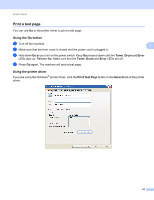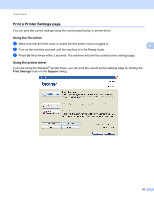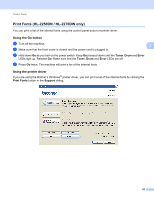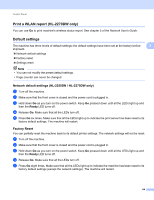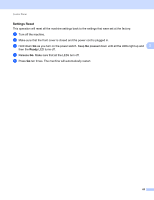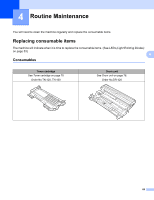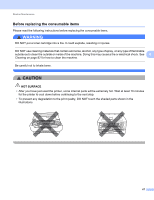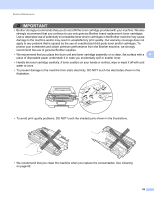Brother International HL-2270DW Users Manual - English - Page 68
Print a WLAN report (HL-2270DW only), Default settings - factory reset
 |
UPC - 012502626749
View all Brother International HL-2270DW manuals
Add to My Manuals
Save this manual to your list of manuals |
Page 68 highlights
Control Panel Print a WLAN report (HL-2270DW only) 3 You can use Go to print machine's wireless status report. See chapter 5 of the Network User's Guide. Default settings 3 The machine has three levels of default settings; the default settings have been set at the factory before 3 shipment. Network default settings Factory reset Settings reset Note • You can not modify the preset default settings. • Page counter can never be changed. Network default settings (HL-2250DN / HL-2270DW only) 3 a Turn off the machine. b Make sure that the front cover is closed and the power cord is plugged in. c Hold down Go as you turn on the power switch. Keep Go pressed down until all the LEDs light up and then the Ready LED turns off. d Release Go. Make sure that all the LEDs turn off. e Press Go six times. Make sure that all the LEDs light up to indicate the print server has been reset to its factory default settings. The machine will restart. Factory Reset 3 You can partially reset the machine back to its default printer settings. The network settings will not be reset: a Turn off the machine. b Make sure that the front cover is closed and the power cord is plugged in. c Hold down Go as you turn on the power switch. Keep Go pressed down until all the LEDs light up and then the Ready LED turns off. d Release Go. Make sure that all the LEDs turn off. e Press Go eight times. Make sure that all the LEDs light up to indicate the machine has been reset to its factory default settings (except the network settings). The machine will restart. 64