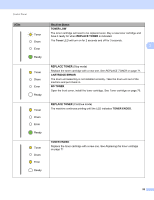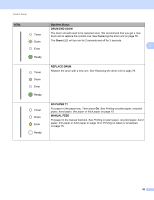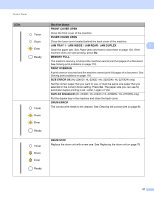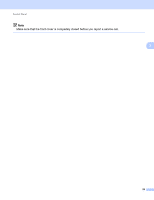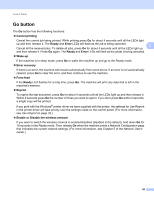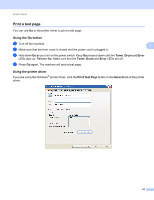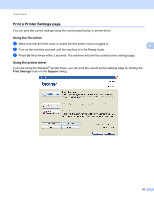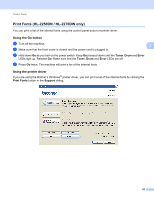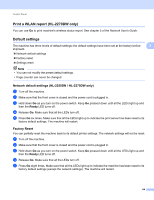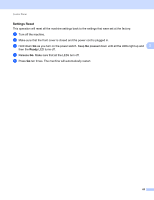Brother International HL-2270DW Users Manual - English - Page 64
Go button, Cancel printing, Ready, Error, Wake-up, Error recovery, Form feed, Reprint - windows 7 driver
 |
UPC - 012502626749
View all Brother International HL-2270DW manuals
Add to My Manuals
Save this manual to your list of manuals |
Page 64 highlights
Control Panel Go button 3 The Go button has the following functions: Cancel printing Cancel the current job being printed: While printing press Go for about 4 seconds until all the LEDs light up and then release it. The Ready and Error LEDs will flash as the job is being canceled. 3 Cancel all the received jobs: To delete all jobs, press Go for about 4 seconds until all the LEDs light up and then release it. Press Go again. The Ready and Error LEDs will flash as the job(s) is being canceled. Wake-up If the machine is in sleep mode, press Go to wake the machine up and go to the Ready mode. Error recovery If there is an error, the machine will recover automatically from some errors. If an error is not automatically cleared, press Go to clear the error, and then continue to use the machine. Form feed If the Ready LED flashes for a long time, press Go. The machine will print any data that is left in the machine's memory. Reprint To reprint the last document, press Go for about 4 seconds until all the LEDs light up and then release it. Within 2 seconds press Go the number of times you want to reprint. If you don't press Go within 2 seconds, a single copy will be printed. If you print with the Windows® printer driver we have supplied with the printer, the settings for Use Reprint in the printer driver will take priority over the settings made on the control panel. (For more information, see Use Reprint on page 32.) Enable or Disable the wireless network If you want to switch the wireless network to enabled/disabled (disabled is the default), hold down Go for 10 seconds in the Ready mode. Then release Go when the machine prints a Network Configuration page that indicates the current network settings. (For more information, see Chapter 5 of the Network User's Guide.) 60