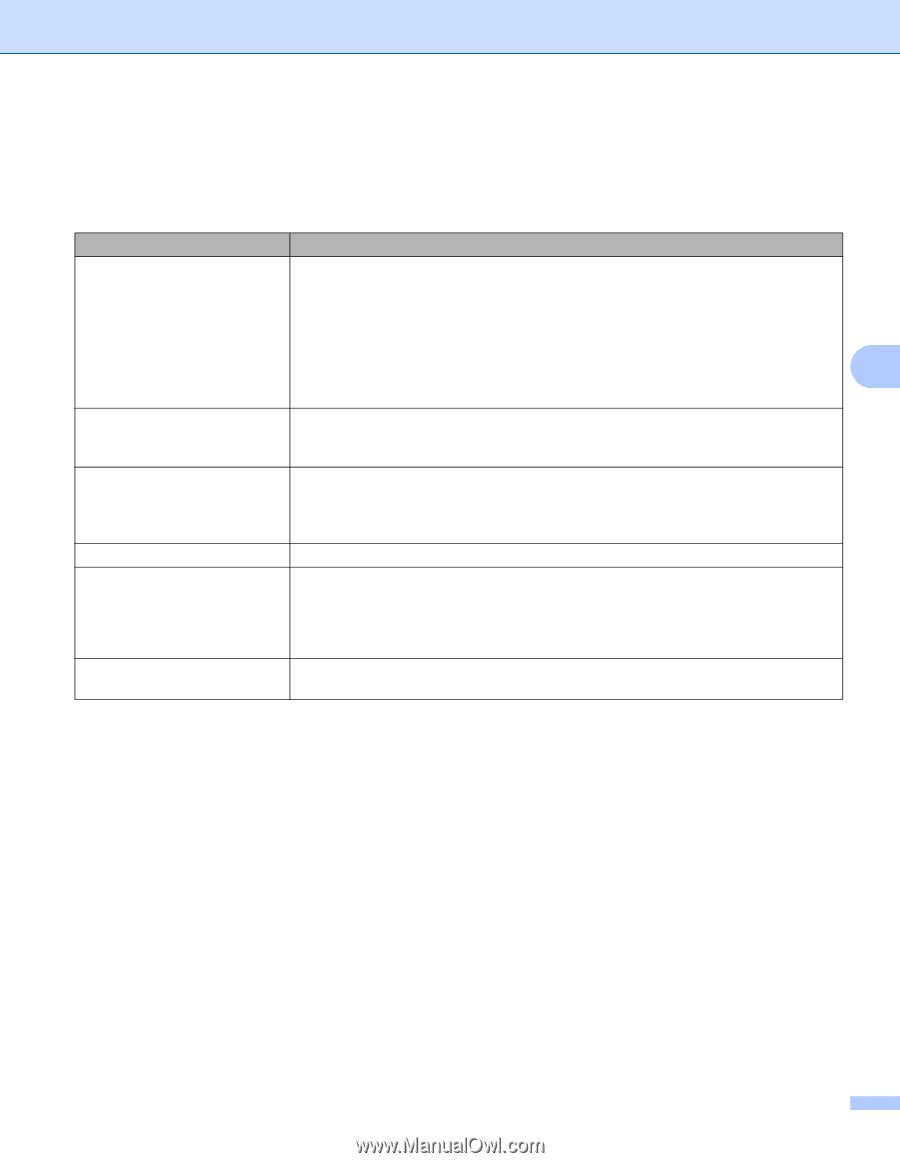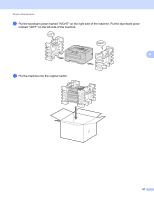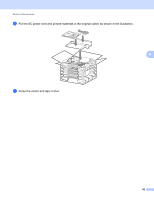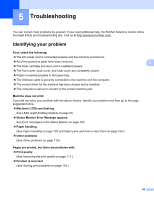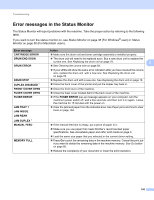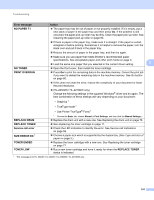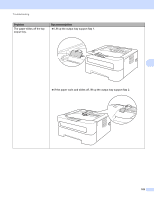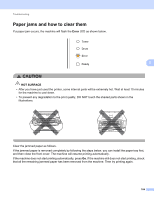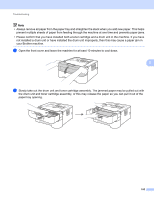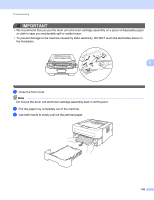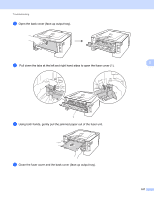Brother International HL-2270DW Users Manual - English - Page 106
Paper handling, Problem, Recommendation, Manual, Paper Source, Media Type
 |
UPC - 012502626749
View all Brother International HL-2270DW manuals
Add to My Manuals
Save this manual to your list of manuals |
Page 106 highlights
Troubleshooting Paper handling 5 First, make sure that you are using paper that meets Brother's recommended paper specifications. (See Acceptable paper and other print media on page 3.) Problem Recommendation The machine does not feed paper. If there is paper in the paper tray, make sure it is straight. If the paper is curled, straighten it before printing. Sometimes it is helpful to remove the paper, turn the stack over, and then put it back in the paper tray. If the paper continues to curl, replace the paper. Reduce the amount of paper in the paper tray, and then try again. Make sure that manual feed mode is not chosen in the printer driver. 5 Clean the paper pick-up roller. See Cleaning the paper pick-up roller on page 93. The machine does not feed paper from the manual feed slot. Put only one sheet of paper in the manual feed slot. Make sure that you have chosen Manual in Paper Source of the printer driver. The machine does not feed envelopes. The machine feeds envelopes from the manual feed slot. You must set up your application to print on the size of envelopes you are using. This is usually done in the page setup or document setup menu of your software. (See your application manual.) A paper jam has occurred. Clear the jammed paper. (See Paper jams and how to clear them on page 104.) The machine does not print. Make sure that the cable is connected to the machine. Make sure the machine is powered on and that no error LEDs are lit on the machine control panel. Make sure that you have chosen the correct printer driver. When printing on normal paper, Change the printer driver setting in Media Type to a thin setting. it creases. 102