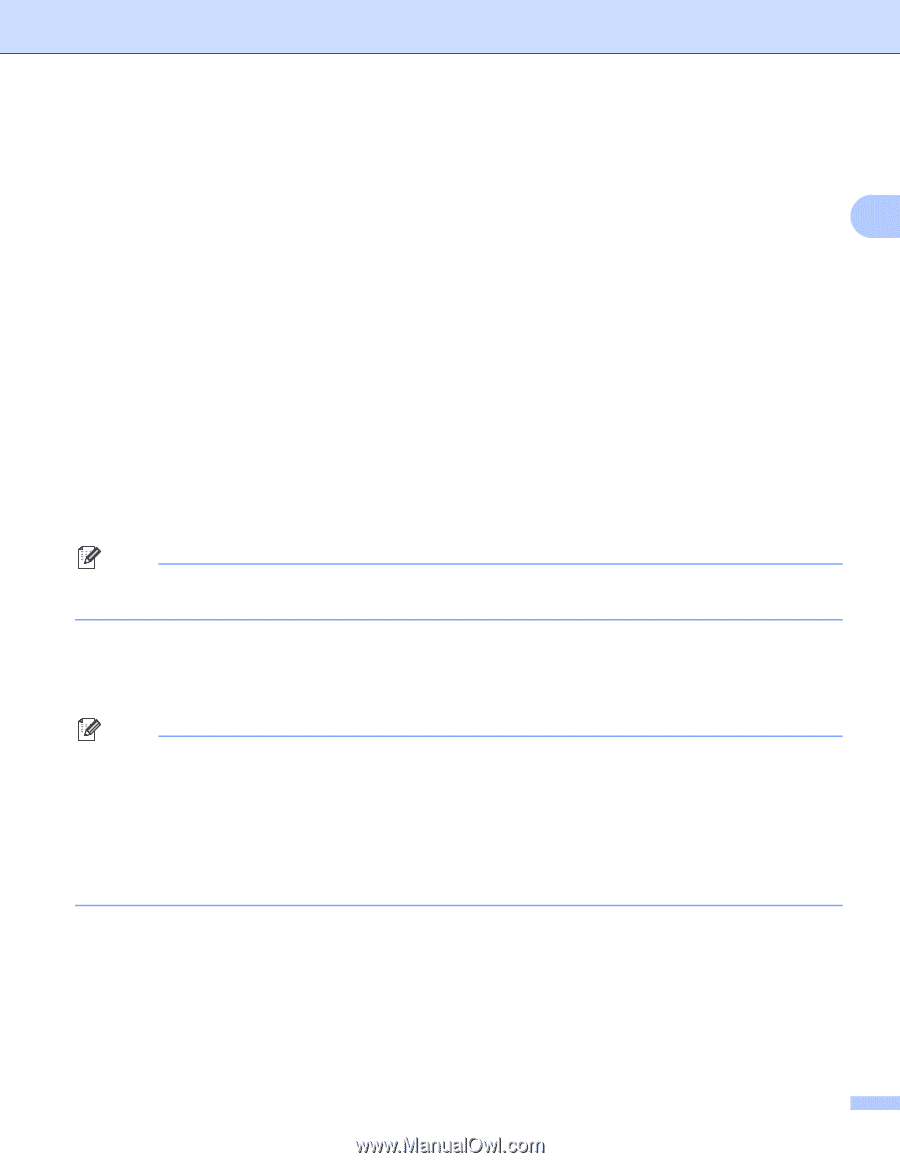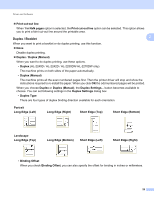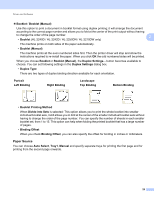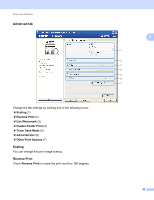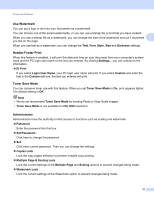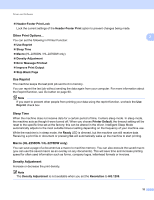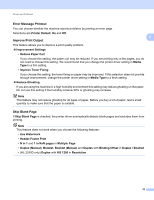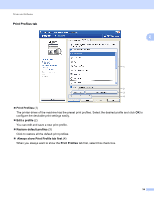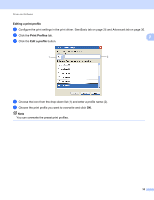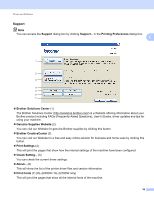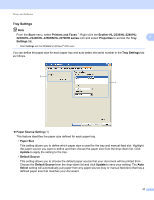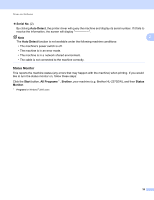Brother International HL-2270DW Users Manual - English - Page 37
Error Message Printout, Improve Print Output, Skip Blank - toner problem
 |
UPC - 012502626749
View all Brother International HL-2270DW manuals
Add to My Manuals
Save this manual to your list of manuals |
Page 37 highlights
Driver and Software Error Message Printout 2 You can choose whether the machine reports problems by printing an error page. Selections are Printer Default, On and Off. Improve Print Output 2 2 This feature allows you to improve a print quality problem. Improvement Settings • Reduce Paper Curl If you choose this setting, the paper curl may be reduced. If you are printing only a few pages, you do not need to choose this setting. We recommend that you change the printer driver setting in Media Type to a thin setting. • Improve Toner Fixing If you choose this setting, the toner fixing on paper may be improved. If this selection does not provide enough improvement, change the printer driver setting in Media Type to a thick setting. Reduce Ghosting If you are using the machine in a high humidity environment this setting may reduce ghosting on the paper. Do not use this setting if the humidity is below 30% or ghosting may increase. Note This feature may not reduce ghosting for all types of paper. Before you buy a lot of paper, test a small quantity to make sure that the paper is suitable. Skip Blank Page 2 If Skip Blank Page is checked, the printer driver automatically detects blank pages and excludes them from printing. Note This feature does not work when you choose the following features: • Use Watermark • Header-Footer Print • N in 1 and 1 in NxN pages in Multiple Page • Duplex (Manual), Booklet, Booklet (Manual) and Duplex with Binding Offset in Duplex / Booklet • (HL-2240D only) Duplex with HQ 1200 in Resolution 33